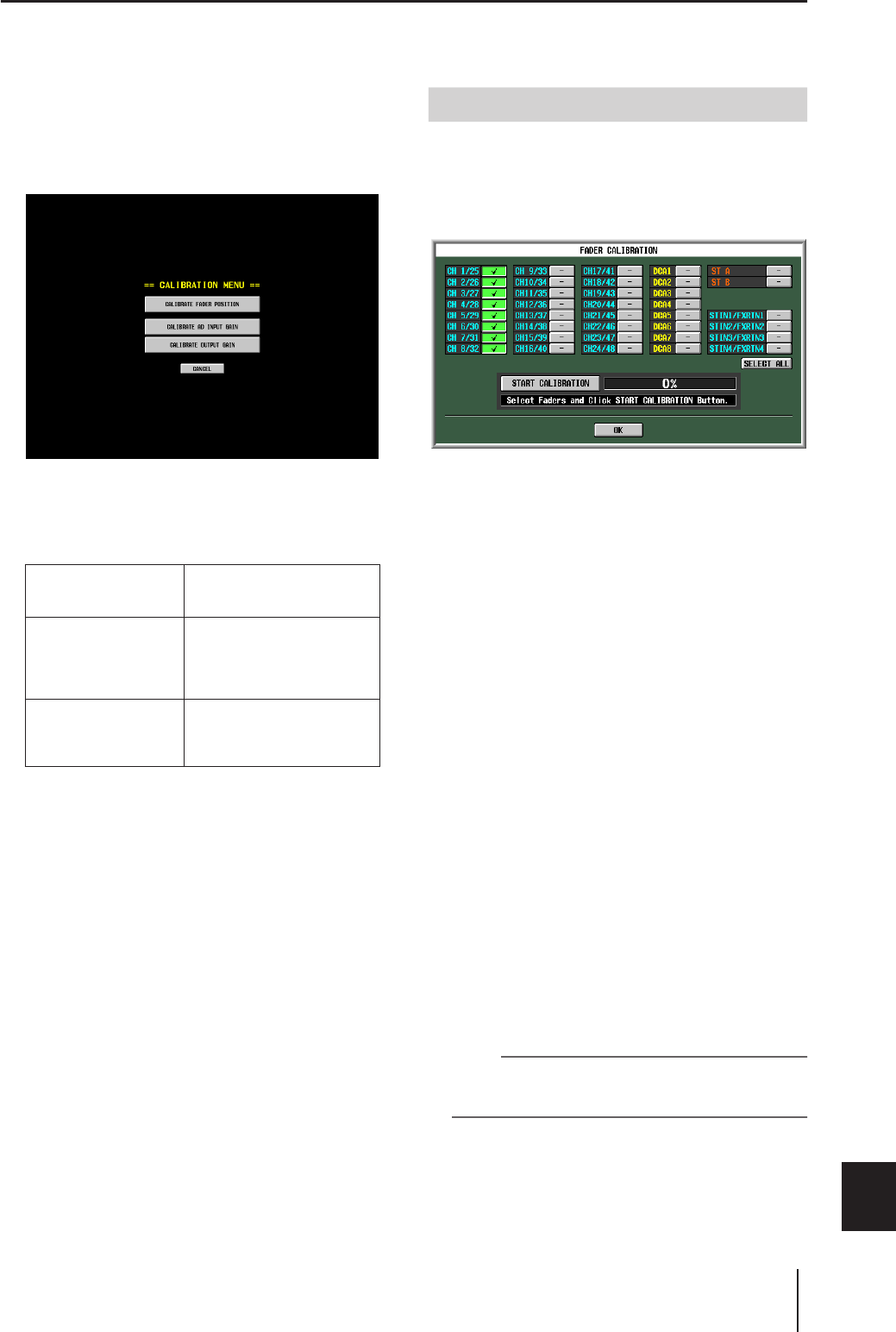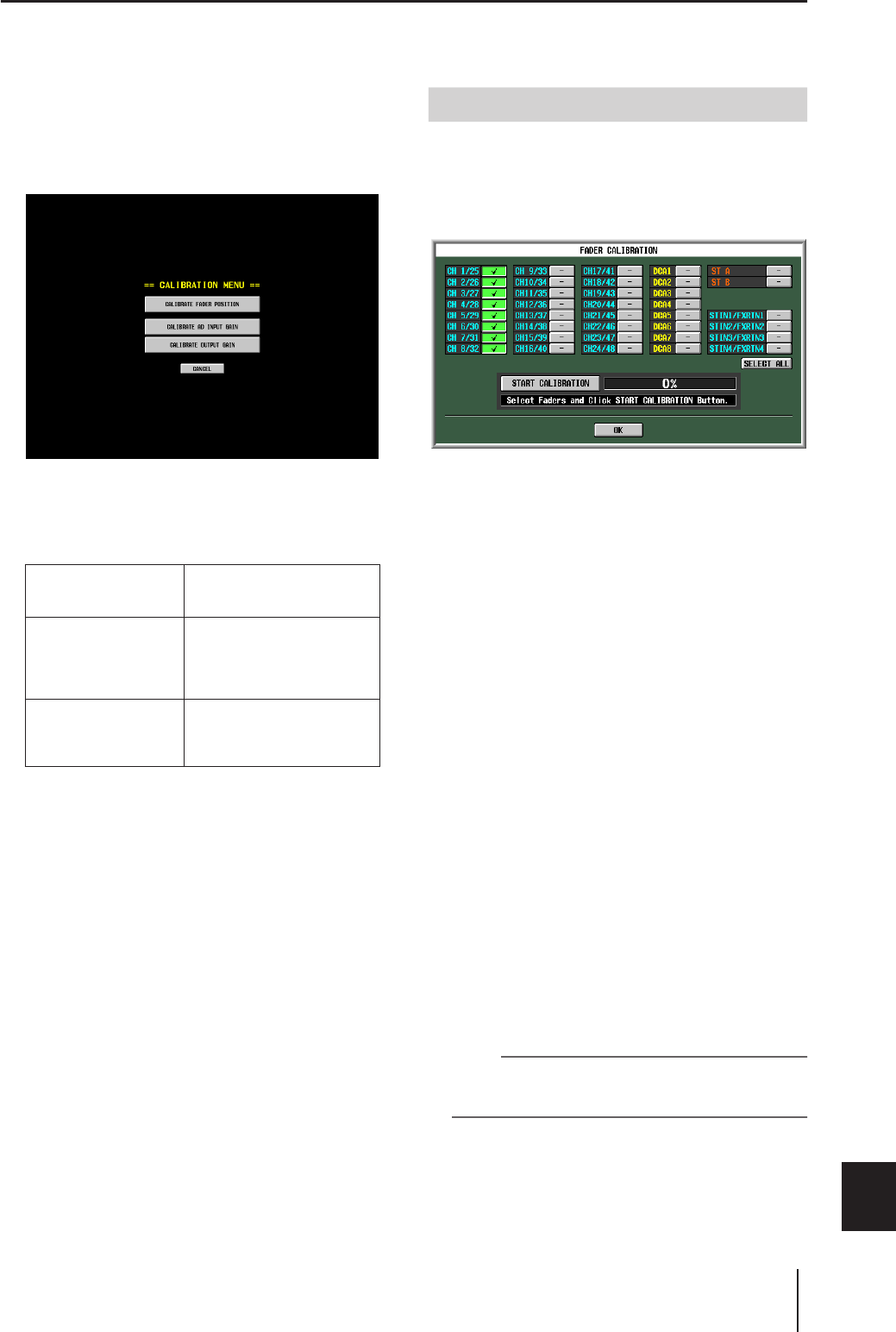
PM5D/PM5D-RH V2 / DSP5D Owner’s Manual Operating section 161
19
Other functions
Adjusting the faders and input/output gain (Calibration)
Depending on the conditions of use, discrepancies may occur in the behavior of the motor faders. you can use the Calibration
function to correct such discrepancies. If necessary, you can also make fine adjustments to the analog input/output gain.
1
While holding down the [ENTER] key of the
panel, turn on the power of the PW800W
power supply.
After the opening screen, the following calibration
menu screen will appear.
2
Click one of the following buttons to choose
what you want to calibrate.
A window for the calibration item you selected will
appear.
3
Make calibration settings as directed by the
instructions that appear in the window.
4
Click the OK button in the window.
The calibration settings will be applied, and the PM5D
will start up in normal mode.
Here you can execute a semi-automatic procedure for cali-
brating the faders of the specified channel strip (INPUT,
DCA, STEREO A/B, ST IN/FX RTN). This window will
also appear if a problem with the fader settings is detected
when the PM5D is started up.
1
Click a fader select button to add a check mark
to the faders you want to calibrate.
If problems with certain faders were detected during
start-up, those buttons will be on (green), and check
marks will already be shown for them.
2
Click the START CALIBRATION button; calibra-
tion will begin automatically.
A progress bar will indicate the state of the process.
3
The automatic processing will end when the
progress bar reaches 60%. Manually move all
faders you specified for calibration to the posi-
tions listed below in the following order:
1 –∞
2 –20 dB
3 0 dB
4 +10 dB
4
After you have set the faders to the correct
position, press the [ENTER] key.
Processing will proceed to the next fader position.
5
Repeat steps 3–4 for each fader position 1–4.
6
Verify that calibration has been completed and
that all fader select buttons are now off. Then
click the OK button.
The calibration settings will be stored in internal mem-
ory. If a fader select button remains on (green),
calibration has failed. Try executing calibration once
again.
Note
The progress bar will indicate “Writing...” while the settings are
being written to internal memory; do not turn off the power
while this indication is visible.
CALIBRATE FADER
POSITION
The FADER CALIBRATION win-
dow will appear, allowing you to
calibrate the specified faders.
CALIBRATE AD INPUT
GAIN (make fine adjust-
ments to the analog
input gain; PM5D-RH
model only)
The AD INPUT TRIM window
will appear, allowing you to
make fine adjustments to the
gain of the specified analog
input port.
CALIBRATE OUTPUT
GAIN (make fine adjust-
ments to the output
ports)
The OUTPUT TRIM window will
appear, allowing you to make
fine adjustments to the gain of
the specified output port.
Calibrating the faders