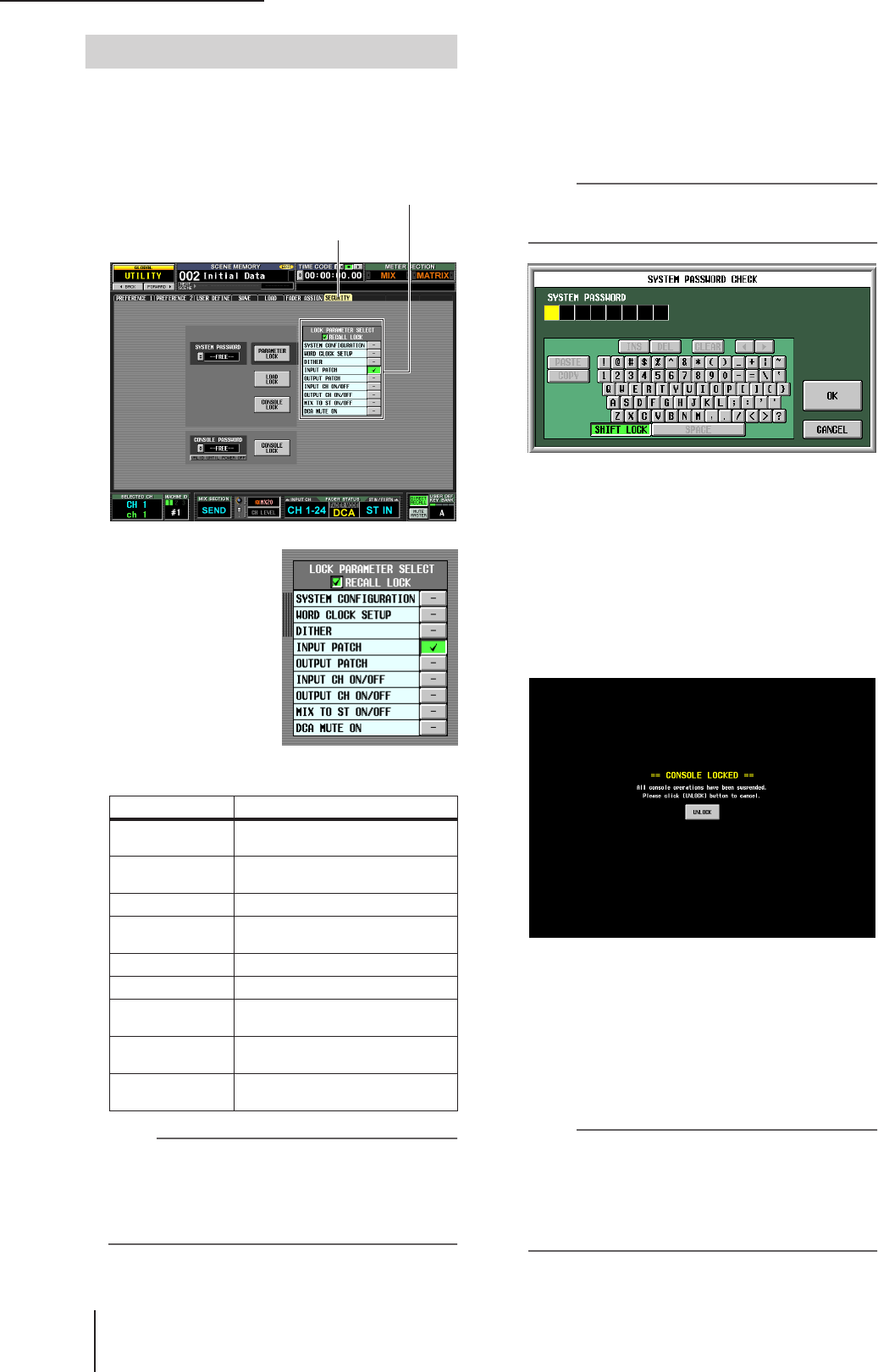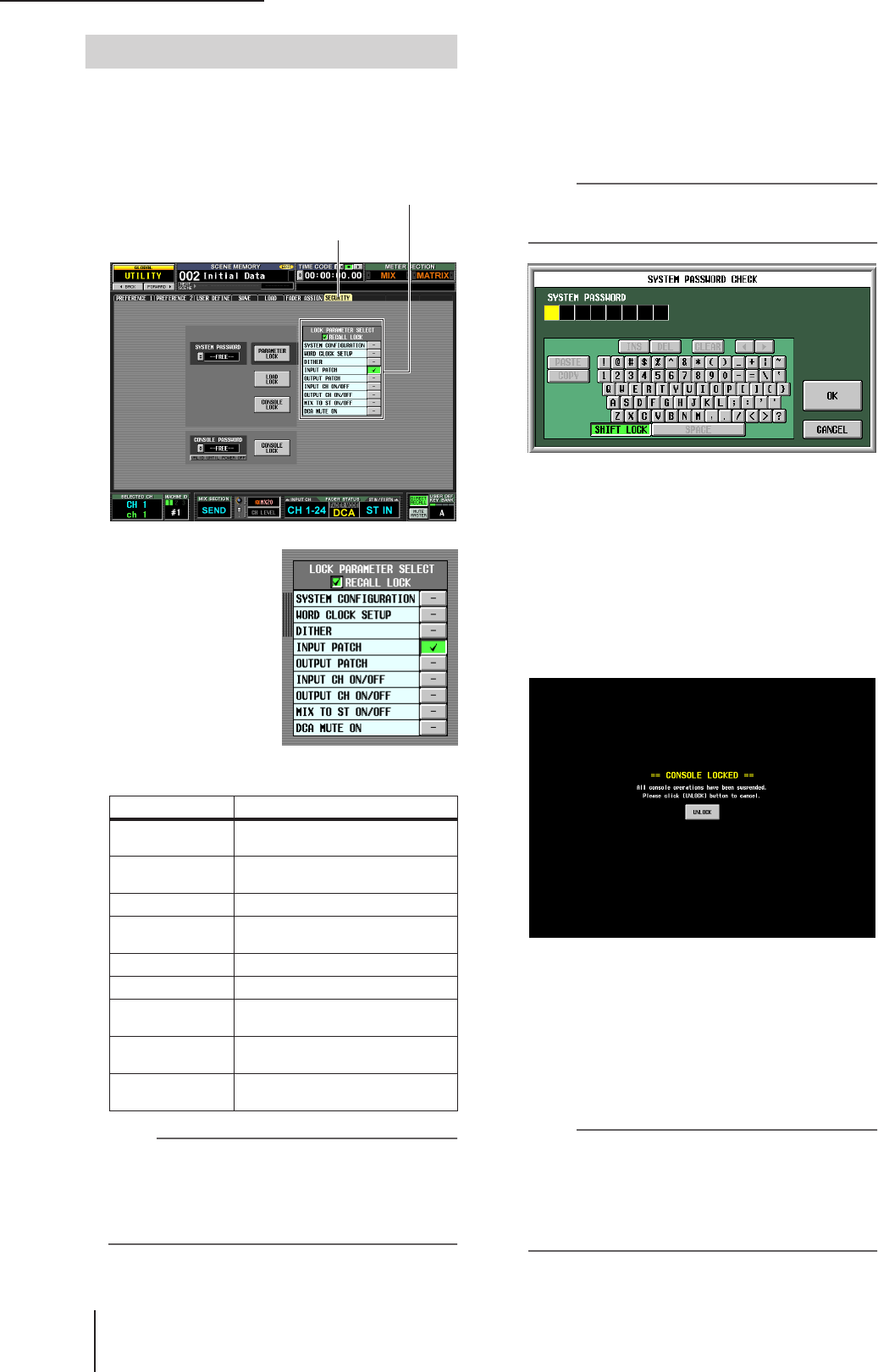
19 Other functions
152 PM5D/PM5D-RH V2 / DSP5D Owner’s Manual Operating section
Here’s how to lock parameters or the console. You can also
lock using the password you specified.
1
In the DISPLAY ACCESS section, repeatedly
press the [UTILITY] key to access the SECU-
RITY screen.
2
If you want to lock
only specific parame-
ters, use the buttons
of the LOCK PARAME-
TER SELECT area to
select the parameters
for which you want to
prohibit editing.
When you click a button,
a check mark will appear
for the selected item. You
can select the following
items (multiple selections are allowed).
Note
• As long as the PARAMETER LOCK button is on, the above
settings cannot be edited. You will need to defeat the lock
function before editing them.
• If you turn on the RECALL LOCK button, the specified
parameters will also be unaffected by scene or library recall
operations.
3
Depending on the items you want to lock, click
either the PARAMETER LOCK button, LOAD
LOCK button or CONSOLE LOCK button.
If a password has been specified, a window will ask you
to input the password. If you click the CANCEL but-
ton without inputting a password in this window, you
will return to the previous screen.
Note
If the LOAD LOCK button is on, synchronization can occur
only from this unit to PM5D Editor/DSP5D Editor (not the
reverse) when synchronizing with PM5D Editor/DSP5D Editor.
4
Input the password you assigned beforehand,
and click the OK button.
If you clicked the PARAMETER LOCK button in step
3, a message of “Parameter Locked” will appear briefly,
and then editing will be disabled for the selected
parameters.
If you clicked the CONSOLE LOCK button in step 3,
an indication of “CONSOLE LOCKED” will appear on
the screen, and all operations other than pressing the
UNLOCK button will be disabled.
5
To defeat Parameter Lock, click the PARAME-
TER LOCK button. To defeat Console Lock,
click the UNLOCK button.
If a password has been specified, a window will ask you
to input the password. Input the password and click
the OK button to defeat the lock function. You will
return to the screen in which you were prior to apply-
ing the security setting.
Note
The console password will be cleared when the PM5D is pow-
ered-off. In contrast, the system password is remembered
even after the power is turned off. This means that if you for-
get the system password, you will be unable to defeat
Parameter Lock or Console Lock except by initializing the
entire memory of the PM5D (
➥
p.160). Please be careful not
to lose the system password.
Item Content
SYSTEM CONFIG-
URATION
Changes to the settings of the MIXER
SETUP screen and CASCADE screen
WORD CLOCK
SETUP
Changes to the word clock setting
DITHER Changes to dither-related settings
INPUT PATCH
Changes to the input patch settings
(and names)
OUTPUT PATCH Changes to the output patch settings
INPUT CH ON/OFF Input channel on/off operations
OUTPUT CH ON/
OFF
Output channel on/off operations
MIX TO ST ON/OFF
MIX TO STEREO button on/off opera-
tions
DCA MUTE ON
DCA [MUTE] key On operations
(Off operations are not included)
Using Parameter Lock or Console Lock
SECURITY
LOCK PARAMETER SELECT area