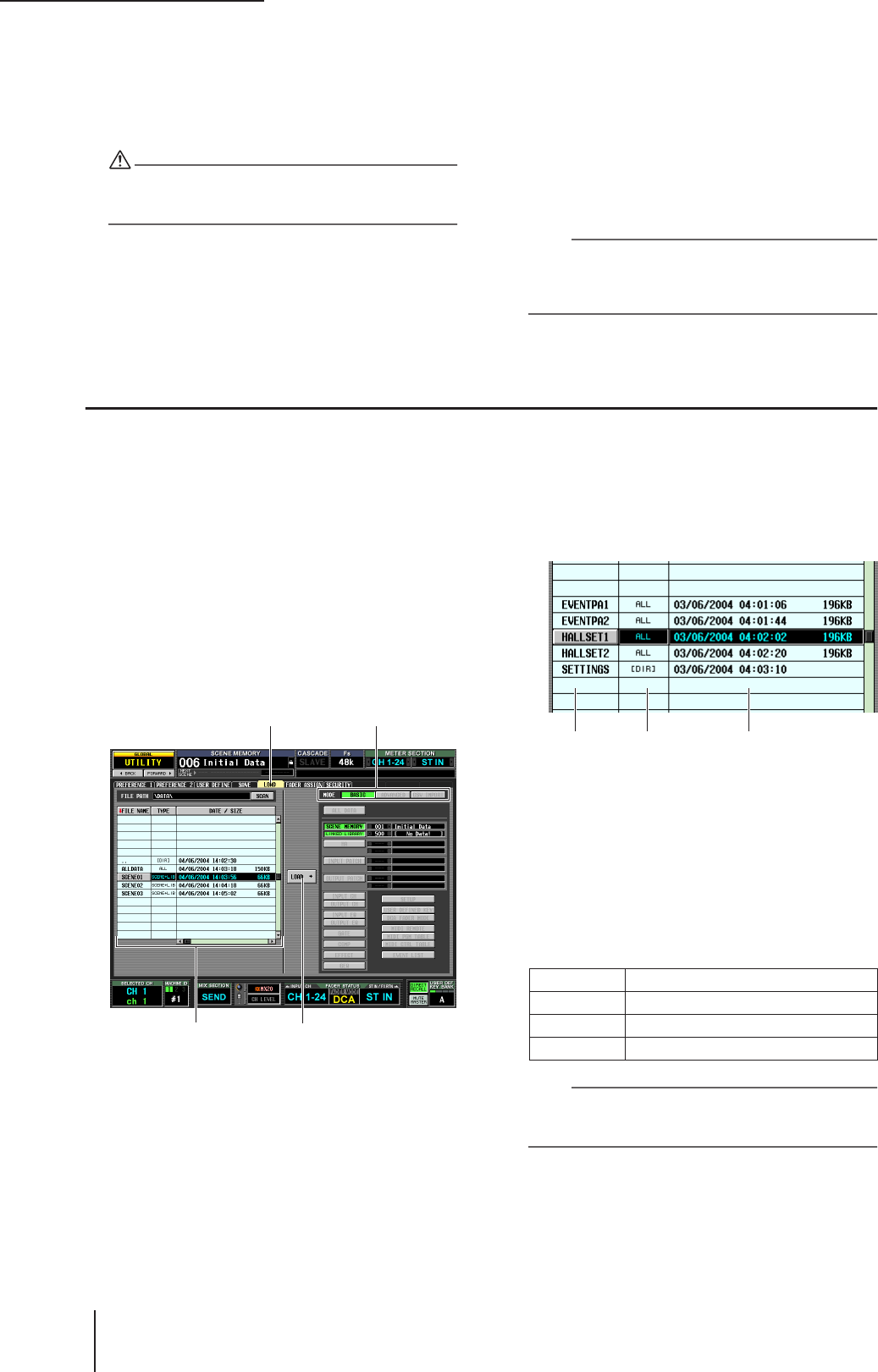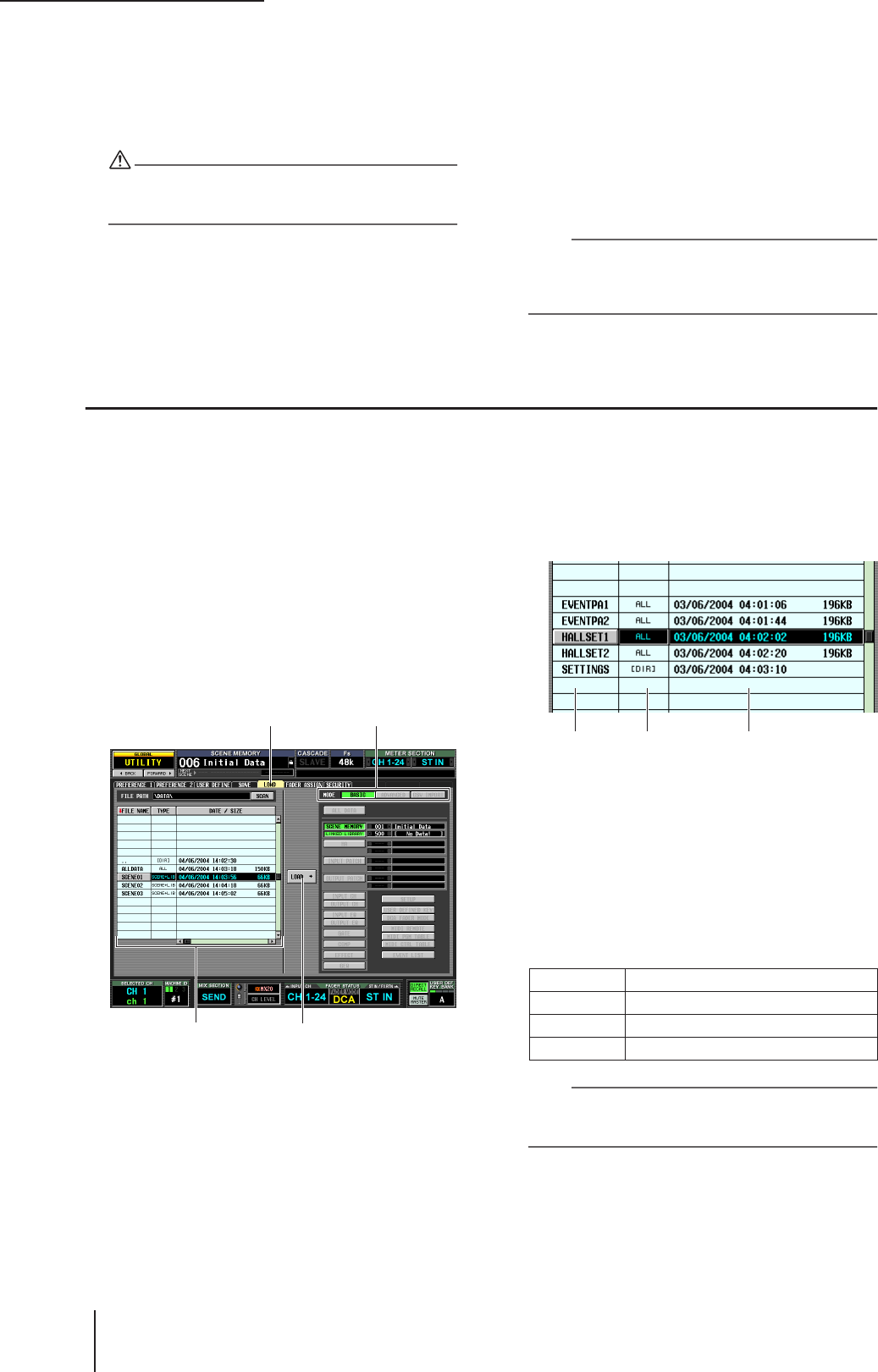
17 Using memory cards
140 PM5D/PM5D-RH V2 / DSP5D Owner’s Manual Operating section
9
To execute the Save operation, click the OK
button.
A window will appear, indicating the progress of the
Save operation. If you click the CANCEL button
instead of the OK button, the Save operation will be
aborted.
Do not insert or remove the memory card while it is being
accessed. A BUSY indicator at the upper right of the display
will light while the card is being accessed.
10
If the PM5D and DSP5D are cascade-con-
nected, a window will appear in which you
can save the settings of the second and sub-
sequent machines (DSP5D).
As necessary, repeat steps 7–9 to save the settings for
each machine individually. If you don’t need the set-
tings for the second and subsequent machine, click
the CANCEL button to abort the save operation.
When the save operation is finished, you will return
to the previous screen.
Hint
To avoid loading the data into the wrong machine, in the FILE
SAVE window that appears, the machine ID number (2 or 3)
will automatically be appended to the end of the file name for
the second and subsequent units.
Loading files from a memory card
Here’s how to load data from a memory card into the PM5D/PM5D.
1
Insert the memory card containing the data
you want to load into the memory card slot
located on the front panel of the PM5D.
2
If the PM5D and DSP5D are cascade-con-
nected, switch to the machine into which you
want to load the settings.
For details on how to switch the machine that is the
target of panel control, refer to p.40.
3
In the DISPLAY ACCESS section, repeatedly
press the [UTILITY] key to access the LOAD
screen.
4
As necessary, use the file list to specify the
load-source directory.
Navigation between directories is the same as in the file
list of the SAVE screen (➥ p.139). The currently
selected directory is also shown in the FILE PATH field
above the list.
5
In the file list, click the line showing the file
you want to load.
That file will move to the center of the list, and will be
highlighted.
The file list shows the following information.
• FILE NAME column
This column shows the names of the files saved on the
memory card. If a directory is selected, the directory
name is shown.
• TYPE column
This column shows the content that was saved. The
indication in the TYPE column will be one of the
following.
Hint
For scene memory data, the type can be either “SCENE” in
which only scene memory data is saved, and “SCENE+LIB” in
which linked libraries are included.
• DATE/SIZE column
This shows the date on which the file was last saved,
and its size. If a directory is selected, only the date is
shown.
LOAD
LOAD button
MODE area
File list
ALL A file in which all items were saved
[DIR] A directory
UNKNOWN A file that cannot be loaded by the PM5D
Other A file in which a specific item was saved
FILE NAME
column
DATE/SIZE columnTYPE column