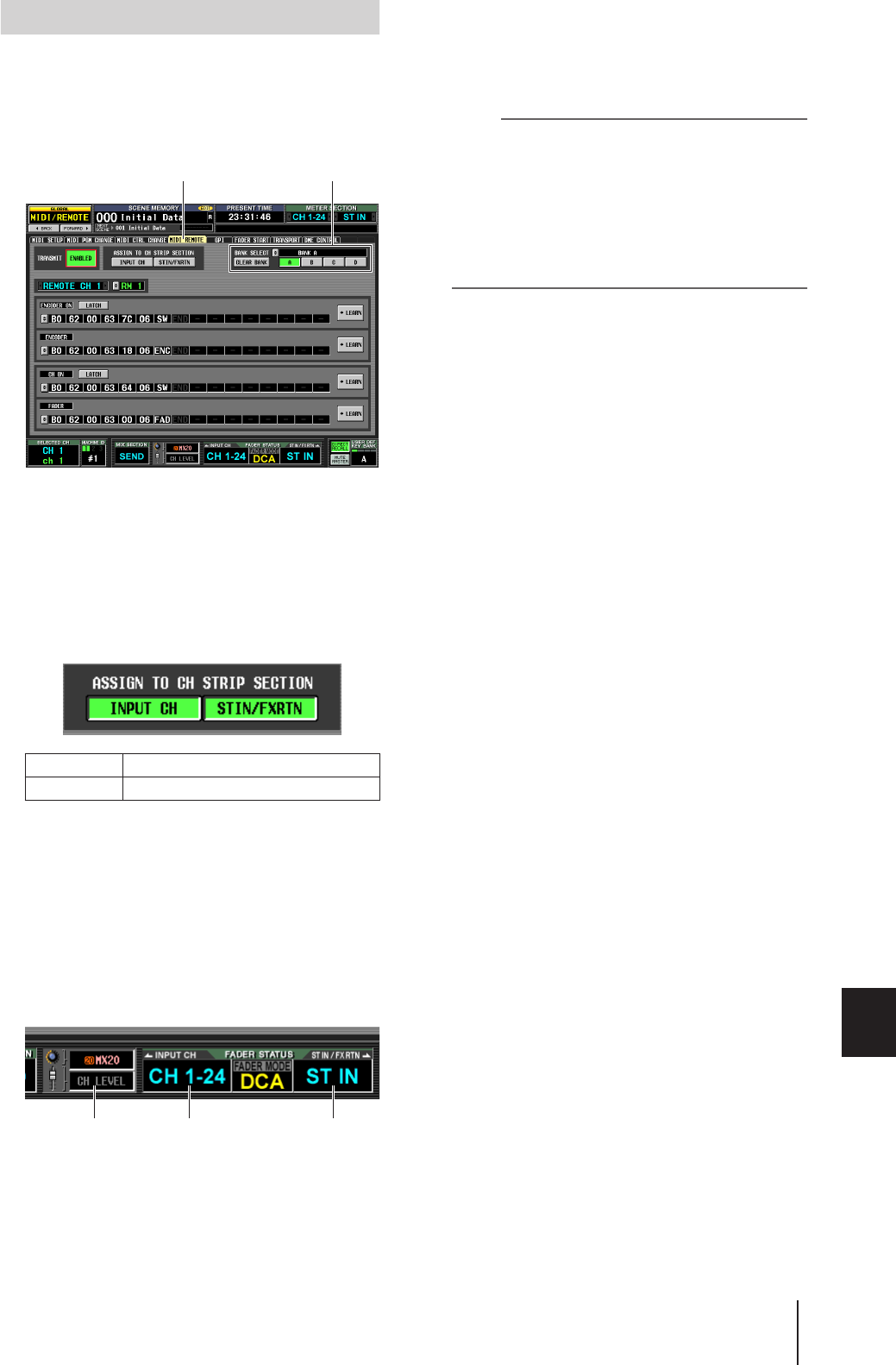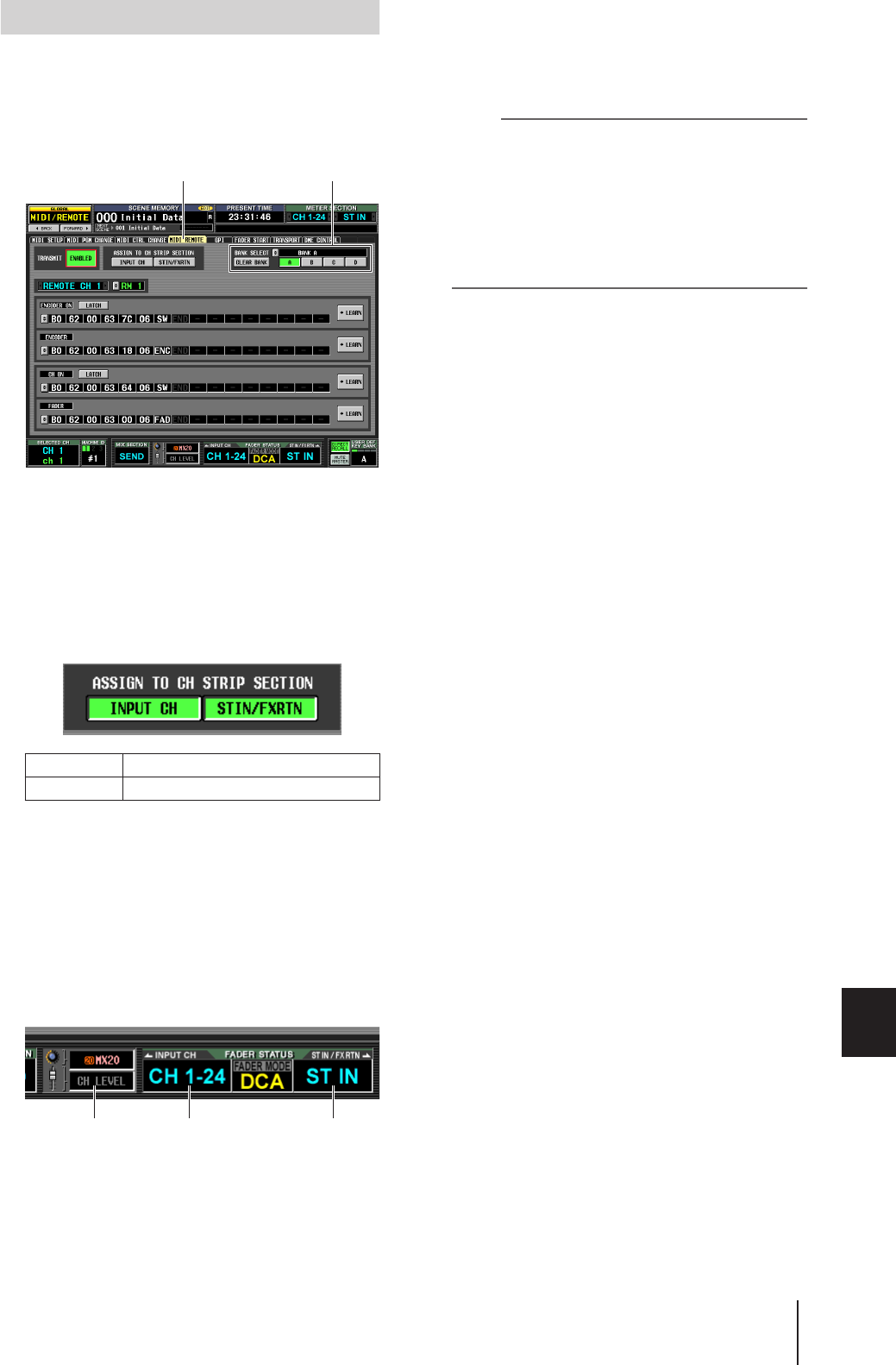
PM5D/PM5D-RH V2 / DSP5D Owner’s Manual Operating section 131
16
Remote control
Here’s how to recall banks A–D to which you assigned
MIDI messages, and operate MIDI remote channels.
1
In the DISPLAY ACCESS section, press the
[MIDI/REMOTE] key several times to access the
following MIDI REMOTE screen.
2
In the BANK SELECT area at the upper right of
the screen, use the A–D buttons to select the
bank you want to use.
3
In the upper middle of the screen, use the
ASSIGN TO CH STRIP SECTION buttons to
select the MIDI remote channel you want to
control. (Multiple simultaneous selections are
allowed.)
This setting applies to all four banks.
Turning on a button will enable the MIDI Remote
function; the corresponding channel strip will func-
tion as MIDI remote channels. (The usual function of
the controllers will be disabled.)
At this time, the lower part of the display will indicate
“REMOTE” in the encoder/fader mode area. The
INPUT CH layer and ST IN/FX RTN layer indications
will change to the corresponding MIDI remote
channel.
4
Operate the appropriate channel strip.
MIDI messages will be transmitted from the corre-
sponding MIDI port.
5
To disable the MIDI Remote function, turn off
the ASSIGN TO CH STRIP SECTION buttons.
Note
• When the MIDI Remote function is enabled, the controllers
will return to their normal state if you switch to another
screen. However when you come back to the MIDI
REMOTE screen, the remote function of the controllers will
be enabled.
• The controller values during MIDI Remote operation are
included in the scene data. This means that when you recall
a scene, the controller values will change and MIDI mes-
sages will be transmitted. Recall Safe settings can also be
applied to the MIDI Remote function.
INPUT CH INPUT channel strip 1–24
STIN/FXRTN ST IN/FX RTN channel strip 1–4
Using MIDI remote channels
MIDI REMOTE BANK SELECT area
ST IN/FX RTN
layer
INPUT CH
layer
Encoder/fader
mode area