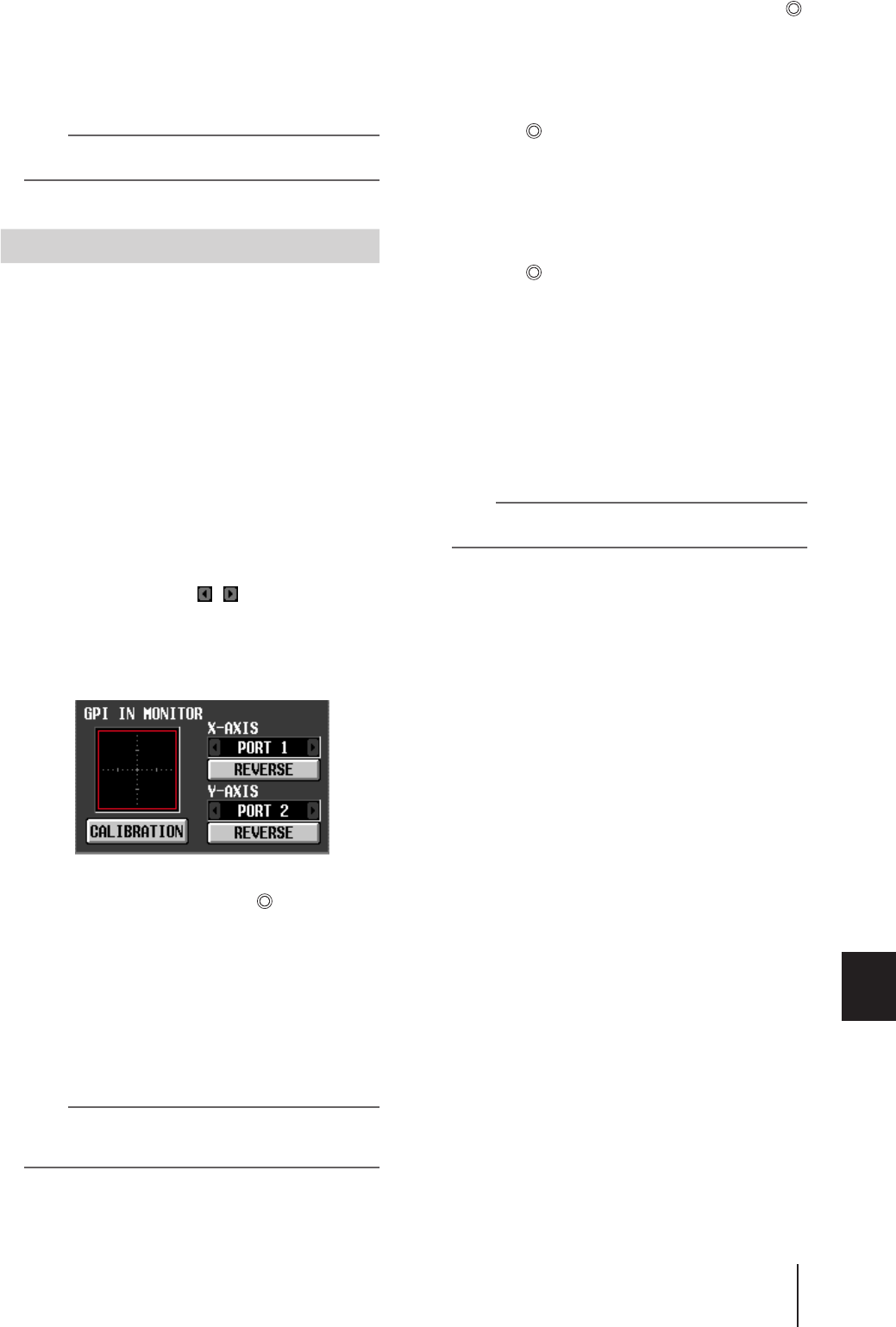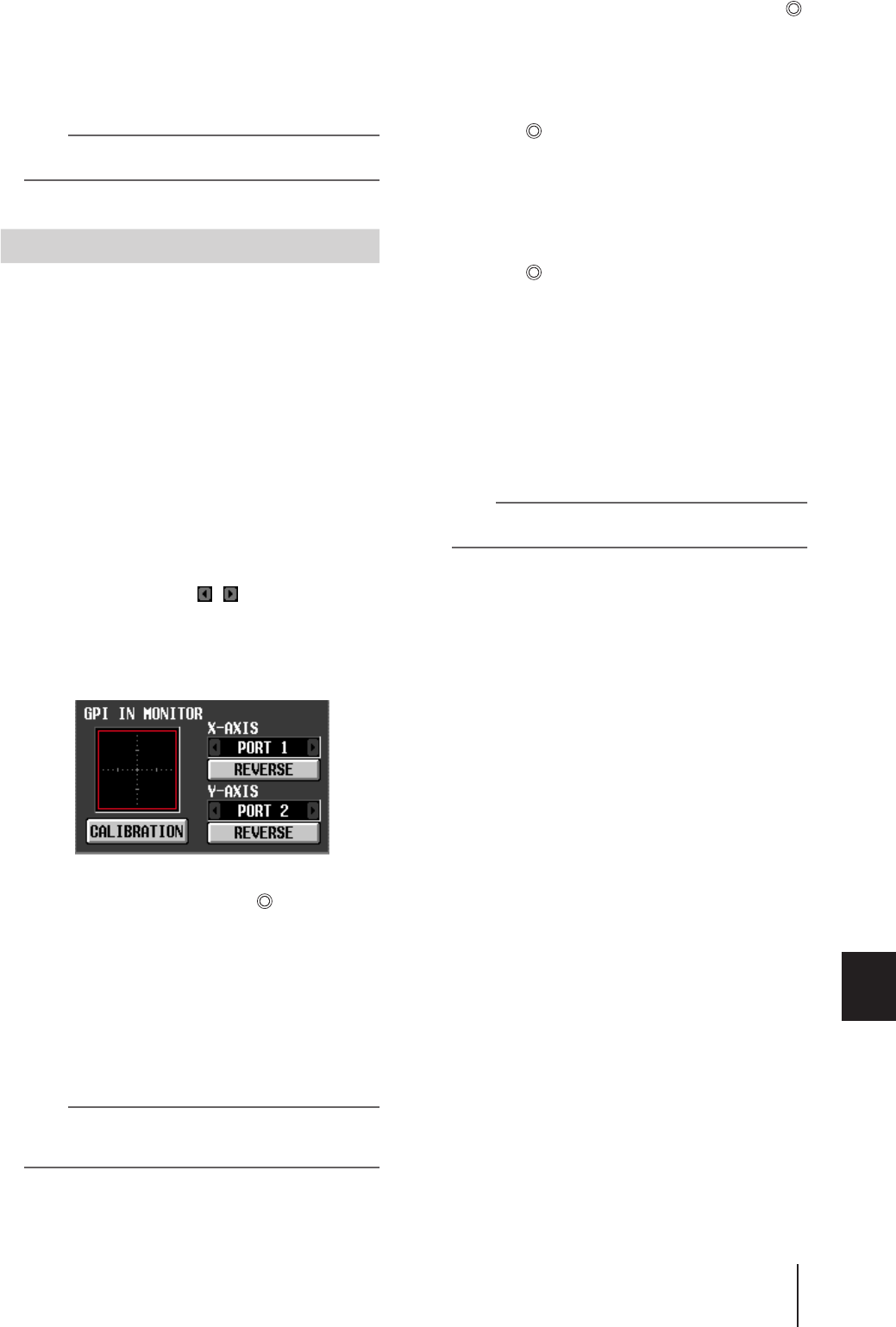
PM5D/PM5D-RH V2 / DSP5D Owner’s Manual Operating section 135
16
Remote control
5
Specify the function and parameter for other
GPI IN ports in the same way.
With these settings when you operate an external
device to make the GPI IN port active, the correspond-
ing PM5D function will be executed. (If a
continuously-variable parameter is assigned, the
parameter value will vary according to the change in
voltage.)
Hint
The settings in the GPI screen apply to all scenes. These set-
tings can also be saved on a memory card as SETUP data.
If necessary, the voltage values at which the PM5D detects
Low and High levels can be adjusted appropriately for the
voltage of the signals being input from the GPI IN port.
You can use this to set the variable range of a PM5D
parameter to match the range of voltage change produced
by a continuously-variable controller (such as a joystick).
1
Connect an external device to the PM5D’s GPI
connector.
2
In the DISPLAY ACCESS section, press the
[MIDI/REMOTE] key several times to access the
GPI screen.
3
In the GPI IN MONITOR area at the upper
right of the screen, select the GPI IN port that
you want to calibrate.
If you are calibrating a two-dimensional controller
such as a joystick, click the / buttons at the left
and right of the X-AXIS and Y-AXIS fields to specify
the two GPI IN ports.
If you are calibrating only one GPI IN port, set one of
them to “----” (no assignment).
When you specify a GPI IN port, the voltage from that
GPI IN port is indicated by a yellow symbol in the
GPI IN monitor area. In this case, the horizontal posi-
tion (X-axis) corresponds to the voltage of the GPI IN
port selected in the X-AXIS field, and the vertical posi-
tion (Y-axis) corresponds to the voltage of the GPI IN
port selected in the Y-AXIS field.
The red line (or red square) displayed in the GPI IN
monitor area indicates the range between High level
and Low level for the GPI IN ports corresponding to
the Y-axis and X-axis.
Hint
If necessary, you can click the REVERSE button to invert the
Low level and High level of the input signal. (The result is the
same as switching the POLARITY setting of the GPI IN port.)
4
Turn on the CALIBRATION button.
The red line (or red square) in the GPI IN monitor
area will temporarily disappear, and only the yellow
symbol will remain.
5
If you are calibrating only one GPI IN port,
vary the voltage of the signal being input to
the GPI IN port specified in step 3 from the
maximum value to the minimum value.
The yellow symbol will move up/down or left/right
as the voltage changes. The red line will extend accord-
ing to this change, and the maximum and minimum
voltage values for the corresponding GPI IN port will
be stored.
6
If you are calibrating a joystick, move the joy-
stick through a 360-degree path.
The yellow symbol will rotate. The red square will
broaden accordingly, and the maximum and mini-
mum voltage values of the GPI IN ports corresponding
to the X-axis and Y-axis will be stored.
7
Turn off the CALIBRATION button.
The maximum and minimum voltage values detected
will be remembered as the reference values for the
High and Low levels. (When controlling a continu-
ously variable parameter, the maximum value and
minimum value of that parameter will be aligned with
these reference values.)
Hint
The results of calibration apply to all scenes. They are also
preserved even when the PM5D is powered-off.
Calibrating the GPI IN ports