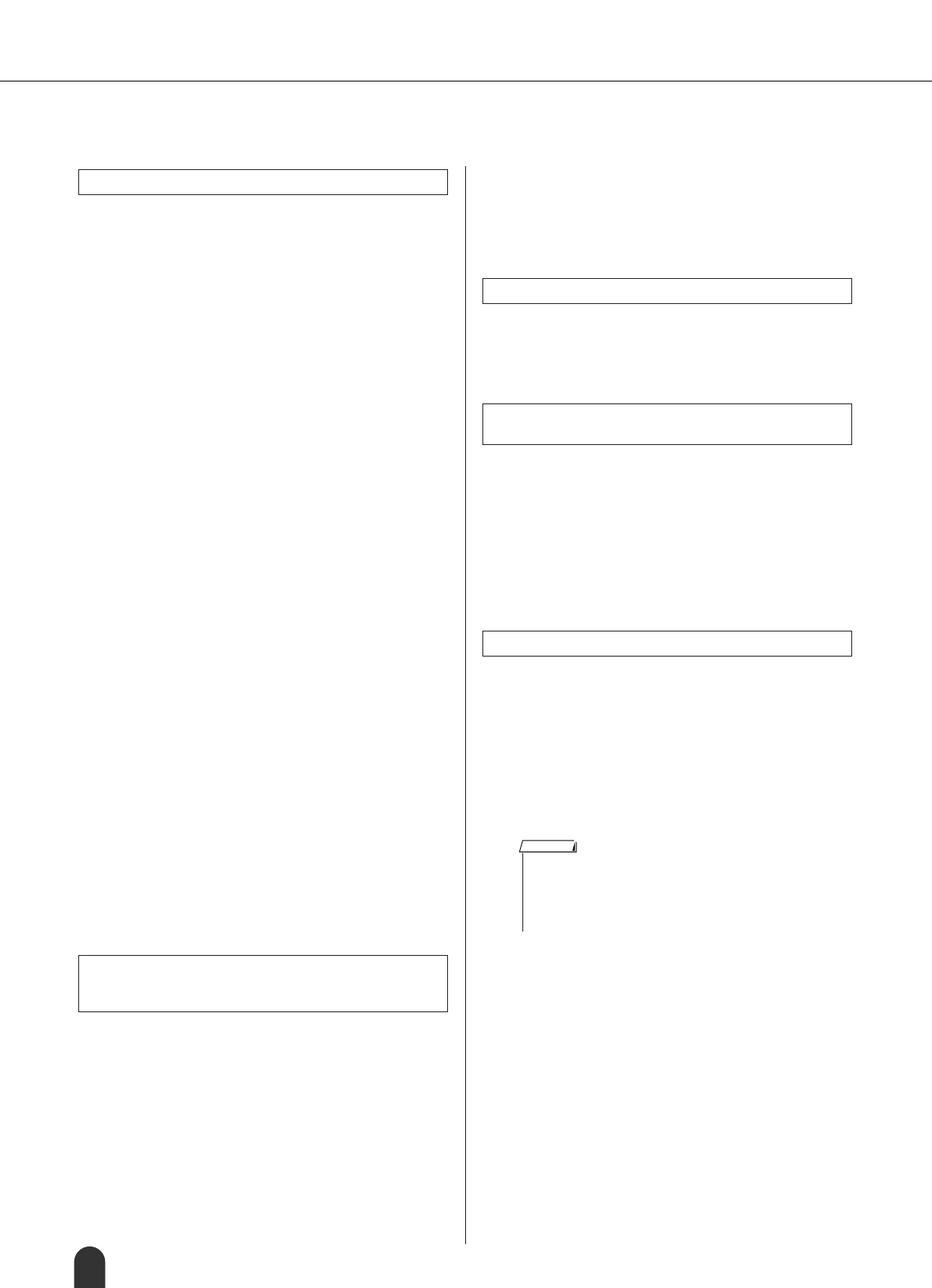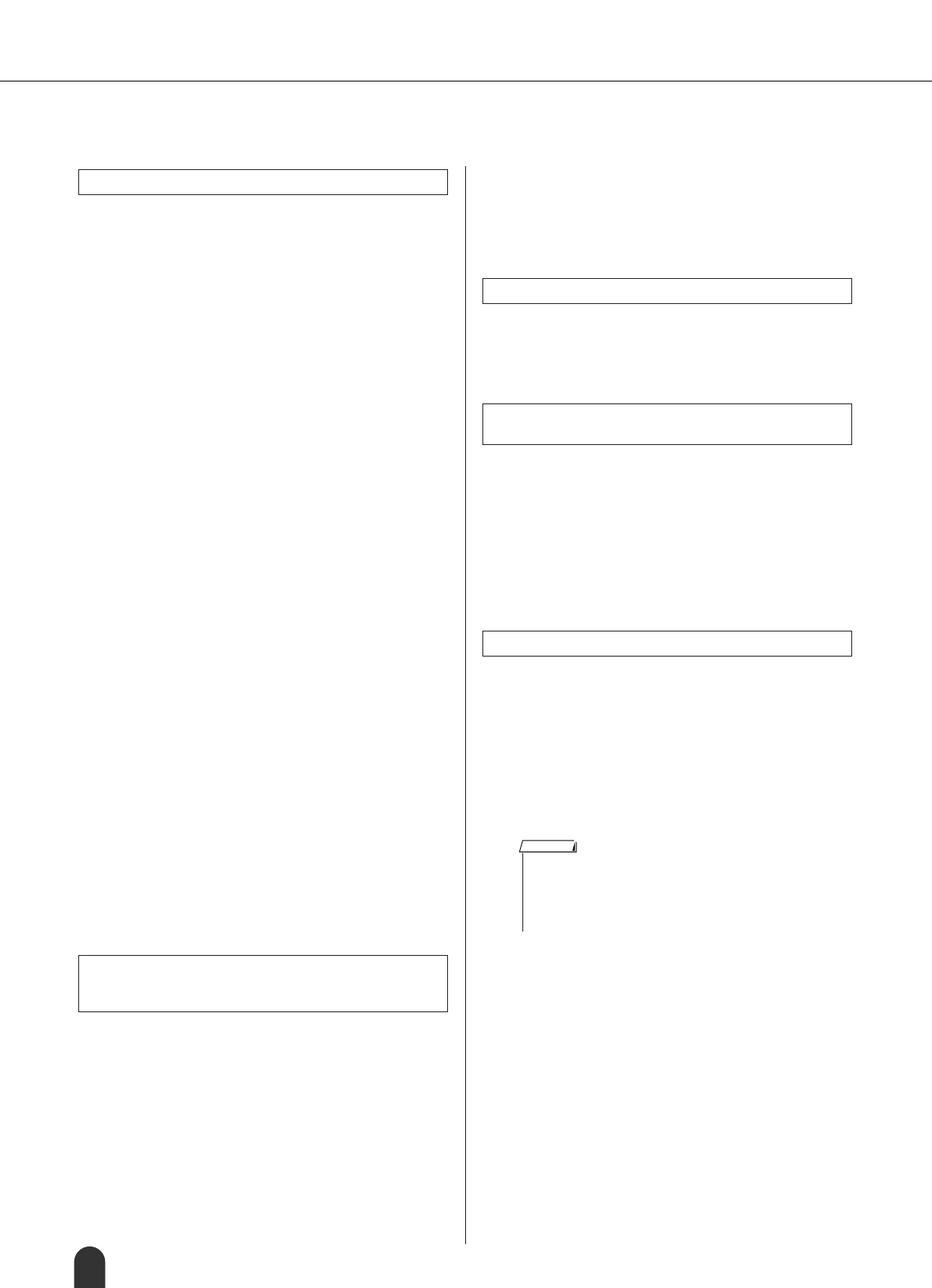
Troubleshooting
90 DGX-505/305 Owner’s Manual
■ For the included software
• Is the USB cable connected correctly?
Check the USB cable connection. Disconnect the USB
cable, then connect it again.
• Is the USB function enabled on your computer?
When you connect the instrument to the computer for
the first time, if the “Add New Hardware Wizard” does
not appear, the USB function on the computer may be
disabled. Perform the following steps.
1 Select [Control Panel] ➔ [System] ➔ [Device Manager]
(for Windows 98/Me), or select [Control Panel]* ➔ [Sys-
tem] ➔ [Hardware] ➔ [Device Manager] (for Windows
2000/XP).
* Classic View only in Windows XP.
2 Make sure that no “!” or “x” marks appear at “Universal
serial bus controller” or “USB Root Hub.” If you see an
“!” or “x” mark, the USB controller is disabled.
• Is any unknown device registered?
If driver installation fails, the instrument will be marked
as an “Unknown device,” and you will not be able to
install the driver. Delete the “Unknown device” by fol-
lowing the steps below.
1 Select [Control Panel] ➔ [System] ➔ [Device Manager]
(for Windows 98/Me), or select [Control Panel]* ➔ [Sys-
tem] ➔ [Hardware] ➔ [Device Manager] (for Windows
2000/XP).
* Classic View only in Windows XP.
2 Look for “Other devices” in the menu “View devices by
type.”
3 If you find “Other devices,” double-click it to extend the
tree to look for “Unknown device.” If one appears, select
it and click the [Remove] button.
4 Remove the USB cable from the instrument, and make
the connection again.
5 Install the driver again.
• Windows 98/Me users..........see page 86
• Windows 2000 users............see page 86
• Windows XP users...............see page 87
• Did you install the driver? (page 85)
• Is the USB cable connected correctly?
•Are the volume settings of the instrument, playback
device, and application program set to the appropri-
ate levels?
•Have you selected an appropriate port in the
sequence software?
•Are you using the latest USB MIDI driver? The latest
driver can be downloaded from the following web
site.
http://music.yamaha.com/download/
• Does your computer satisfy the system requirements?
• Is any other application or device driver running?
• Do not suspend the computer while the MIDI appli-
cation is running.
If you are using Windows 2000, you may not be able to
suspend/resume normally, depending on the particular
environment (USB Host Controller, etc.). Even so, sim-
ply disconnecting and connecting the USB cable will
allow you to use the instrument functions again.
Windows Me/98
1 When the instrument is recognized correctly, double-
click “System” in the Control Panel to open the System
window.
2 Double-click the “Device Manager” tab, select “YAMAHA
USB MIDI Driver” and delete it.
3 Use the MS-DOS prompt or Explorer to delete the fol-
lowing three files.
4 Disconnect the USB cable.
5 Restart the computer.
6 Re-install the driver.
The driver cannot be installed.
When controlling the instrument from your
computer via USB, the instrument does not
operate correctly or no sound is heard.
Playback response is delayed.
Cannot suspend or resume the computer cor-
rectly.
How can I delete or re-install the driver?
•To delete these files using Explorer, select “Folder Options” from
the Tool (View) menu, and select “Show all files (and folders).”
• \WINDOWS\INF\OTHER\***.INF
• \WINDOWS\SYSTEM\Xgusb.drv
• \WINDOWS\SYSTEM\Ymidusb.sys
NOTE