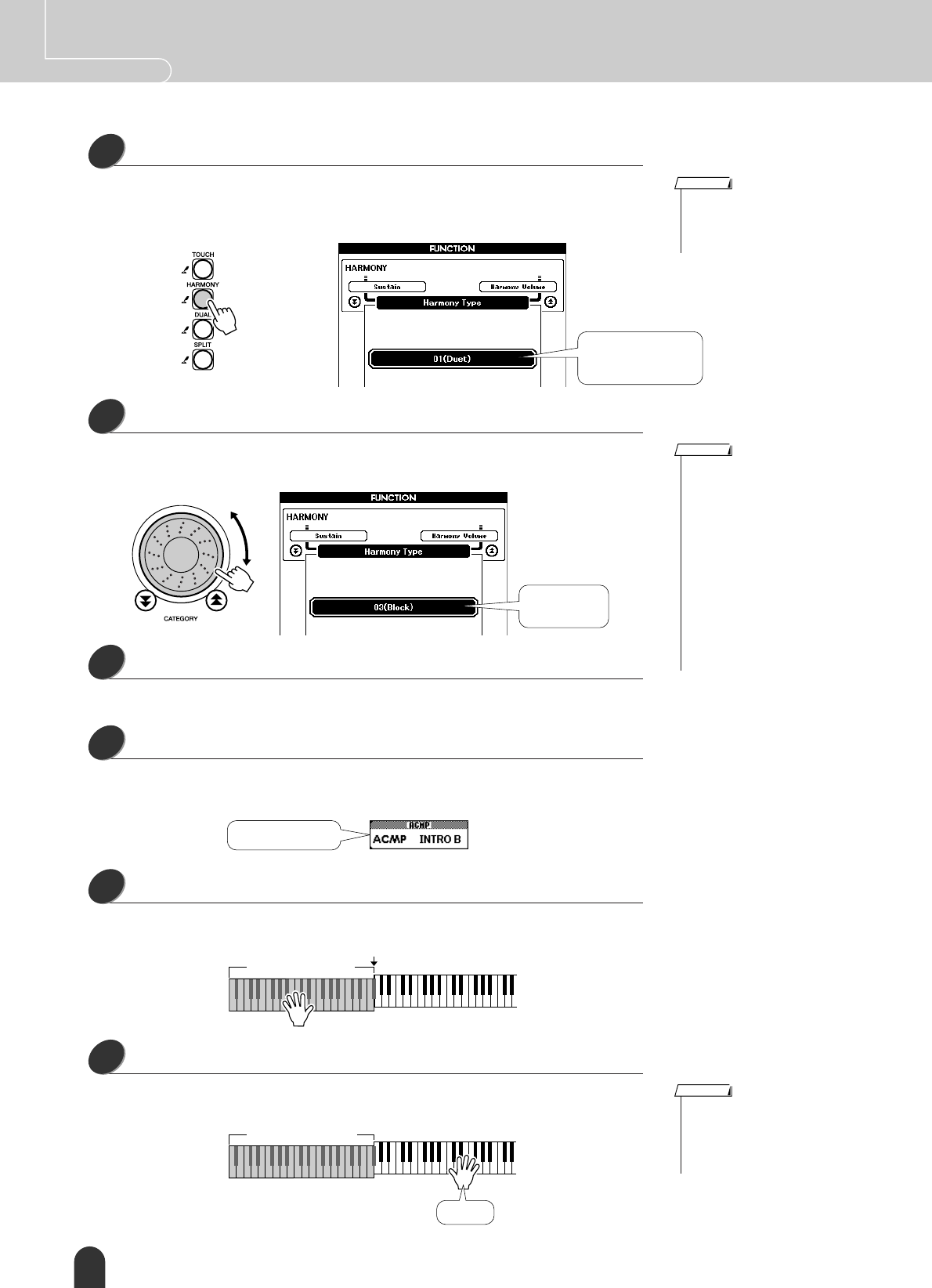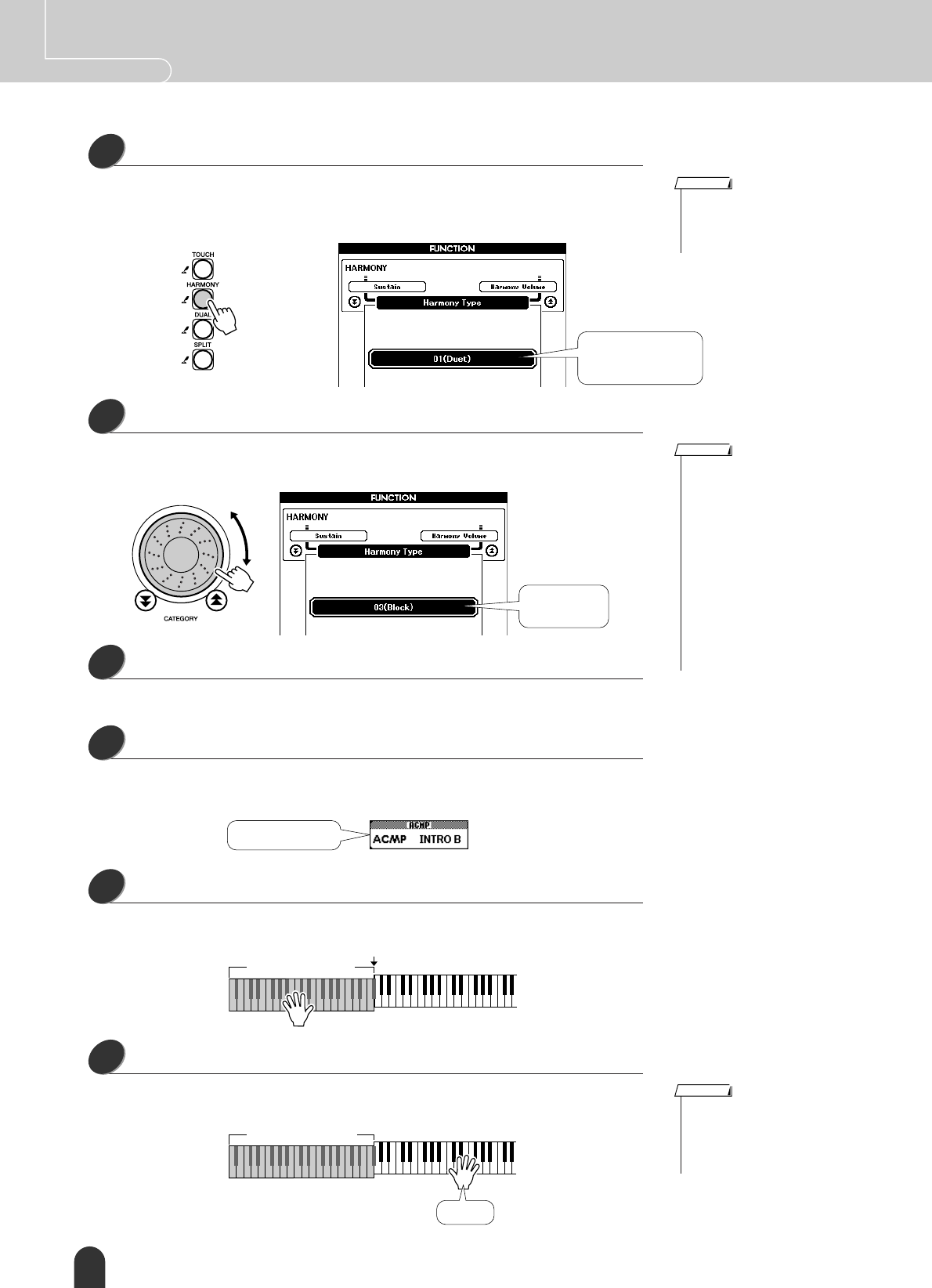
32 DGX-505/305 Owner’s Manual
Quick Guide Styles (Auto Accompaniment)
Press and hold the [HARMONY] button for longer than a second.
The FUNCTION display will appear.
The Harmony Type title and the currently selected harmony type will be dis-
played. Use the dial to select a different harmony type.
Select a harmony type.
Rotate the dial to select a harmony type from 01 through 26. Select “03 (Block)”
for this example.
Press the [EXIT] button.
This will take you back to the MAIN display.
Perform steps 1, 2, 3, and 5 on page 29.
Check that “ACMP” appears in the display. If “ACMP” is not showing in the dis-
play press the [ACMP ON/OFF].
Play a chord in the accompaniment range of the keyboard.
Style playback will begin.
Play the keyboard.
Harmony notes will be added to a melody you play in the right-hand section of
the keyboard.
2
•You can also select the Har-
mony Type item after pressing
the [FUNCTION] button (page
70).
NOTE
The currently
selected harmony
type is shown here
Hold for longer
than a second
3
• Harmony types 01 – 05 only
function when auto-accompani-
ment is on and a style is being
played. Harmony notes are
added to the right-hand melody
based on the chords played in
the accompaniment range of the
keyboard.
• Harmony types 06 – 26 can be
used when auto-accompani-
ment is off. After step 4, try play-
ing these harmony types after
checking the operating condi-
tions listed in the Harmony type
list on page 104.
NOTE
“03 (Block)”
selected
4
5
“ACMP” appears
6
Accompaniment range
Split point
7
• The Harmony feature produces
little or no effect with drum kit or
sound effect voices. Use the
Harmony feature with pitched
instrument voices.
NOTE
Accompaniment range
Melody