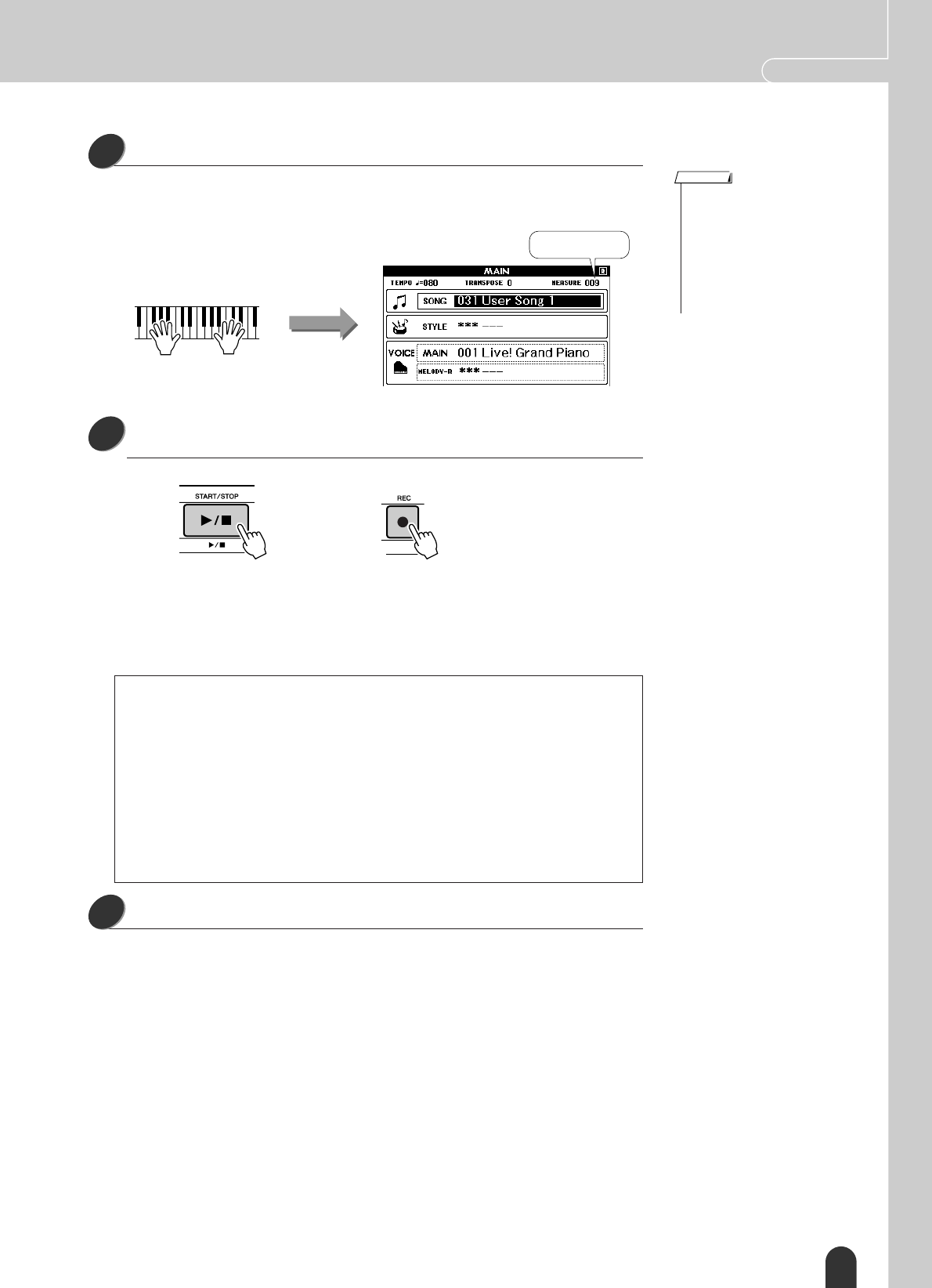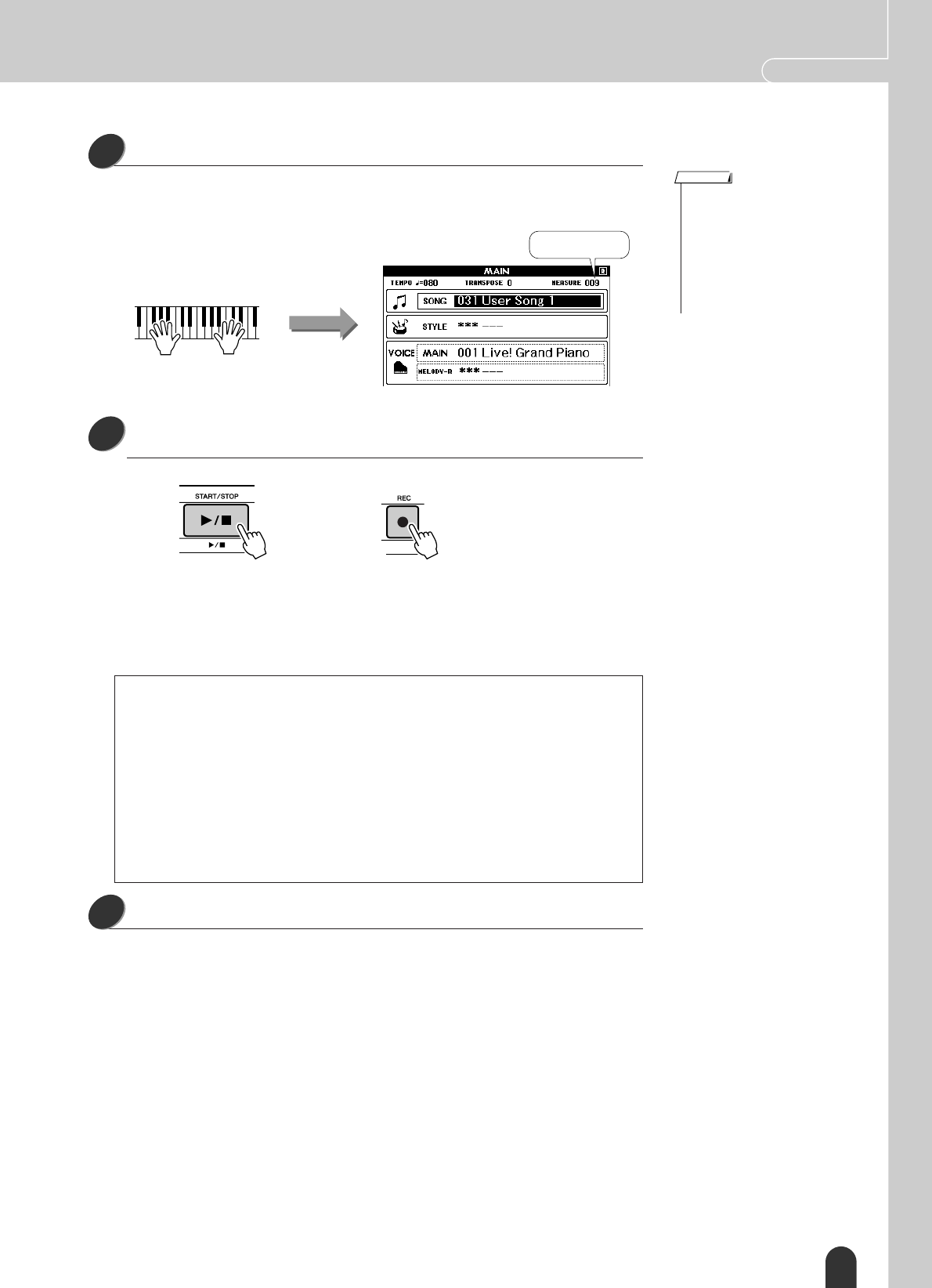
Record Your Own Performance Quick Guide
DGX-505/305 Owner’s Manual 47
Recording will start when you play on the keyboard.
You can also start recording by pressing the [START/STOP] button.
The current measure will be shown on the display during recording.
Stop recording by pressing the [START/STOP] or [REC]
button.
If you press the [INTRO/ENDING/rit.] button while recording the style track an
appropriate ending pattern will play and then recording will stop. When record-
ing stops the current measure number will return to 001 and the recorded track
numbers in the display will be shown in a box border.
When the recording is done …
◆ To Play Back a User Song
User songs are played back in the same way as regular songs (page 35).
1 Press the [SONG] button from the MAIN display.
2 The current song number/name will be highlighted – use the dial to select the
user song (031 – 035) you want to play.
3 Press the [START/STOP] button to start playback.
◆ To Save a User Song to SmartMedia Memory ➔ page 75.
◆ To save a User Song to SmartMedia Memory in SMF format ➔ page 76.
● To Record Other Tracks
Repeat steps 2 through 4 to record any of the remaining tracks.
By selecting an unrecorded track – SONG MEMORY buttons [1] – [5], [A] – you
can record the new track while listening to previously recorded tracks (the playback
tracks will appear in the display). You can also mute previously recorded tracks (the
muted tracks will not appear in the display) while recording new tracks.
● To Re-record a Track
Simple select the track you want to re-record for recording in the normal way.
The new material will overwrite the previous data.
3
• If the memory becomes full dur-
ing recording a warning mes-
sage will appear and recording
will stop automatically. Use the
song clear or track clear (page
48) function to delete unwanted
data and make more room avail-
able for recording, then do the
recording again.
NOTE
Recording
starts
Current measure
4
or
5