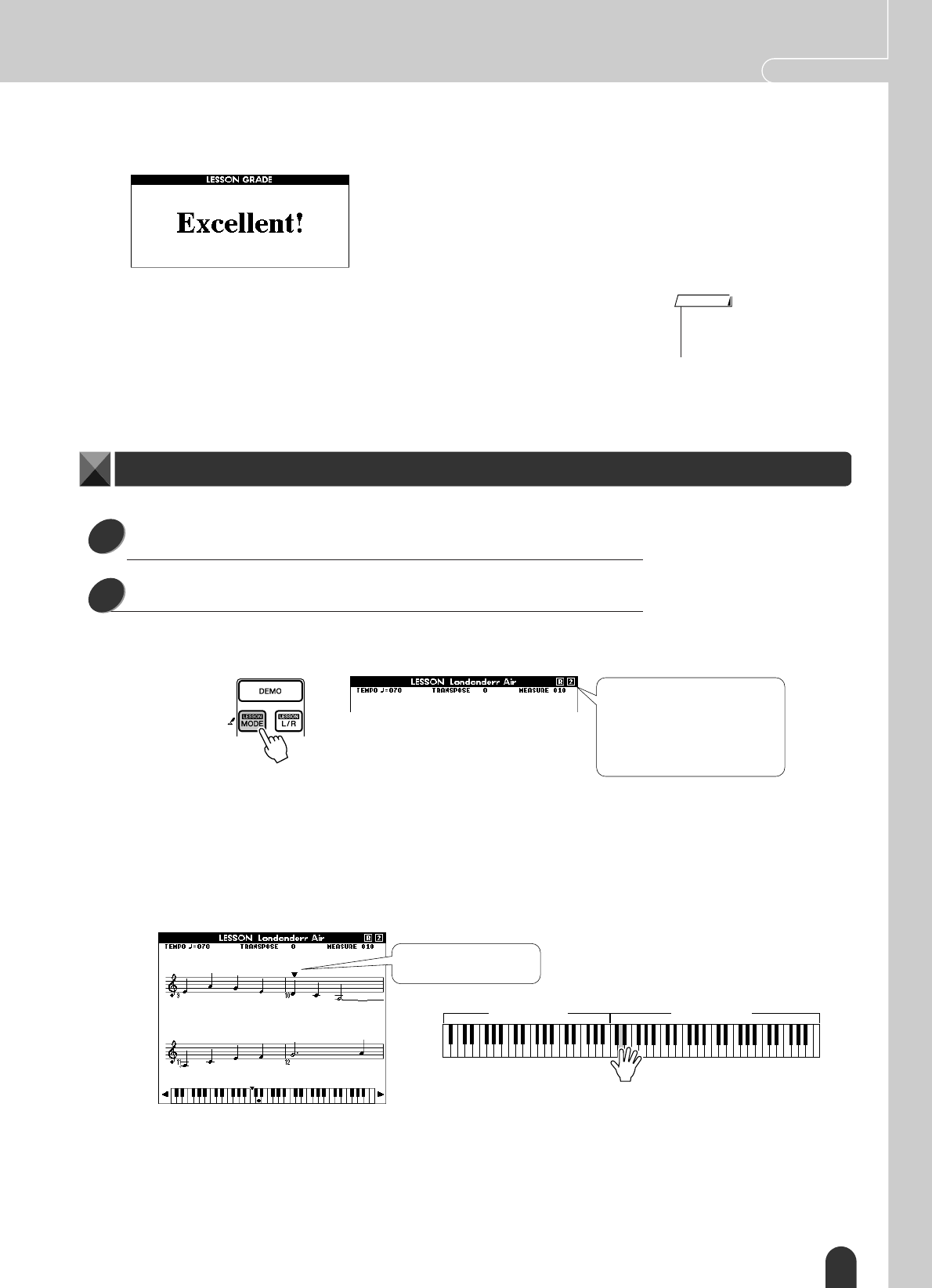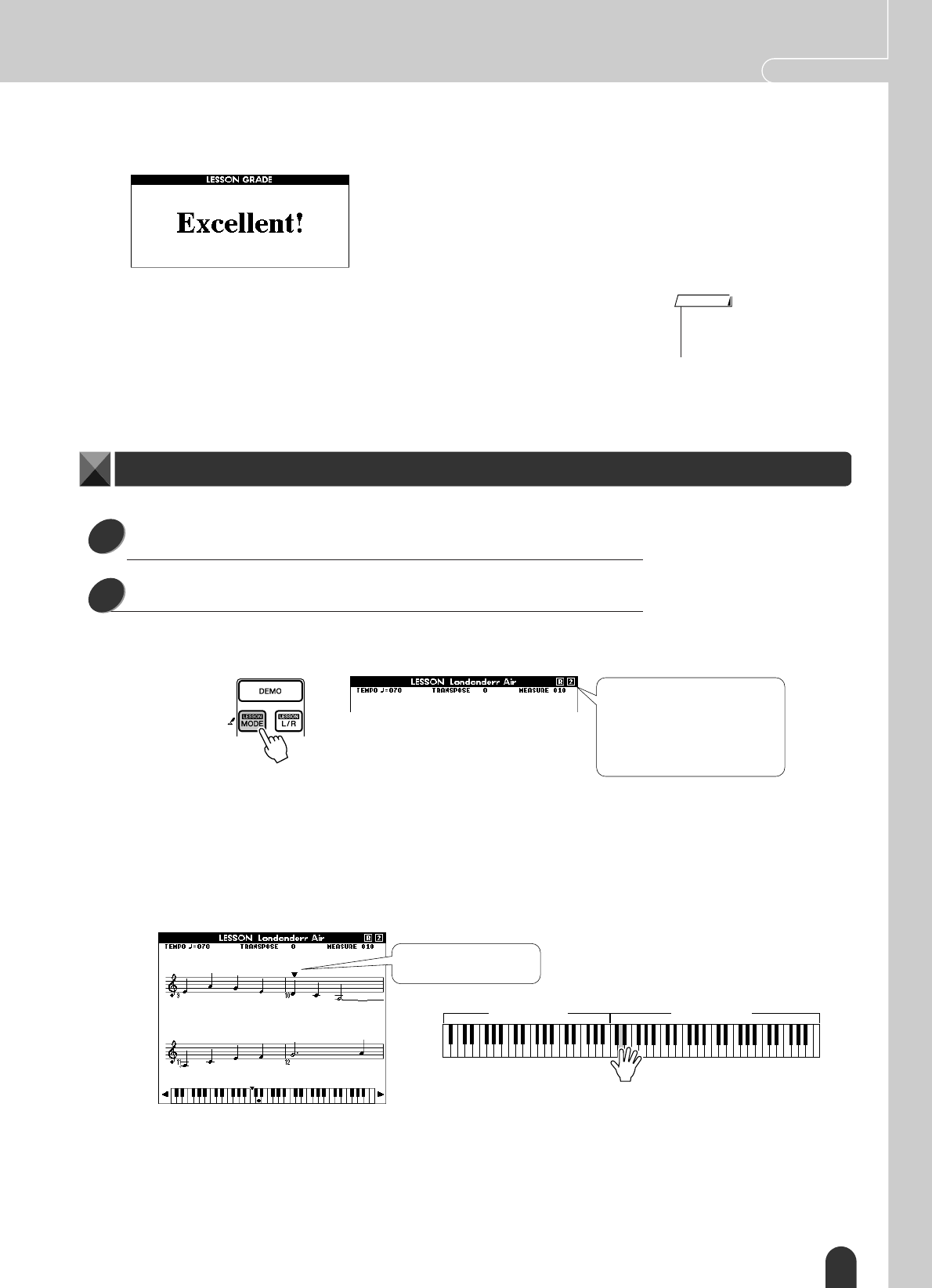
Select a Song For a Lesson Quick Guide
DGX-505/305 Owner’s Manual 41
■ See How You’ve Done● ● ● ● ● ● ● ● ● ● ● ● ● ● ● ● ● ● ● ● ● ● ● ● ●
The evaluation will appear after you have played all the way through the song. After
the evaluation display has appeared, the lesson will start again from the beginning.
Press the [START/STOP] button to exit from the lesson mode and return to the MAIN
display.
Once you’ve mastered Lesson 1, move on to Lesson 2.
Select the song and part you want to practice (steps 1 and
2 on page 39).
Press the [LESSON MODE] button twice to start Lesson 2.
Each time the [LESSON MODE] button is pressed the lesson modes are selected
in sequence: Lesson 1 → Lesson 2 → Lesson 3 → Off → Lesson 1 …
Song playback will begin automatically when Lesson 2 is selected.
The triangular marker will appear in the score display, and will move to indicate
the current note in the song. Try to play the notes at the correct timing. As you
learn to play the right notes at the right timing the tempo will increase until even-
tually you’ll be playing at the song’s original tempo.
The evaluation display will appear when the song has played all the way
through.
Press the [START/STOP] button to exit from the lesson mode and return to the
MAIN display.
Once you’ve mastered Lesson 2, move on to Lesson 3.
When the lesson song has played all the way
through your performance will be evaluated in 4
levels: OK, Good, Very Good, or Excellent. “Excel-
lent!” is the highest evaluation.
• The evaluation feature can be
turned off via the FUNCTION
display Grade item (page 72).
NOTE
Lesson 2: Your Tempo
1
2
Icons representing the selected
part and lesson appear in the
upper right corner of the display.
In this case the icons “R2” indi-
cate that right-hand lesson 2
has been selected.
Left-hand part Right-hand part
(In the case of a right-hand lesson)
Play while following the
score marker