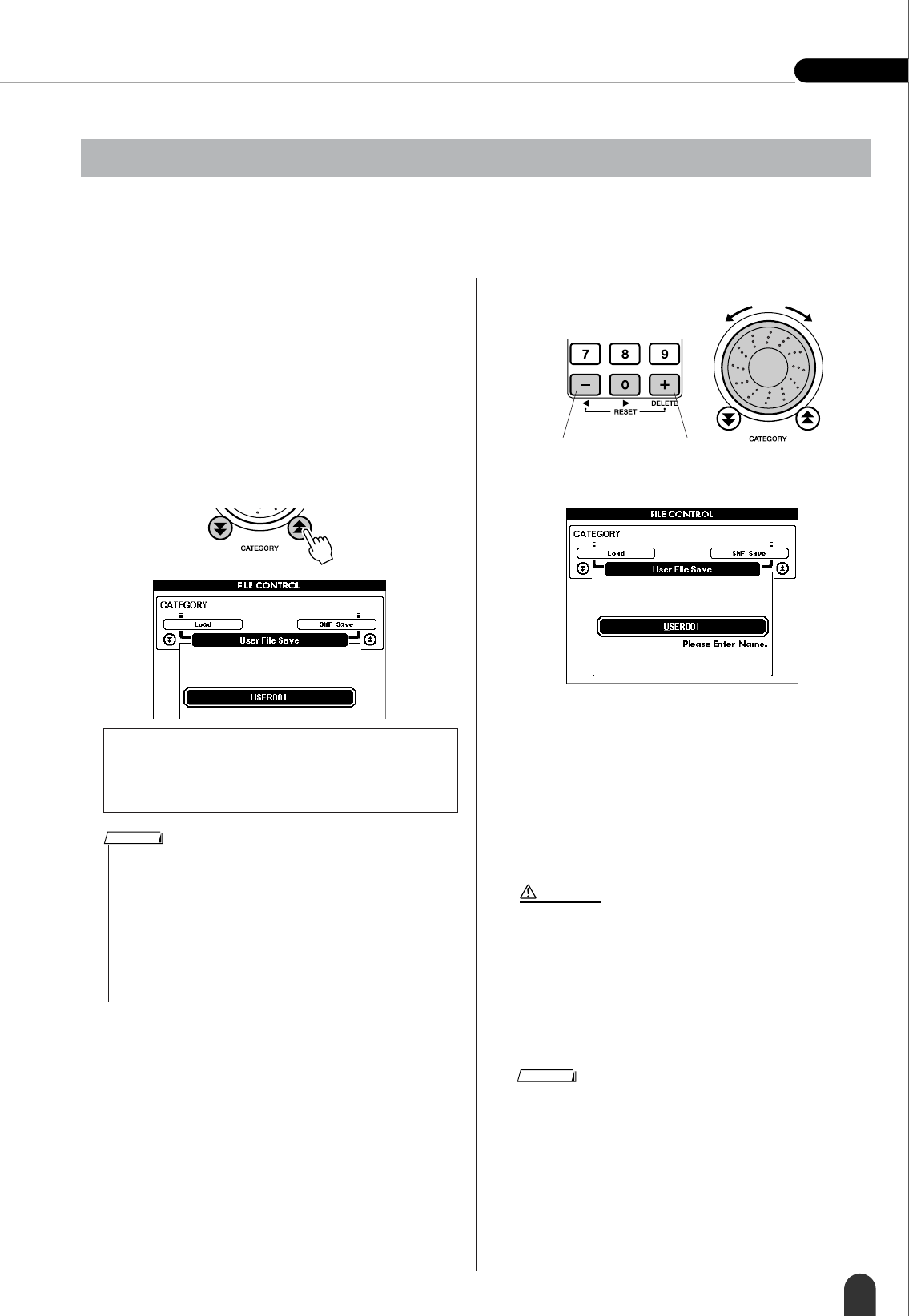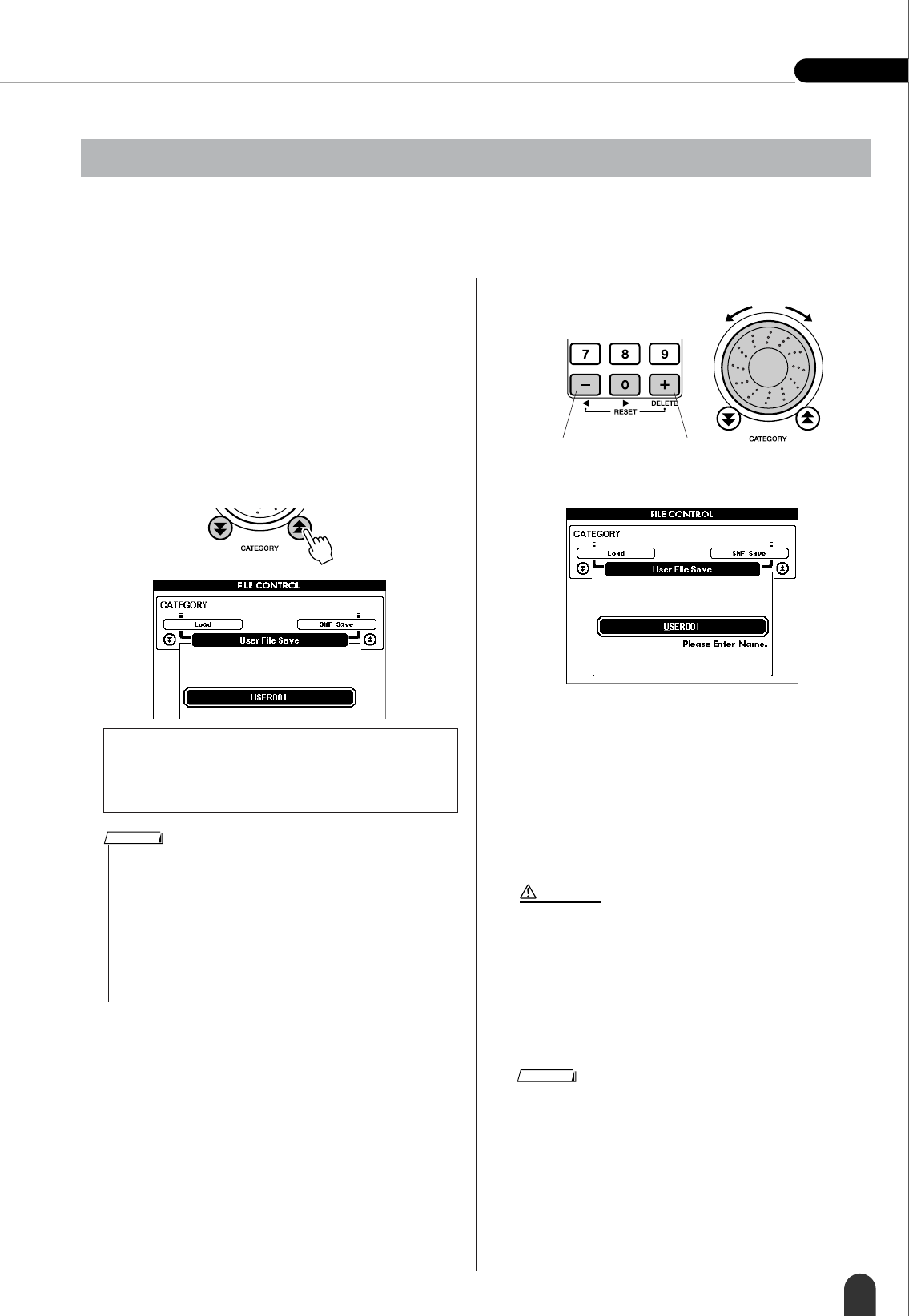
Using SmartMedia™ Memory Reference
DGX-505/305 Owner’s Manual 75
Three types of data are saved to one “User Data File” by this operation: user song, style file (style number 136), and
registration memory data. When you save a user song the style file and registration memory are also saved automati-
cally.
1 Make sure that a properly formatted Smart-
Media card has been properly inserted into
the instrument’s card slot, and that the file
control icon is showing in the MAIN display.
If the icon is not showing change the Media
Select setting to SmartMedia.
2 Press the [FILE CONTROL] button.
3 Use the CATEGORY [ ] and [ ] buttons to
locate the User File Save item.
A default file name will automatically be created.
4 Press the [EXECUTE] button. A cursor will
appear below the first character in the file
name.
5 Change the file name as necessary.
• The [-] button moves the cursor to the left, and the
[0] button moves it to the right.
• Use the dial to select a character for the current
cursor location.
• The [+] button deletes the character at the cursor
location.
6 Press the [EXECUTE] button. The display
prompts you for confirmation.
You can cancel the save operation at this point by
pressing the [-] button.
7 Press the [EXECUTE] button again, or the
[+] button, and the save operation will begin.
8 A message will appear on the display to
inform you that the operation has finished.
Press the [EXIT] button to return to the MAIN dis-
play.
Saving Data
● To Overwrite an Existing File
If you want to overwrite a file that already exists on
the SmartMedia card, use the dial or the [+] and [-]
buttons to select the file, then skip ahead to step 6.
f
r
• Up to 100 user files can be saved to a single SmartMedia card.
• If the SmartMedia card has been write-protected, an appropriate
message will appear on the display and you will not be able to exe-
cute the operation.
• If there is not enough capacity left on the card to save the data an
appropriate message will appear on the display and you will not be
able to save the data. Erase unwanted files from the card to make
more memory available (page 77), or use a different card.
• Refer to the “Messages” list on page 91 for other possible errors that
might prevent you from completing the operation.
NOTE
Cursor
Cursor right
Delete
character
Cursor left
The dial
selects
characters
• Once the save-in-progress message appears on the display the
operation cannot be canceled. Never turn off the power or
remove the SmartMedia card during this operation.
CAUTION
• If an existing filename is specified the display prompts you for confir-
mation. Press [EXECUTE] or [+] if it is OK to overwrite the file, or [-]
to cancel.
• The amount of time it will take to perform the save operation will
depend on the condition of the SmartMedia card.
NOTE