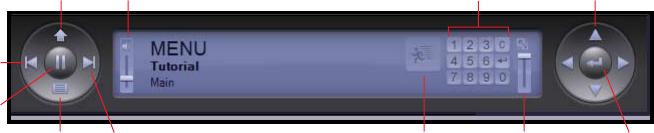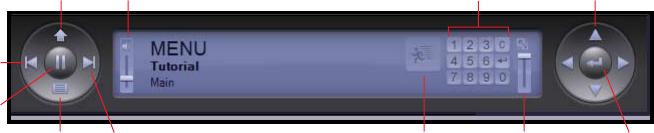
48 Chapter 5, Simulation and Burning
Simulating the project
You can use the Simulation window to test the project before burning it to disc.
The Simulation window is designed to behave just like a real DVD player, so you
can interact with the project as if it were a finished disc.
To simulate the tutorial project:
1 Do one of the following:
• To begin proofing from the beginning of the project, choose Simulate > From
First Play. or press Shift+Ctrl+P. The Simulation window opens and playback
begins from the Main menu, since it was set to First Play.
• To begin proofing from a specific menu or title, select a menu or title in the
Project window and choose Simulate > From Current Position or press
Alt+Ctrl+P. The Simulation window opens and playback begins from the
current menu or title.
2 Use the Remote Control buttons to interact with the project as if you were
the viewer.
• Use the NAVIGATION ARROWS to select the buttons on the Main menu. Click
the ENTER button to activate a selected button. Test the three Main menu
buttons to verify that they link to the Boeing movie, Scenes menu, and
Airplanes slideshow. Click the TITLE button to return to the Main menu.
Title
Next
Audio
Mute/
Volume
Render
Motion
Menus
EnterMenu
Previous
Play/
Pause
Navigation
Arrows
Numeric
Keypad
Video
Size