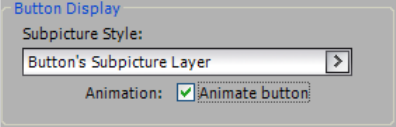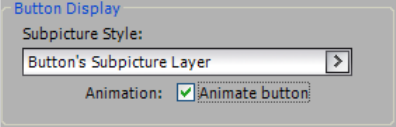
42 Chapter 4, Adding Navigation
Note: When linking a button to a title (movie or slideshow), the Return to Menu
option in the Attributes window on the General tab is automatically enabled. This
will cause playback to return to the menu when the title finishes playing. If you
deselect this option, the title’s end action will determine what happens when it
finishes playing.
Animating the Scenes menu movie buttons
Buttons that are linked to movies or chapters can be animated, to display a
scaled copy of the source video.
To animate the Scenes menu movie buttons:
1 Double-click the Scenes menu in the Project window to display it in the
Preview window and Attributes window.
2 In the Preview window, use the Selection tool to select the three buttons
frames by drawing a marquee around them.
3 On the General tab in the Attributes window, select the Animate Button
option.