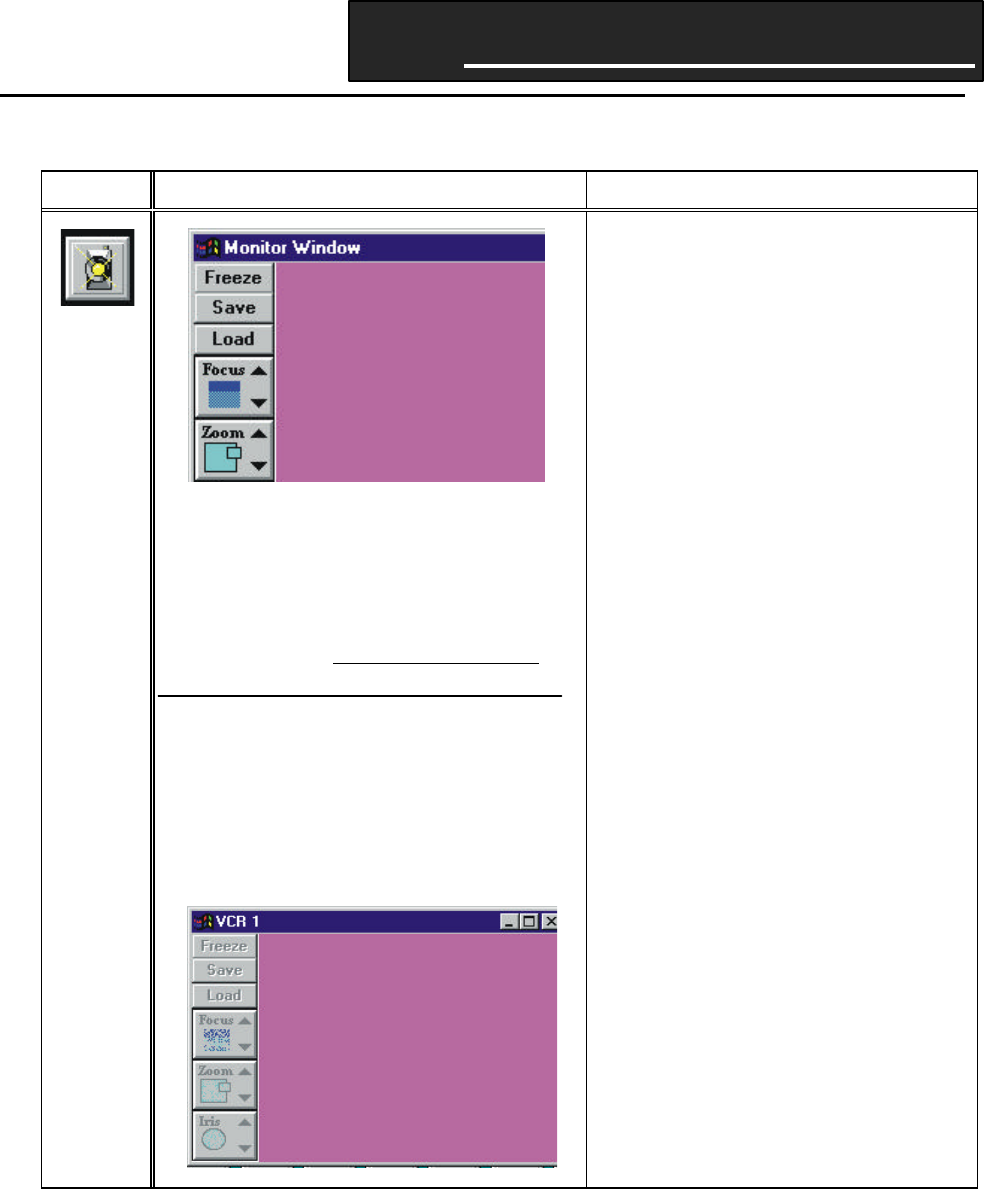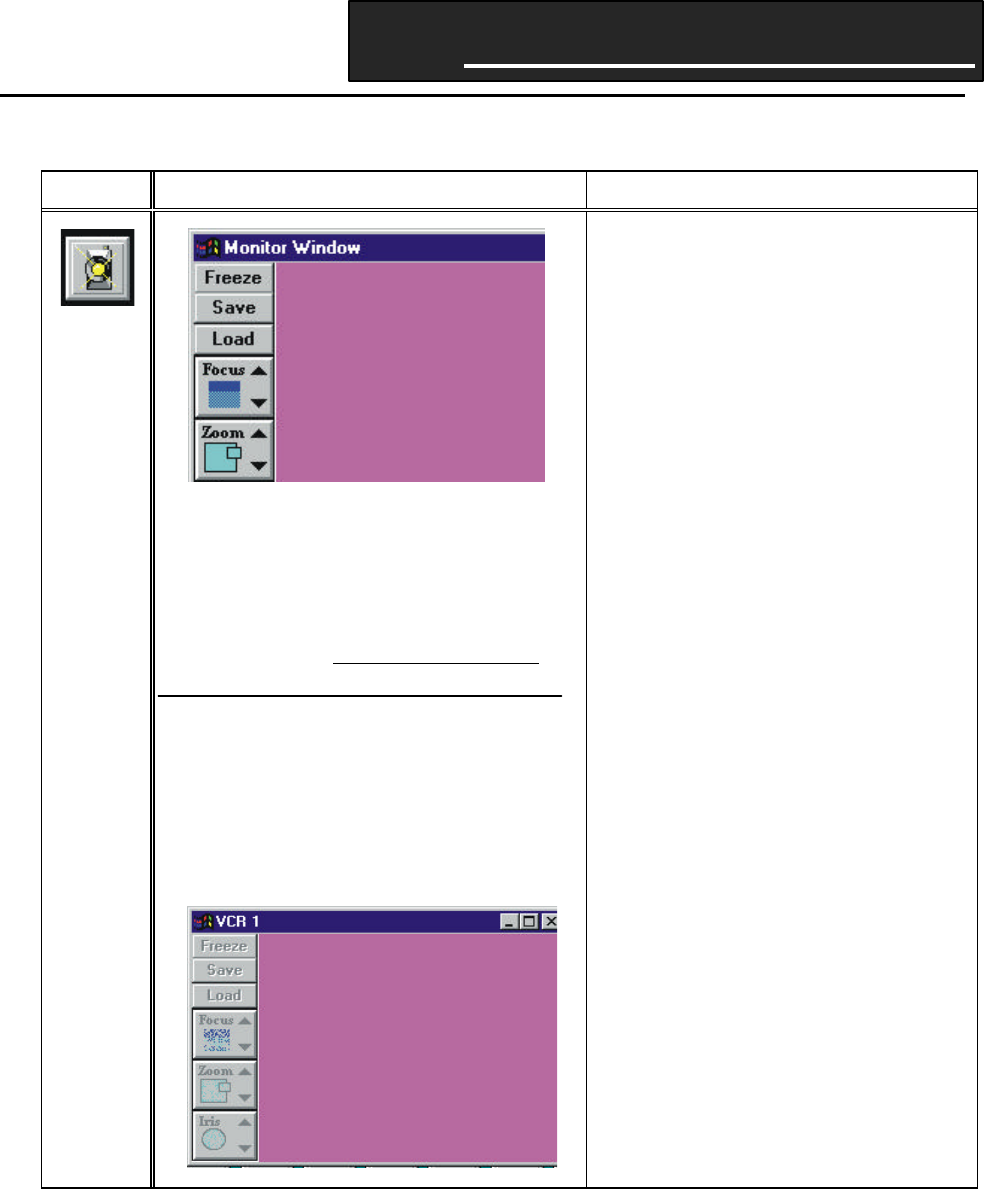
Appendix Three: Everyday Operation
12/97 9760-GUI
65
Appendix Three
3. APPENDIX THREE-EVERYDAY OPERATION
3.1 ICONS:– THEIR ASSOCIATED DIALOG BOXES AND FUNCTIONS
Icon The dialog box it brings on screen Functions of dialog box
Clicking
On this
icon brings
up the
Video Win-
dow.
The Video Window is the same as a mini-
monitor. The monitor displayed in this window
is set by the administrator (Setup menu,
Monitor setup option).
The camera providing the picture can be
changed using the Manual Selector Window (see
details in this table four sections below).
If you select a camera with VCR input, you will
bring up the VCR window ( similar to the Video
window above) pictured below. For this to hap-
pen the camera in question must have been pre-
viously assigned to the VCR in the 9760MGR
Configuration Setup files.
The Focus, Zoom, and Iris buttons work
when the mouse is clicked and held down
on the arrow you want.
To move the camera around (ie: pan/tilt),
click and hold the mouse on the part of the
picture you want the camera to pan or tilt
to.
The Freeze button allows the picture to be
paused, then Saved, and Loaded at a later
time for viewing.
(If a picture has been paused, click on
Freeze again to un-pause it.)
To save a picture for later viewing, click
on Save:– a normal windows save com-
mand will come on screen and you can
give the picture a path and filename. To
re-load it again any time in the future,
click on Load and the Load Video Frame
window will come on screen. Select the
name of the saved image, click on OK, and
the image will be loaded into the Video
Window.