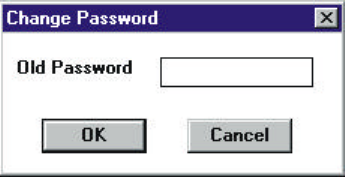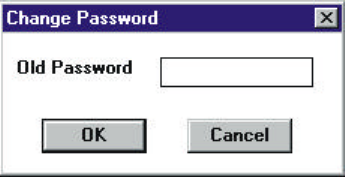
9760-Graphic User Interface Manual
28
3.6.6 Change Administration Password
The Change Password window (illustrated in Figure 3-15) is used to change the administration access pass-
word.
Figure 3-15: Change Password window.
To change the administration password:
1. Log on to the system using the Administrator password.
2. Select Change Admin Password from the Setup menu option. The Change Password window
(illustrated in figure 3-15) will appear.
3. Old Password will appear next to the Password Entry box. Enter the old password, then
click OK.
4. Enter New will appear next to the Password Entry box. Enter the new password, then click OK.
5. Confirm will appear next to the Password Entry box. Enter the new password again, then
click OK.
6. When complete save the new password (refer to Saving Files).
The new password has been saved and must be used to access Administration features in future. It is sug-
gested a record of the Administration password be kept in a secure location for future reference if required.