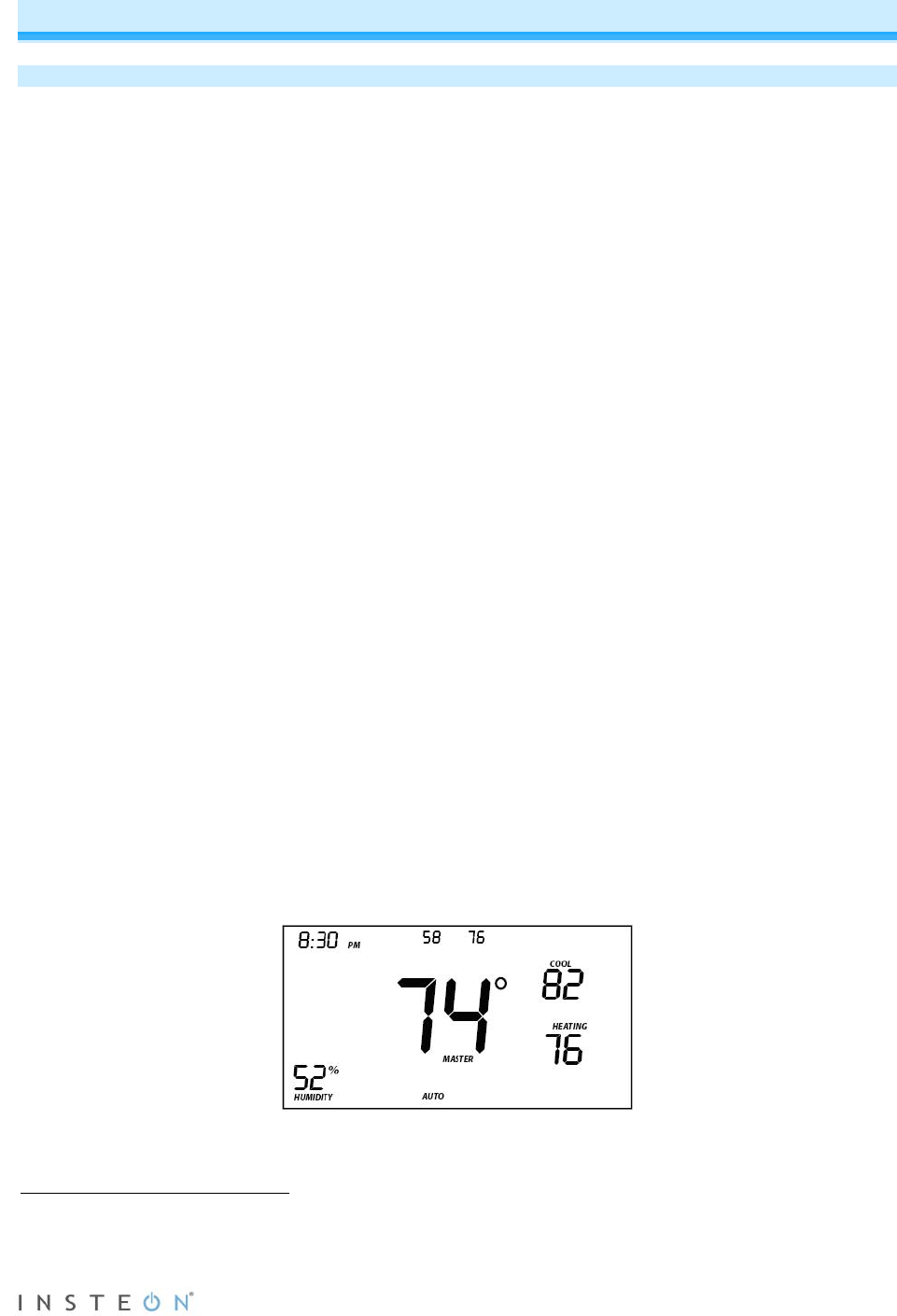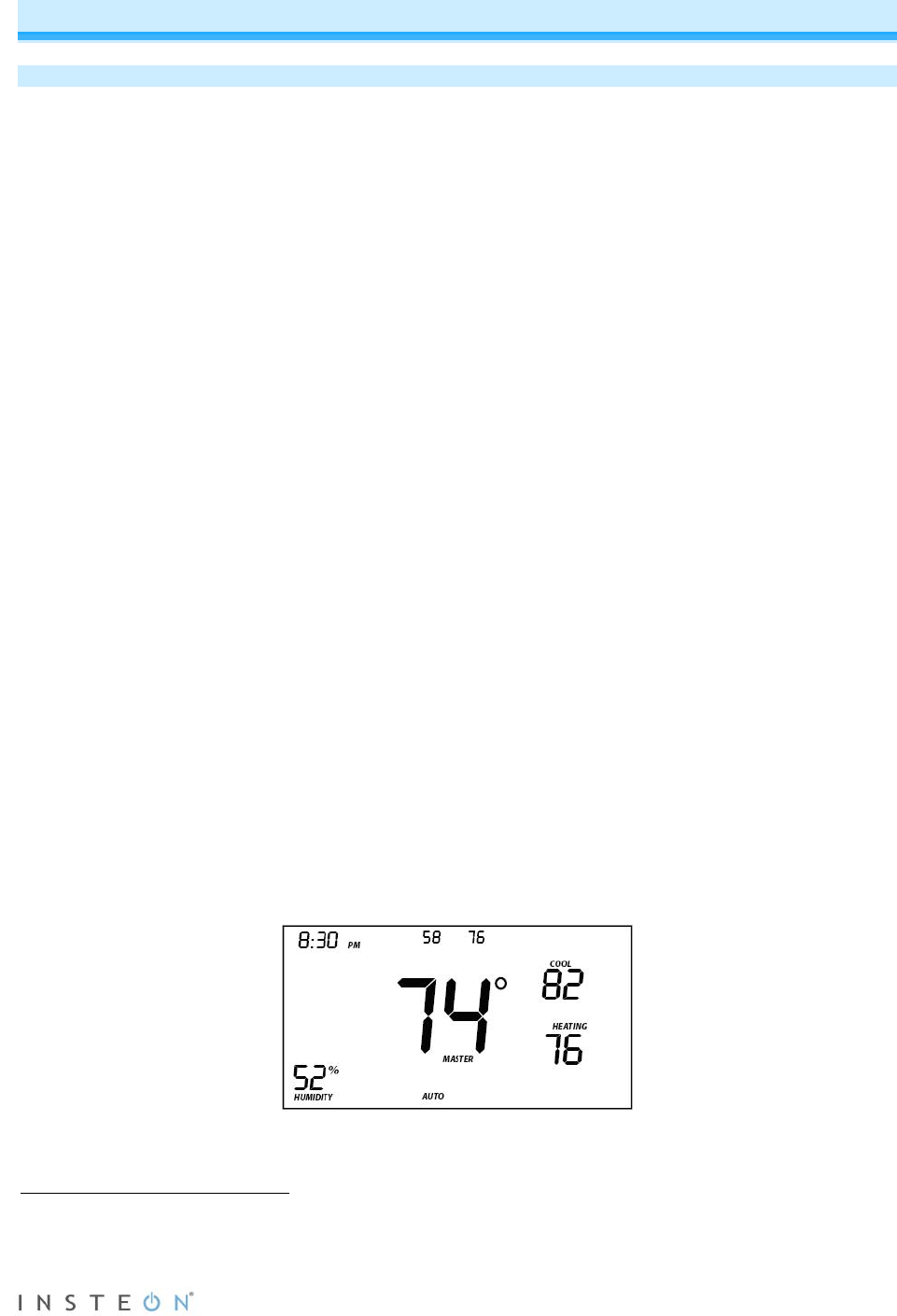
Page 14 of 28 Rev: 1/21/2014 8:35 AM
INSTEON Programming
Add INSTEON Thermostat as an INSTEON Controller
INSTEON Thermostat can be set up to control other INSTEON devices or trigger software events when
there is a change. The following INSTEON Thermostat changes can be configured as a controller:
• Group 1 - Cooling mode change (scene control)
• Group 2 - Heating mode change (scene control)
• Group 3 - Dehumidifiation, high humidity setpoint (scene control)
• Group 4 - Humidification, low humidity setpoint (scene control)
• Group EF - Broadcast on any change (notification group for linked software controllers)
1
NOTE: An INSTEON Wireless Thermostat can also be added to a scene as a controller to Groups 1 - 4.
When it is added as a controller of a INSTEON Thermostat, the setpoints between INSTEON Wireless
Thermostat and INSTEON Thermostat will always be matched. When it is not added as a controller to a
INSTEON Thermostat, the setpoints are local only. INSTEON Wireless Thermostat will send group
commands based on local temperature or humidity level and the setpoint shown on the display,
regardless of whether it’s added as a controller to a INSTEON Thermostat.
Note: Humidity levels are taken from the local device only; they are not shared or matched among
thermostats.
1) Press and hold INSTEON Thermostat’s Set button until it beeps.
INSTEON Thermostat will beep.
INSTEON Thermostat Set LED will blink green.
2) Tap Up or Down arrows to select from Groups 1-4 to add to a scene.
• Group 1 – Cooling mode change (default)
• Group 2 – Heating mode change
• Group 3 – Dehumidification, high humidity setpoint
• Group 4 – Humidification, low humidity setpoint
3) Adjust scene responder (such as OutletLinc with connected humidifier) to the state you want when
scene is activated (e.g., 50%, 25% or even Off).
2
4) Press and hold responder’s Set button until it double-beeps or its LED flashes.
INSTEON Thermostat will double-beep upon completion.
LED will return to previous state.
5) Confirm scene addition was successful by raising or lowering INSTEON Thermostat’s setpoint to
activate the particular mode.
After INSTEON Thermostat changes to active mode set in step 2 above, responder will toggle
between the scene’s on-level and off.
6) To add more responders to the scene, repeat steps 1-5 for each additional responder.
Upon entering scene mode, this screen will display for ~ 2 seconds.
1
Group FE is a hexadecimal representation of Group 254 and can only be configured using software.
2
If the responder is a multi-scene device such as a KeypadLinc, tap the scene button you wish to control until its LED is in the desired scene state (on or off).