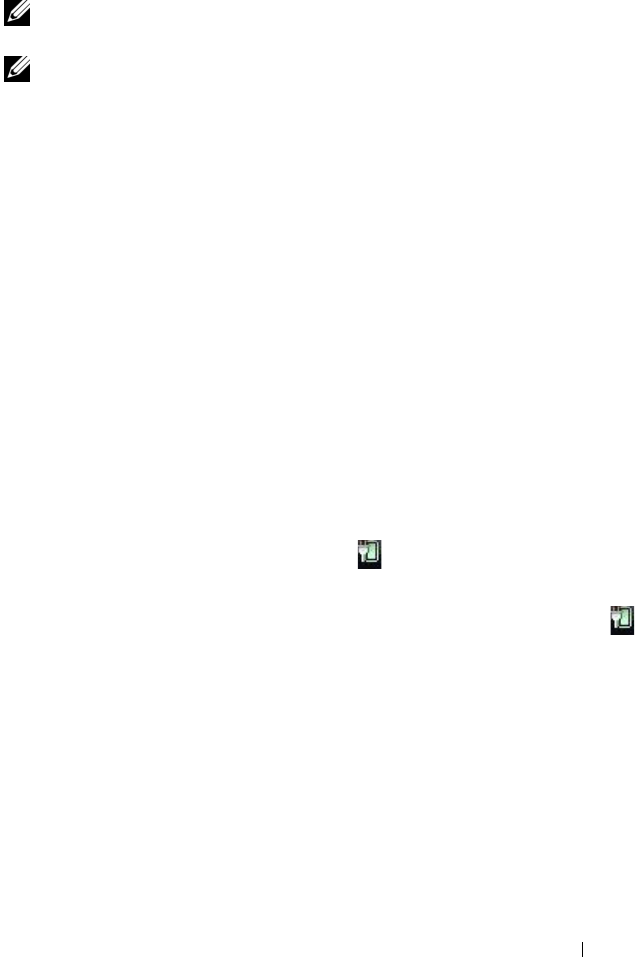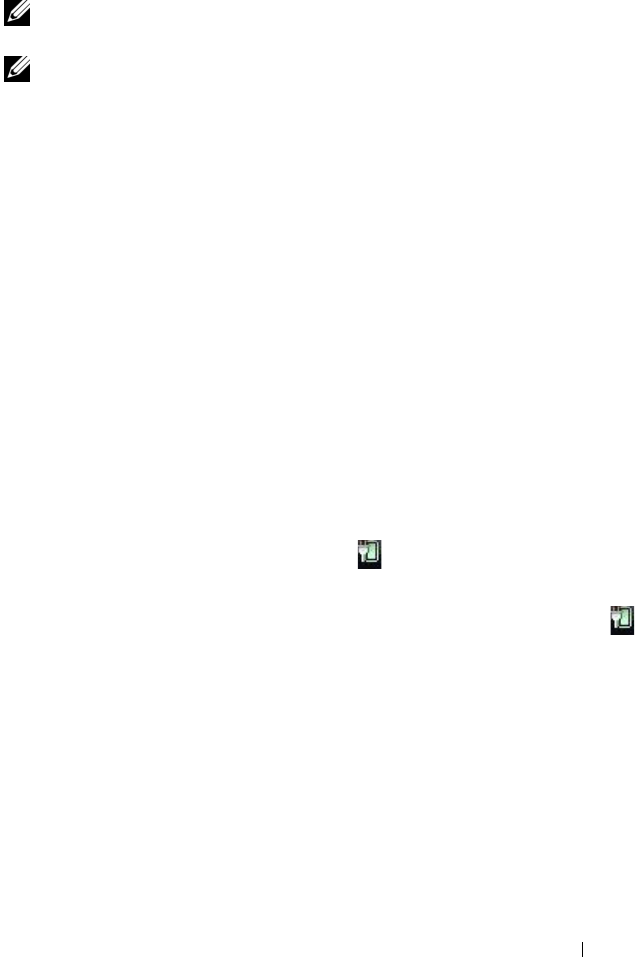
Troubleshooting 121
Optical drive problems
NOTE: High-speed optical drive vibration is normal and may cause noise, which
does not indicate a defect in the drive or the media.
NOTE: Because of different regions worldwide and different disc formats, not all
DVD titles work in all DVD drives.
A
DJUST THE WINDOWS VOLUME CONTROL
CLICK THE SPEAKER ICON IN THE LOWER-RIGHT CORNER OF YOUR SCREEN.
• Ensure that the volume is turned up by clicking the slidebar and dragging it up.
• Ensure that the sound is not muted by clicking any boxes that are checked.
CHECK THE SPEAKERS — See "Sound and Speaker Problems" on page 130.
Problems writing to an optical drive
CLOSE OTHER PROGRAMS — The optical drive must receive a steady stream of data
during the writing process. If the stream is interrupted, an error occurs. Try closing all
programs before you write to the optical.
T
URN OFF STANDBY MODE IN WINDOWS BEFORE WRITING TO A DISC
Windows XP
If are using Windows XP, see "Configuring Power Management Settings" on page 48 or
search for the keyword standby in Windows Help and Support for information on
power management modes.
Windows Vista
If you are using Windows Vista, click the Power icon in the notification area to
display the Power icon flyout window and under Select a Power Plan, click High
Performance Plan. The system will not go to sleep while it is plugged in, so you can
finish burning your disc. After you have finished burning your disc, click the Power
icon and select your preferred power plan again.
Hard drive problems
RUN CHECK DISK
Windows XP:
1
Click
Start
and click
My Computer
.
2
Right-click
Local Disk C:
.
3
Click
Properties
→
Tools
→
Check Now
.
4
Click
Scan for and attempt recovery of bad sectors
and click
Start
.
Windows Vista:
book.book Page 121 Wednesday, August 13, 2008 12:12 PM