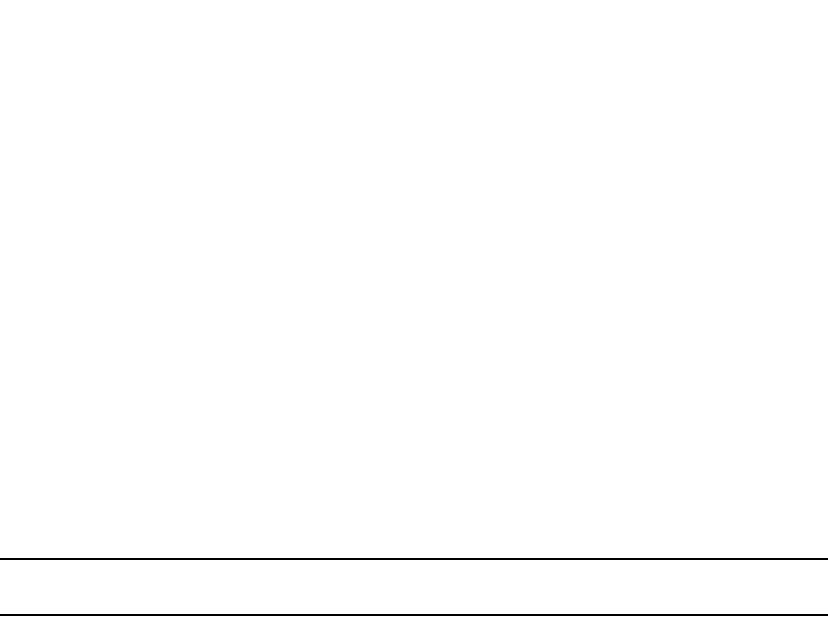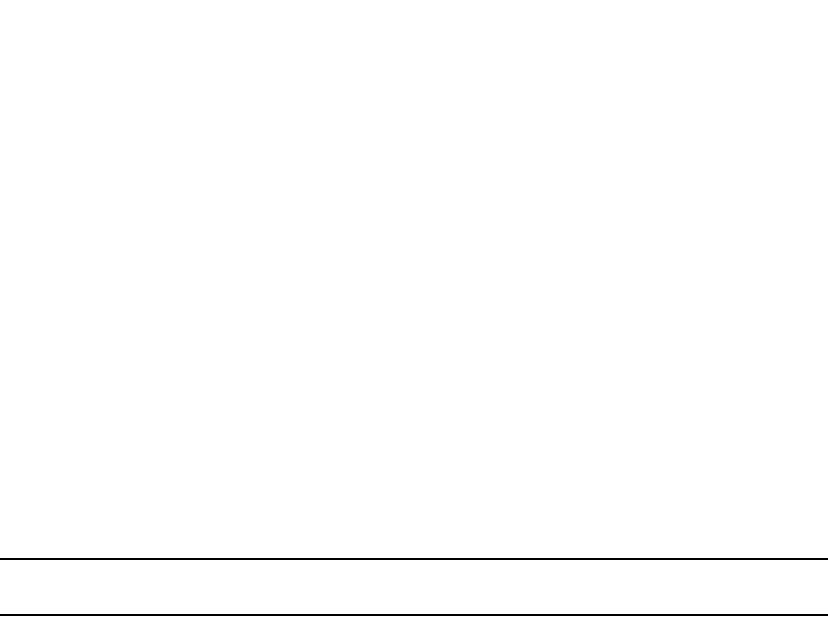
PowerConnect B-Series FCX Configuration Guide 21
53-1002266-01
Configuring basic system parameters
2
To change the holddown time for SNMP traps, enter a command such as the following at the global
CONFIG level of the CLI.
PowerConnect(config)# snmp-server enable traps holddown-time 30
The command in this example changes the holddown time for SNMP traps to 30 seconds. The
device waits 30 seconds to allow convergence in STP and OSPF before sending traps to the SNMP
trap receiver.
Syntax: [no] snmp-server enable traps holddown-time <secs>
The <secs> parameter specifies the number of seconds and can be from 1 – 600 (ten minutes).
The default is 60 seconds.
Disabling SNMP traps
Dell PowerConnect devices come with SNMP trap generation enabled by default for all traps. You
can selectively disable one or more of the following traps.
By default, all SNMP traps are enabled at system startup.
Layer 2 traps
The following traps are generated on devices running Layer 2 software:
• SNMP authentication keys
• Power supply failure
• Fan failure
• Cold start
• Link up
• Link down
• Bridge new root
• Bridge topology change
• Locked address violation
Layer 3 traps
The following traps are generated on devices running Layer 3 software:
• SNMP authentication key
• Power supply failure
• Fan failure
• Cold start
• Link up
• Link down
• Bridge new root
• Bridge topology change
• Locked address violation
• BGP4