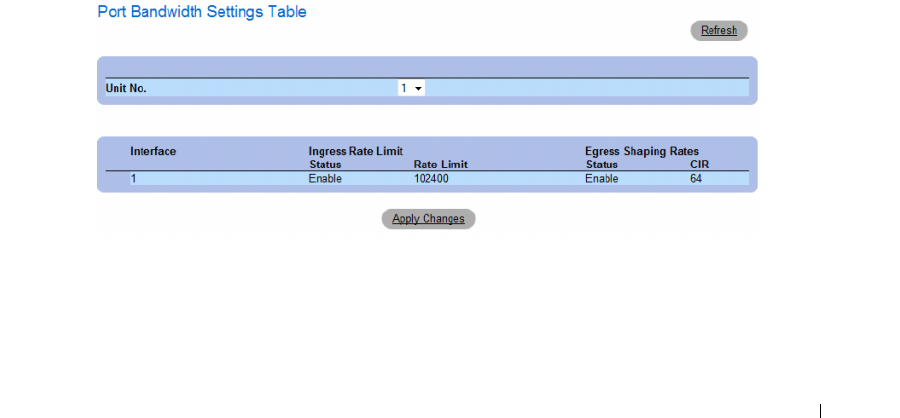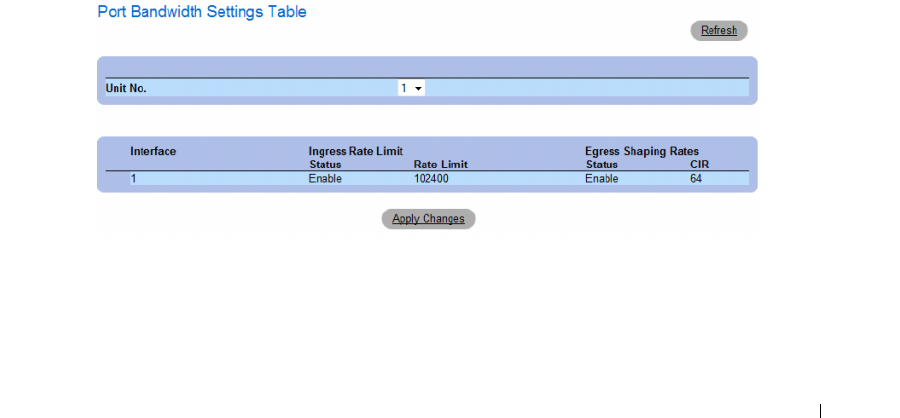
Configuring Quality of Service 447
•
Interface
—
Indicates the port or LAG that is being displayed.
•
Egress Shaping Rate on Selected Port
— Indicates the Egress traffic limit status for the interface.
–
Checked
— The Egress traffic limit is enabled.
–
Not Checked
— The Egress traffic limit is disabled.
•
Committed Information Rate (CIR)
— Defines the Egress CIR traffic limit for the interface.
•
Ingress Rate Limit Status
— Indicates the Ingress traffic limit status for the interface.
–
Checked
— The Ingress traffic limit is enabled.
–
Not Checked
— The Ingress traffic limit is disabled.
•
Ingress Rate Limit
— Defines the Ingress traffic limit for the interface.
Assigning bandwidth settings for an interface:
1
Open the
Bandwidth Settings
page.
2
Select an interface in the
Interface
field.
3
Define the fields.
4
Click
Apply Changes
.
The bandwidth settings are assigned to the interface.
Displaying the Bandwidth Settings Table:
1
Open the
Bandwidth Settings
page.
2
Click
Show All
.
The Bandwidth Settings Table opens.
Figure 9-4. Bandwidth Settings Table