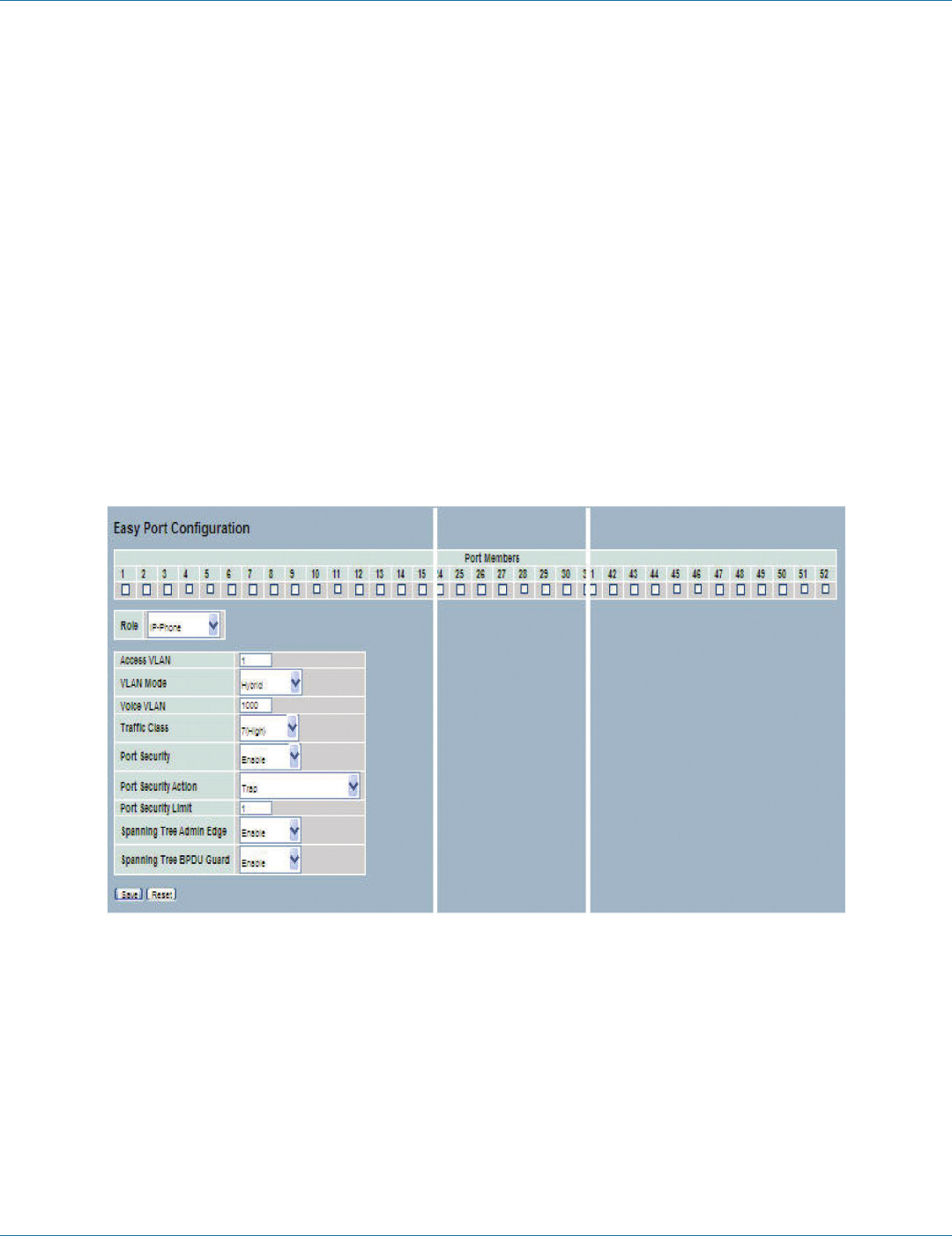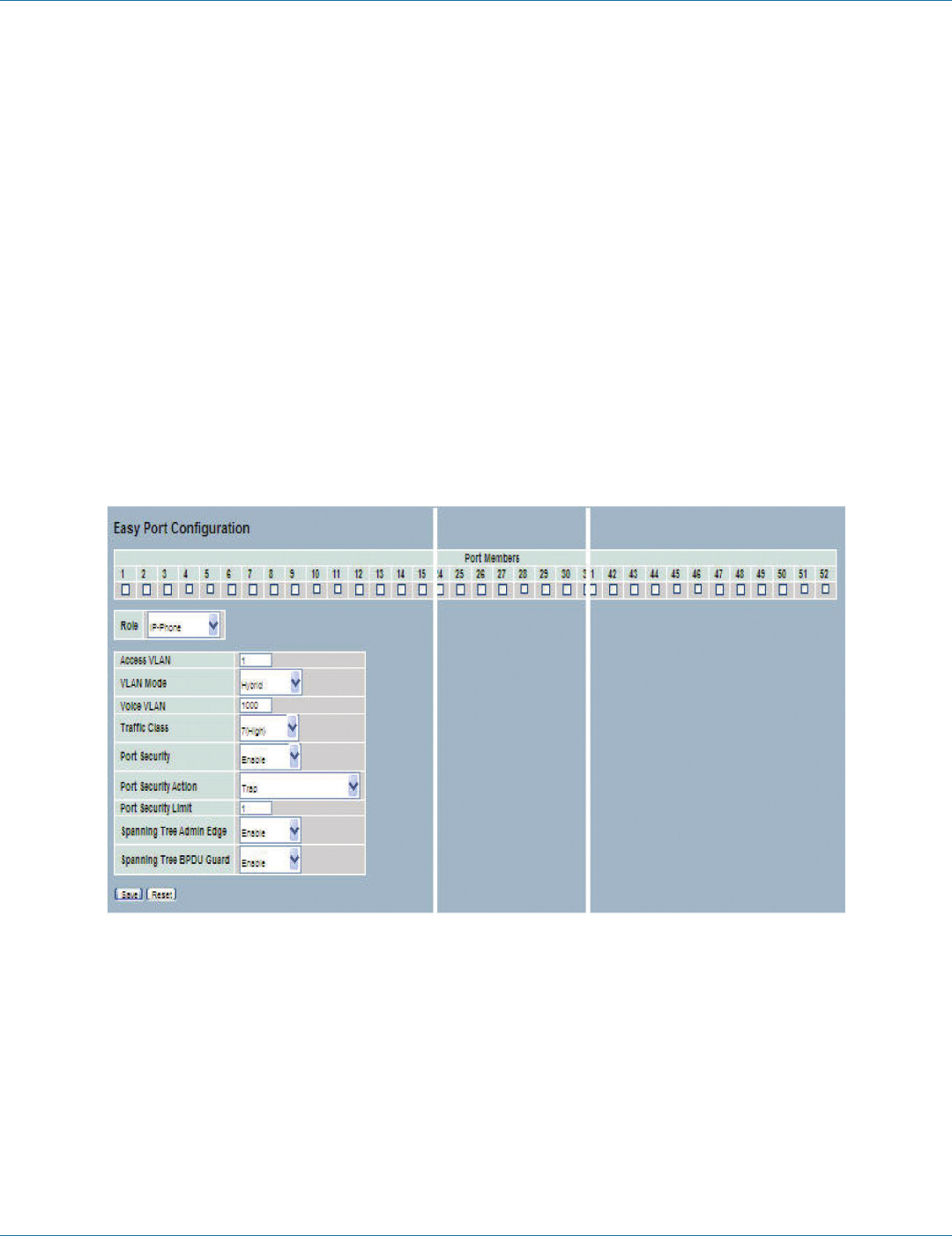
724-746-5500 | blackbox.com
724-746-5500 | blackbox.com
Page 165
LGB5028A User‘s Manual
Chapter 6: Configuration
Auto-refresh: Clck the buton next to “Auto-refresh” and the device will refresh the information automatically.
Upper right icon (Refresh): Click on this icon to refresh the loop protection information manually.
6.17 Easy Port
Easy Port provides a convenient way to save and share common configurations. You can use it to enable features and settings
based on the location of a switch in the network and for mass configuration deployments across the network. Use the included
voice IP phone, wireless access point, and IP camera. You can also run a converged voice, video, and data network considering
the quality of service (QoS), bandwidth, latency, and high performance.
Web Interface
To configure the Easy Port in the Web interface:
1. Click “Configuration,” “Easy Port.”
2. Set the parameters.
3. Scroll to “Role” to set and connect to the Easy Port.
4. Click the “Save” button to save the setting.
5. To cancel the setting, click on the “Reset” button. It will revert to previously saved values.
Figure 6-85. The Easy Port Configuration screen.
Parameter Description
Port Members: Select which port will enable the Easy Port function.
Role: Scroll to select what kind of device you want to connect and implement with the Easy Port setting.
Access VLAN: Set the Access VLAN ID (AVID).
VLAN Mode: Scroll to select the VLAN mode. Choose from “Access,” “Trunk,” or “Hybrid.”
Voice VLAN: If you connect the IP phone, you need to assign the Voice VLAN ID. Type the value of the port number into the text
box.