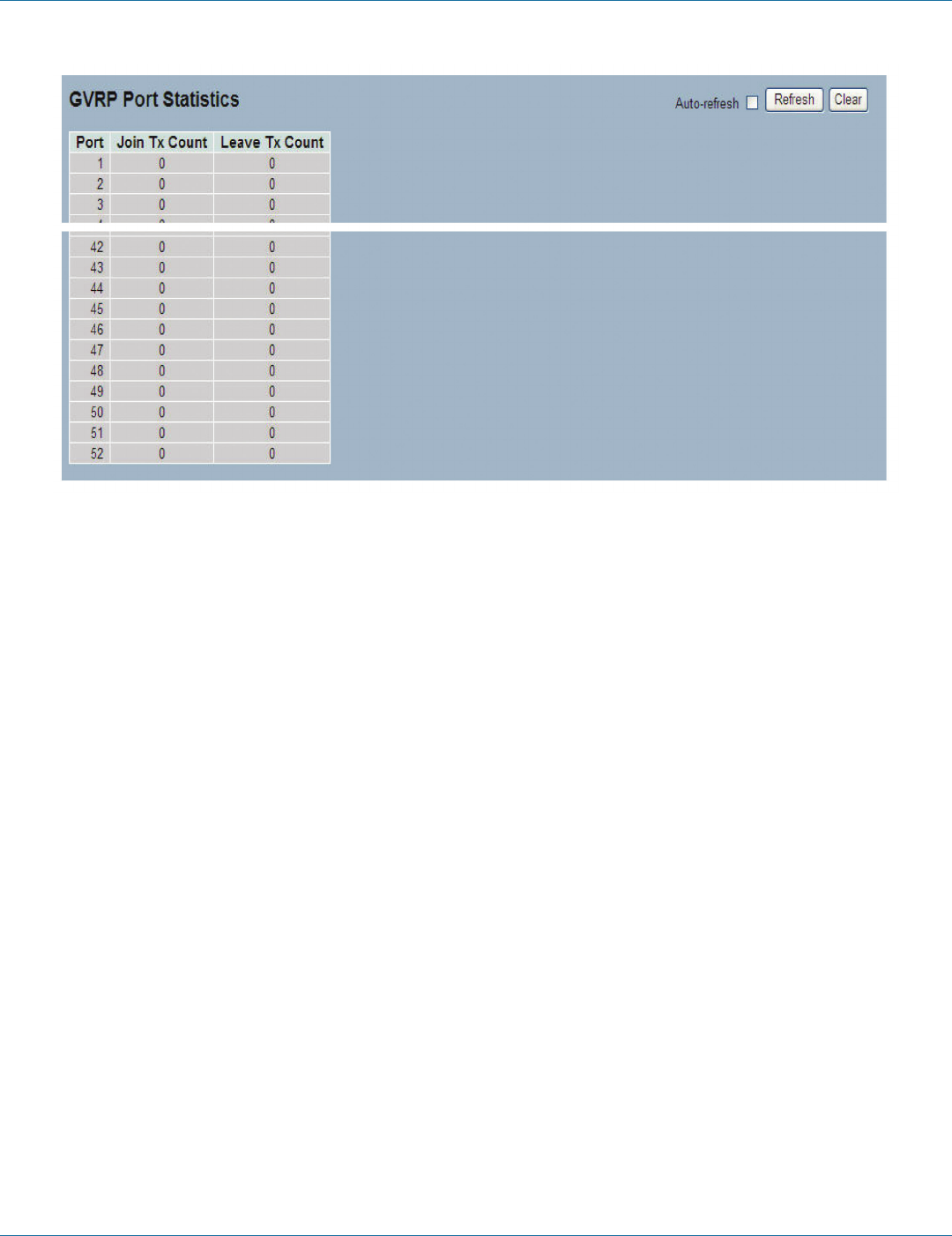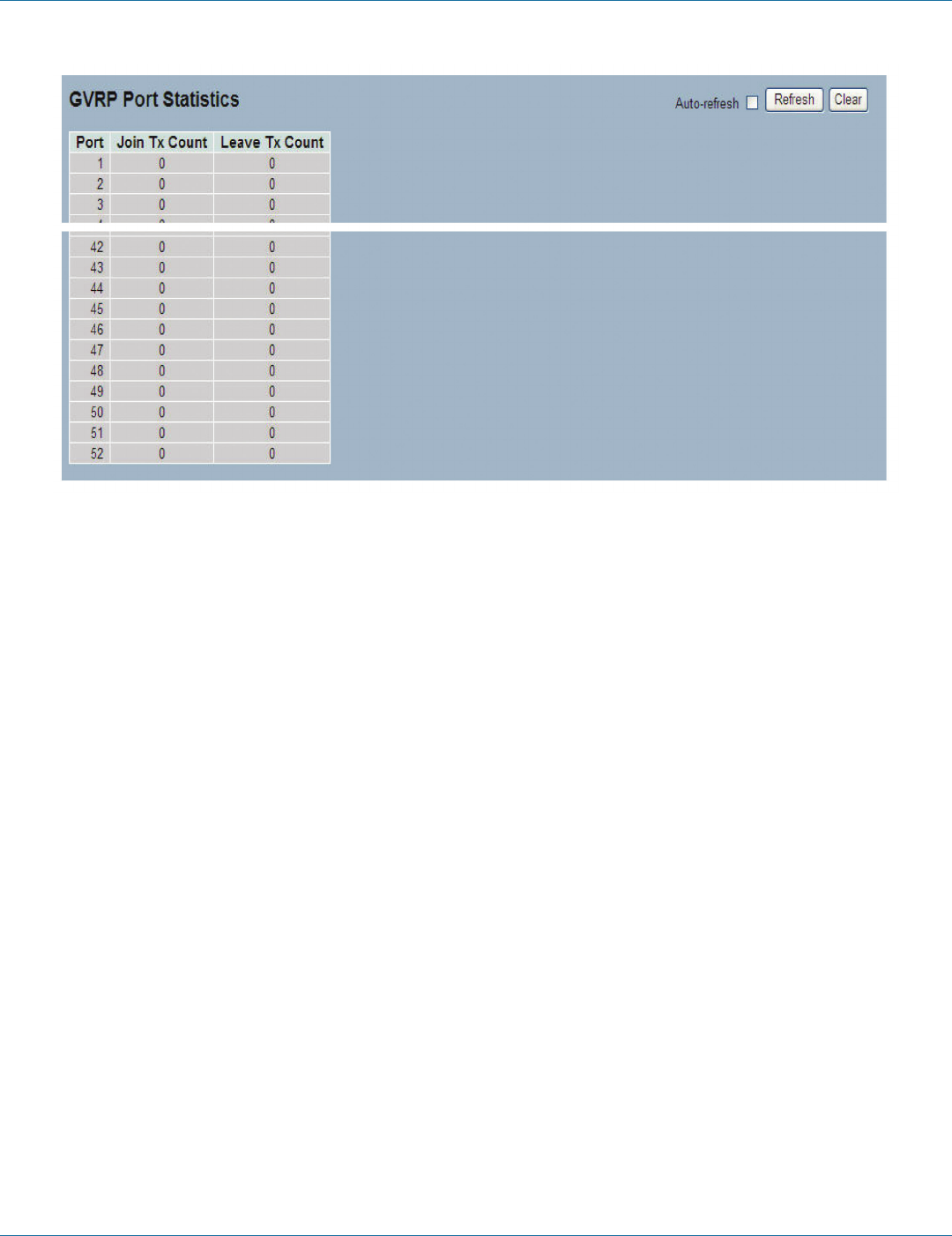
724-746-5500 | blackbox.com
Page 134
LGB5028A User‘s Manual
724-746-5500 | blackbox.com
Chapter 6: Configuration
Figure 6-64. The GVRP Port Statistics screen.
Parameter Description
Port: The Port column shows the list of ports for which you can see port counters and statistics.
Join Tx Count: Number of Join TX frames.
Leave Tx Count: Number of Leave TX frames.
Auto-refresh: Click on this box to refresh the information automatically.
Upper right icon (Refresh): Click on this button to refresh the GVRP Port Statistics information manually.
6.14 QoS
The switch supports four QoS queues per port with strict or weighted fair queuing scheduling. It supports QoS Control Lists (QCL)
for advance programmable QoS classification, based on IEEE 802.1p, Ethertype, VID, IPv4/IPv6 DSCP, and UDP/TCP ports and
ranges.
To classify incoming frames to a QoS class, the QoS classification looks for information up to Layer 4, including IPv4 and IPv6
DSCP, IPv4 TCP/UDP port numbers, and user priority of tagged frames. This QoS classification mechanism is implemented in a
QoS control list (QCL). The QoS class assigned to a frame is used throughout the device for providing queuing, scheduling, and
congestion control guarantees to the frame according to what was configured for that specific QoS class.
The switch supports advanced memory control mechanisms providing excellent performance of all QoS classes under any traffic
scenario, including jumbo frame. There is a super priority queue with dedicated memory and strict highest priority in the
arbitration. The ingress super priority queue enables traffic recognized as CPU traffic to be received and queued for transmission
to the CPU even when all the QoS class queues are congested.
6.14.1 Port Classification
The section allows you to configure the basic QoS Ingress Classification settings for all switch ports, and the settings relate to the
currently selected unit, as reflected by the page header.
Web Interface
To configure the QoS Port Classification parameters in the Web interface:
1. Click “Configuration,” “QoS,” “Port Classification.”