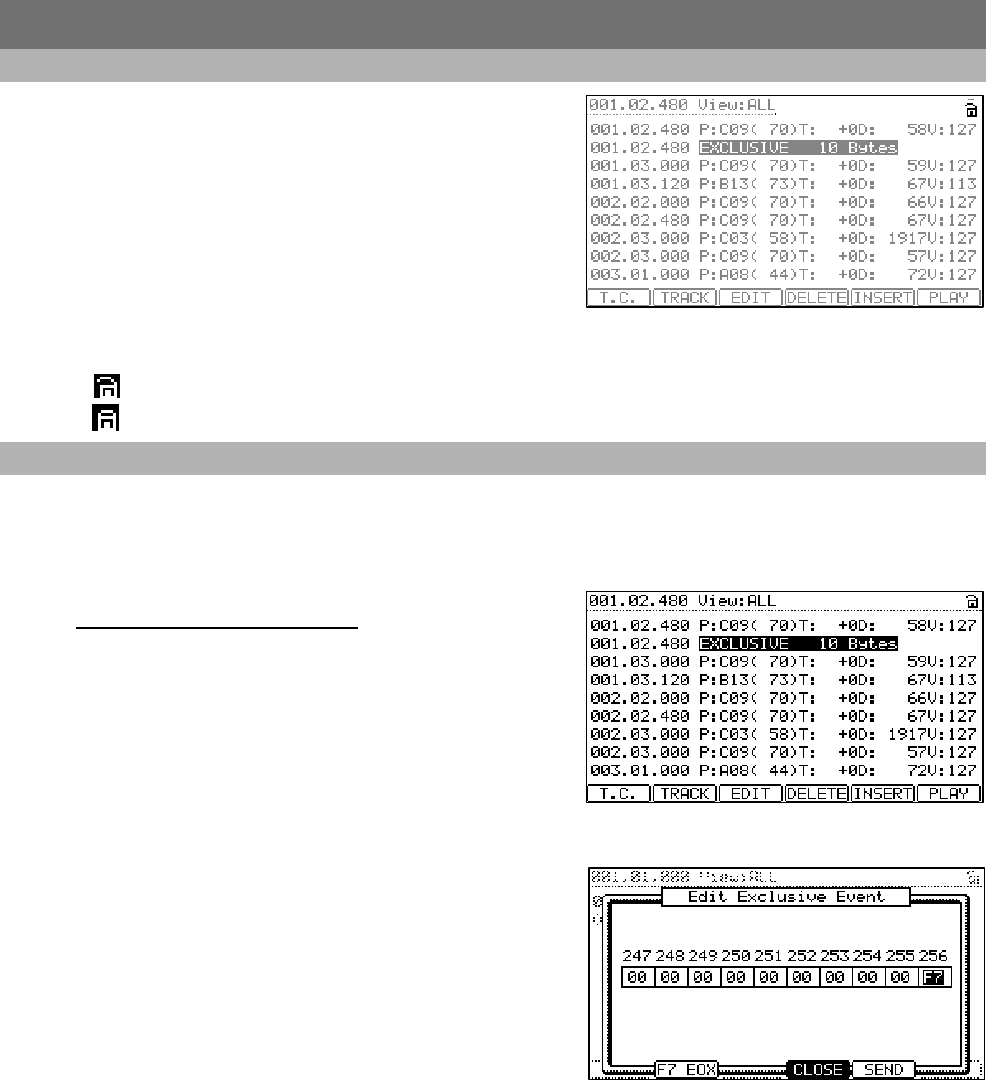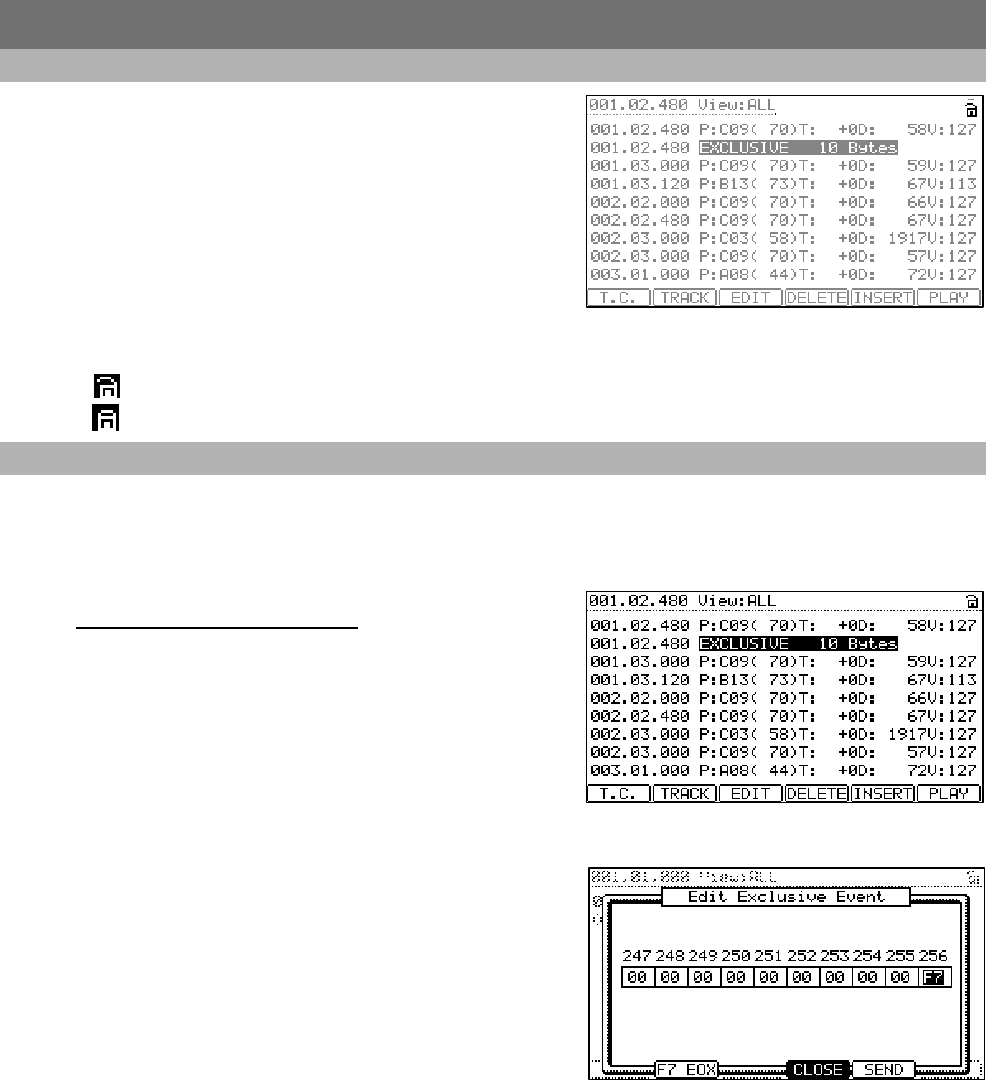
5
Improvements to STEP EDIT Mode
Track Lock
Individual tracks in a sequence can now be locked for editing. This will
allow data on that track to be protected when performing global
functions, and protects from accidental adding, deleting or changing
the information on the track.
A Track's LOCK Status is indicated by the padlock icon in the upper
right corner of the display. To lock or unlock a track, do the following:
03. Select the TRACK LOCK icon
04. Turn the [DATA] Wheel, or press the [+] button to toggle the
TRACK LOCK icon.
This will toggle the TRACK LOCK Icon. The icon will indicate the track
status as shown below:
Track is unlocked.
Track is locked.
Insert System Exclusive Events
System Exclusive events are used by different manufactures to control a specific devices non-standard functions such as
different program parameters, or to send preset editing data, tuning information, and so forth. These commands are most
typically device specific, and not able to be edited using standard MIDI CC#s. The MPC5000 can now edit exclusive data in
addition to record and play them back. To learn what data is required for each of your devices, please consult the devices
user manual
Editing the exclusive data
Exclusive data can be edited in STEP EDIT Mode. To Edit an
EXCLUSIVE Event, select the device as shown on the right and press
the [WINDOW] button.
The data of each byte will be displayed. You can scroll through the
display with right/left cursor buttons. Select the byte that needs
change, and change the setting with the DATA wheel.
To change the length of the exclusive data, press the [F2] (F7 EOX)
key. Pressing the [F2] (F7 EOX) key enters “F7”, which indicates the
end of the exclusive data, to the selected byte. Pressing the [F5]
(SEND) key sends out the currently set exclusive data. When you finish
editing, press the [F4] (CLOSE) key and close the window.
To send the Exclusive data to your device, press the [F5] (SEND)
button.