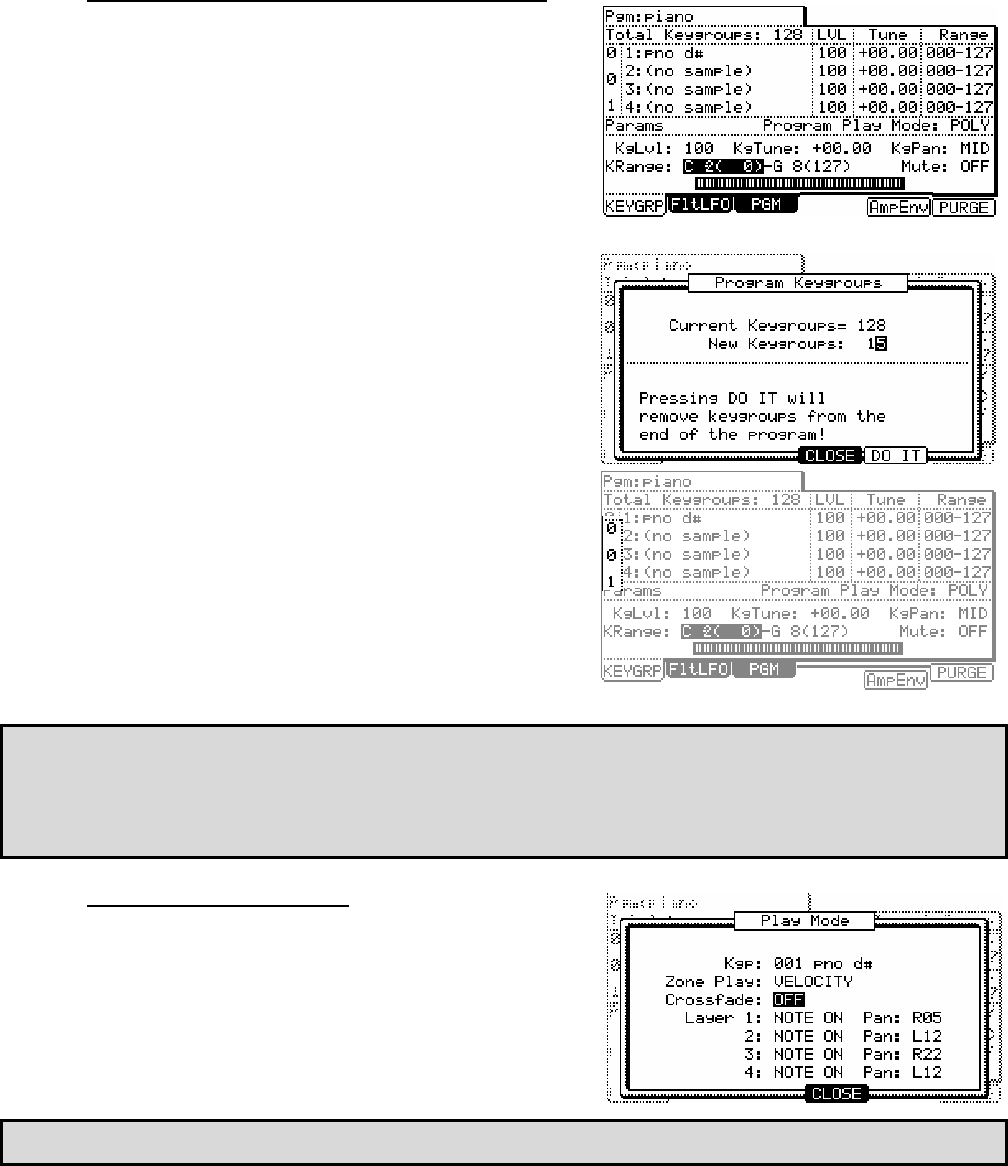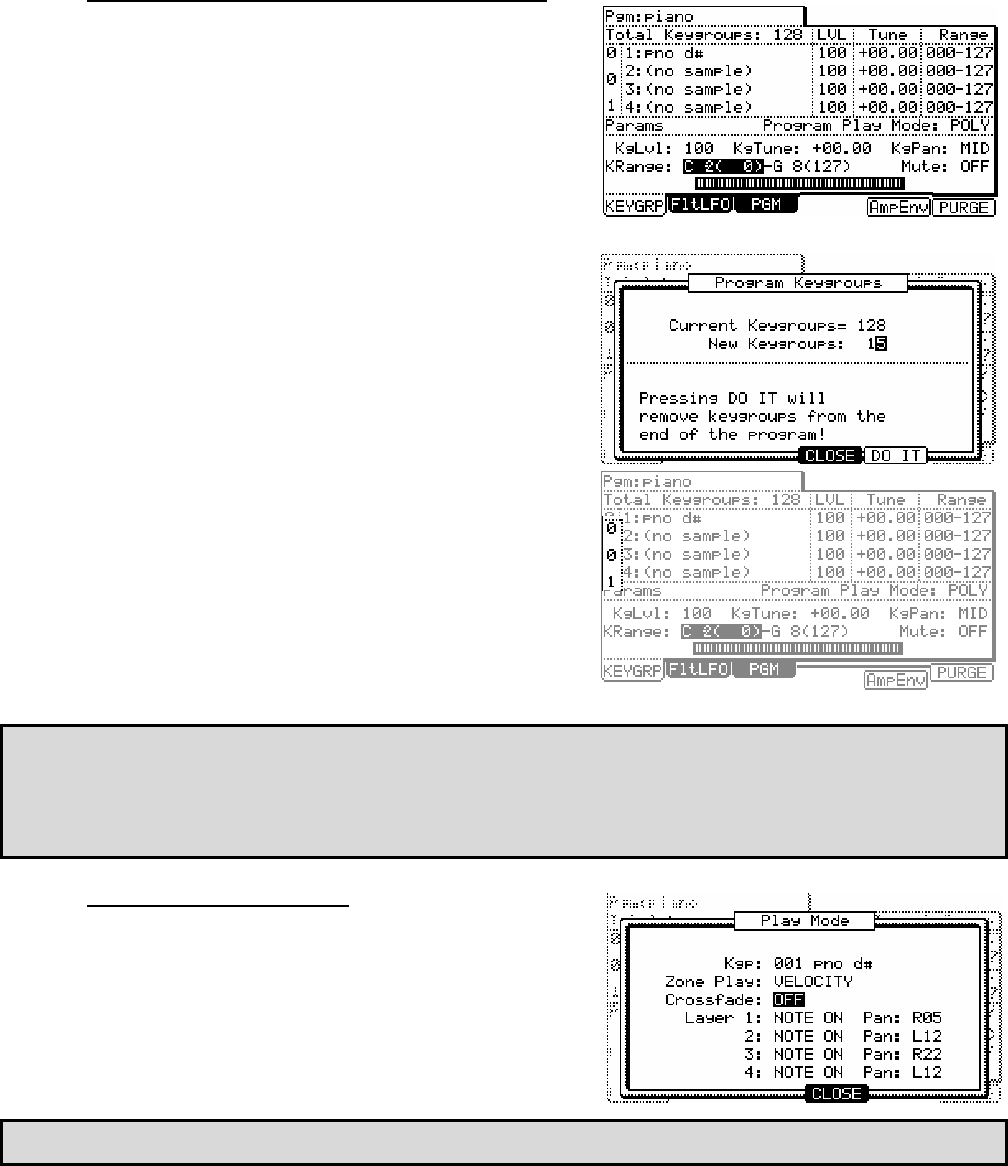
17
Adding Keygroups to a Keygroup Program
When creating a new Keygroup program, a new program is created with
one Keygroup by default, but you can add more keygroups. Up to 128
keygroups can be added. Each Keygroup can contain up to four
samples.
To change the number of keygroups in your program, do the following:
01. In PROGRAM Mode, select the 'Total Keygroups' field.
02. Using the [DATA] wheel, scroll to select a new number.
The PROGRAM KEYGROUPS Window will be displayed. Here, you can
add or subtract keygroups from your Program.
03. Using the [DATA] wheel. Select the desired number of keygroups.
04. press [F5] (DO IT) to apply the setting.
05. To select different keygroups, select the number field to the left of
the sample list as indicated on the right and scroll with the [DATA]
wheel.
you can also select MULTI, to allow for editing all keygroups at once.
Tip: you can also select keygroups two convenient ways. Select a Keygroup directly by pressing and holding the [SHIFT]
button and striking a pad. Keygroups will be selected by number. In other words, striking pad 16 will select keygroup
#16. Striking a pad a second time will select keygroups beyond 64 (IE striking pad #1 2x will select keygroup #65).
To select a keygroup you are currently playing, press and hold [LOCATE] while pressing a pad or pressing a MIDI note on an
external keyboard. Additional presses of the same key will cycle through all of the keygroups that the particular note
belongs to.
Sample Layer Crossfade
Samples can be crossfaded to add realism to a velocity switch. This can
yield smoother transitions between samples in a particular Keygroup.
Turn on Crossfading for a Keygroup, do the following:
01. Select one of the Sample Slots.
02. Press the [WINDOW] button
the PLAY MODE window will be displayed.
03. Select the 'Crossfade' field and set this field to 'ON'
Tip: Crossfading between two samples will use two voices, so if this feature is not required, turning off Crossfading will yield
better performance.