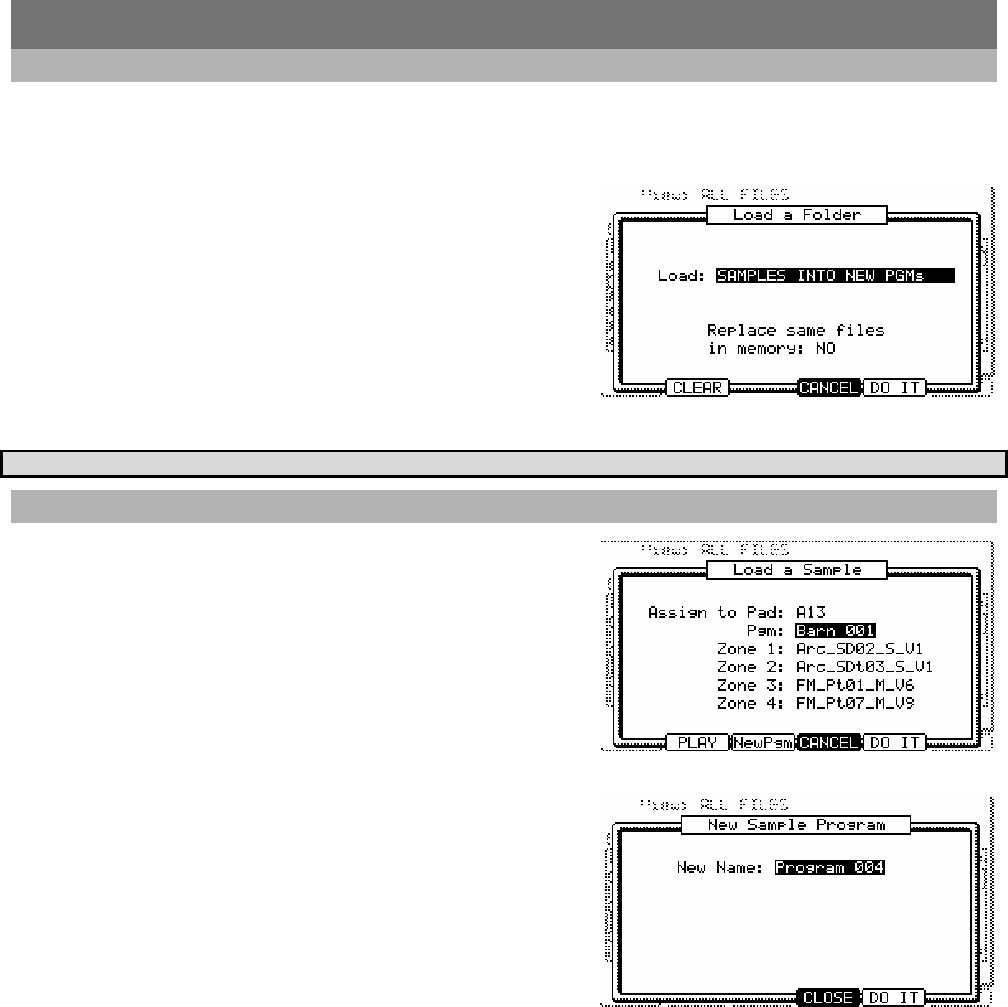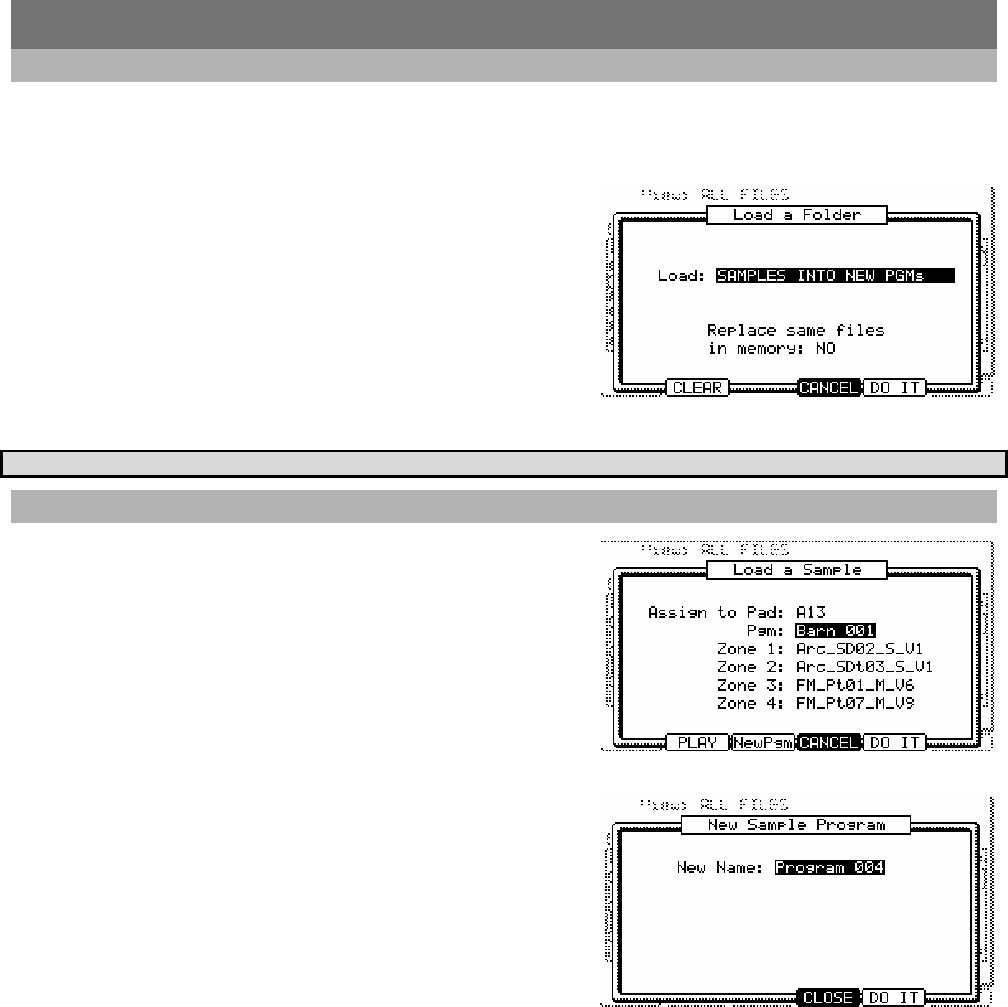
22
Improvements to DISK Mode
Automatically Create Programs from a Folder
When loading a folder, the MPC5000 now has the ability to load only samples, and create a new program. The Samples will
automatically be assigned to each pad of the new program. If more than 64 samples are in the folder, an additional
program will be created. These programs will be named "Program" followed by a unique number starting at 001.
To load all samples in a folder into a new program, do the following:
In DISK Mode, select a folder to load.
01. Press [DO IT] to load the folder.
The LOAD A FOLDER window will appear as shown on the right.
02. In the 'LOAD' field, choose "SAMPLES INTO NEW PROGRAMS".
Note that you can also CLEAR or REPLACE same files as well.
03. Press [DO IT]
The Samples contained in the selected folder will be loaded into a new
Program. If there are more than 64 samples in the folder, additional
Programs will be created to accommodate them.
Tip: For more information on DISK Mode, see page 149 of the MPC5000 Reference Manual.
Create A New Program When Loading A Sample
When loading a sample, the MPC5000 now has the option to create a
new program at load time. To create a new program when loading a
sample, do the following:
01. In DISK Mode, select a sample to load.
The LOAD A SAMPLE window will open as shown on the right.
02. Press the [F3] (NewPgm) Button.
This will open the NEW SAMPLE PROGRAM Window as shown on the right.
Here, the program's name can also be set.
03. Press [DO IT].
A new program will be created.