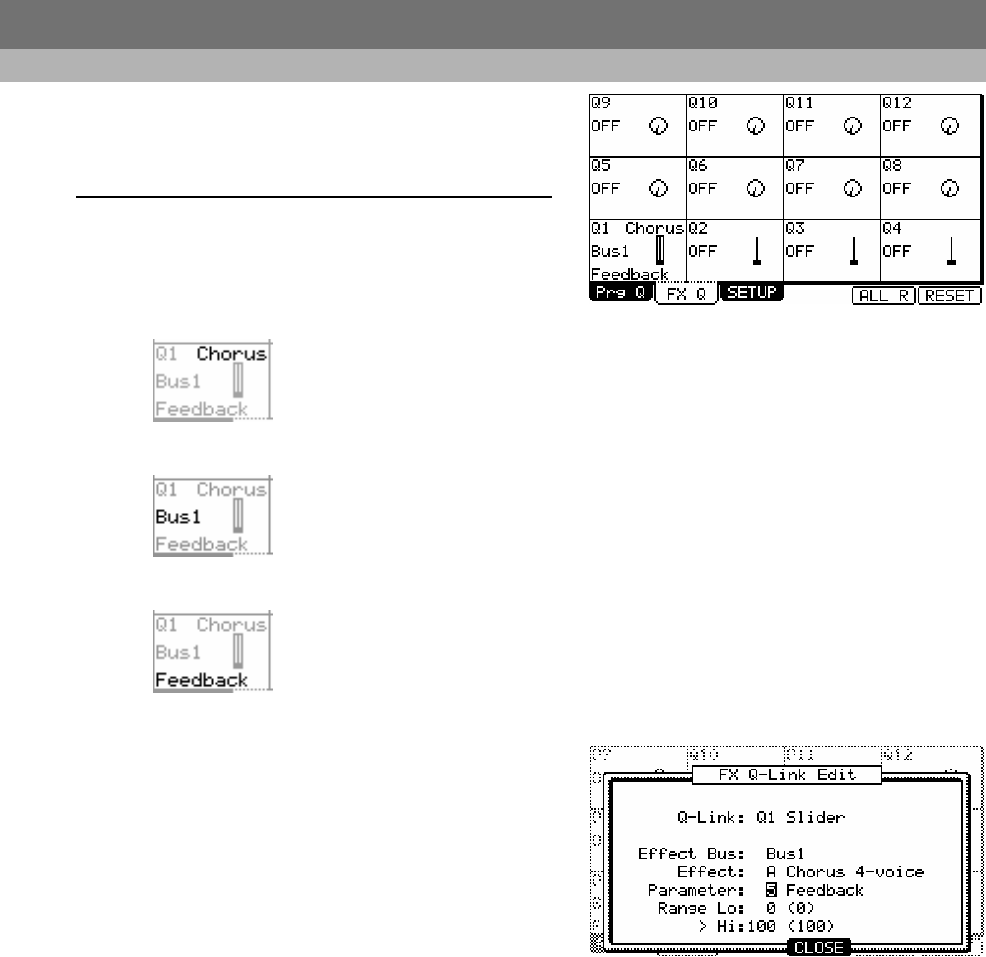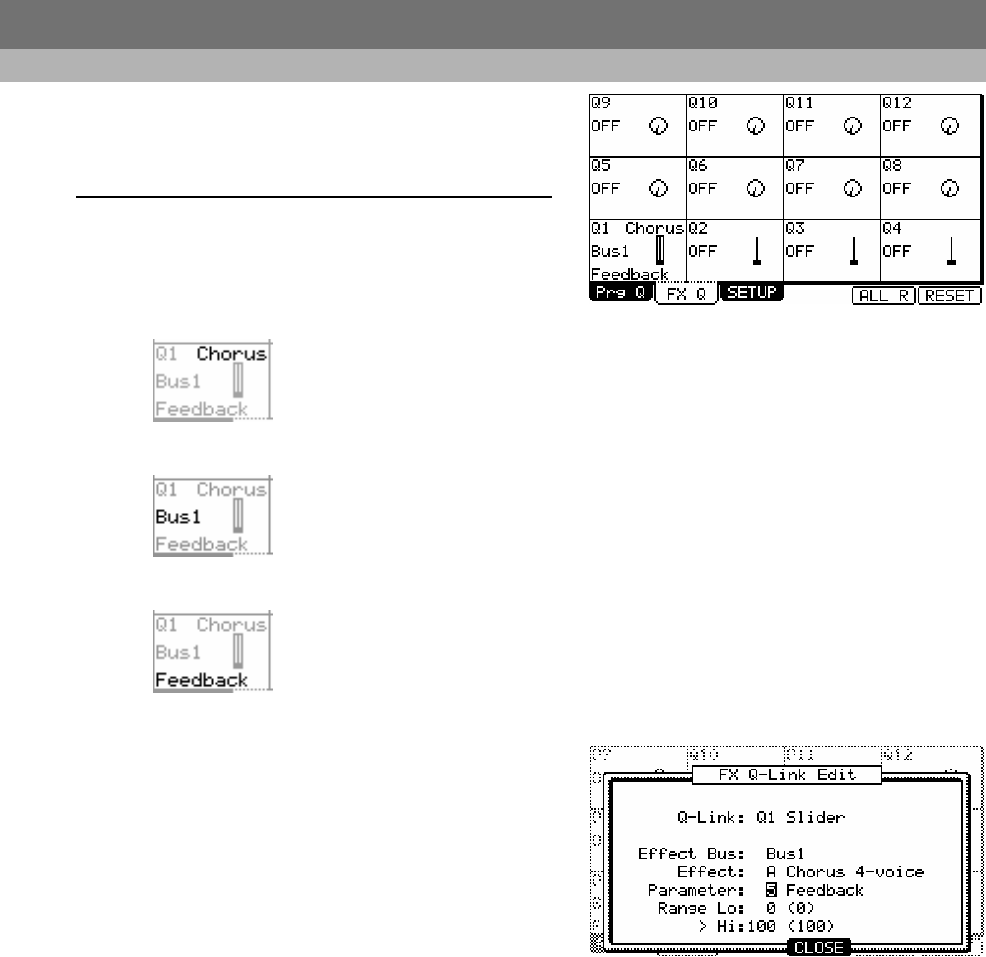
24
Improvements to Q-LINK Mode
FX Q-Links
New to the MPC5000 is the ability to automate individual Effects
Parameters. To access FX Q-LINKS, press [F2] (FX Q) in Q-LINK Mode.
To access standard Program Q-LINKS, press [F1] (Prg Q).
Configuring the FX Q-LINK Sliders & Knobs
01. Press [MODE] + [PAD 1] to enter Q-LINK mode, and press [F2]
(FX Q) to open the FX Q-LINK page.
The Screen shown to the right will be displayed. Each of the following
settings for each Q-LINK is quickly displayed here.
FX Name
Displays the name of the effect being automated.
Bus (Bus)
Displays which FX Bus the Q-LINK Controller is set to.
Parameter
Displays which effect parameter is to be edited with the selected Q-LINK
02. Select one of the Q-LINK controls.
When you move a Q-LINK controller, that controller will be highlighted. You
can also select a Q-LINK Control with the [CURSOR].
03. Press the [WINDOW] button.
This will open the FX Q-LINK EDIT window as shown on the right.
04. Select the 'Effect Bus' field and select the bus containing the effect
you wish to assign the selected Q-LINK to.
You can select the bus containing the effect you wish to edit by scrolling with
the [DATA] wheel. If you do not wish to use the Q-LINK function for any
effect, select OFF by turning the [DATA] wheel.
05. In the 'Effect' field, select the effect you wish to edit.
You can select either of the effects contained in the Bus selected in the 'Effect Bus' field.
06. In the 'Parameter' field, select the parameter you wish to control.
You can select any of the parameters available in the effect selected in the 'Effect' field.
07. In the 'Range Lo and Hi' field, set the upper and lower limit of the slider or knobs.
The value of the controlled parameter is determined by the value set here. The value depends on the type of the parameter selected in the
Parameter' field.
08. Press [F4] (CLOSE) to return to the FX Q-LINK page.