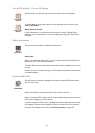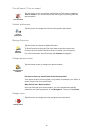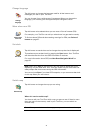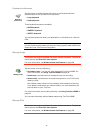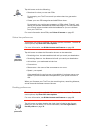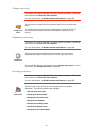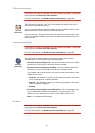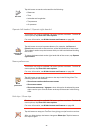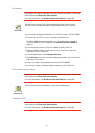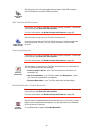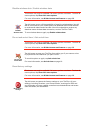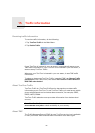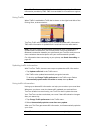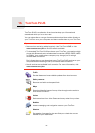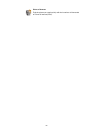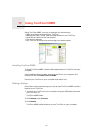47
Set owner
This button may only be available if all menu options are shown. To show all
menu options, tap Show ALL menu options.
For more information, see Hidden buttons and features on page 38.
You can create a 4-digit password for your TomTom using TomTom HOME:
1. Connect your TomTom to your computer and switch it on.
TomTom HOME starts automatically. For information about installing
TomTom HOME on your computer, see Installing TomTom HOME on
page 54.
2. From the Options menu in TomTom HOME, click My TomTom.
3. Click the ON/OFF button on the picture of your TomTom to start the
application on your computer.
4. From the Main Menu, click Change preferences.
5. Click Set Owner. You can now set a 4-digit password for your TomTom so
that only you can use it.
You can only create a 4-digit password using TomTom HOME.
You can only change or delete a 4-digit password on your TomTom.
Turn screen upside down
This button may only be available if all menu options are shown. To show all
menu options, tap Show ALL menu options.
For more information, see Hidden buttons and features on page 38.
Configure GPS
This button may only be available if all menu options are shown. To show all
menu options, tap Show ALL menu options.
For more information, see Hidden buttons and features on page 38.
Set owner
Tap this button to enter your name and address as the owner of your
TomTom and to change or delete a 4-digit password for your TomTom.
Turn screen
upside down
Tap this button to turn the display on the screen upside down.