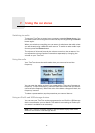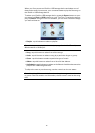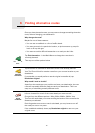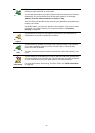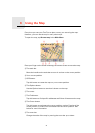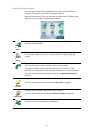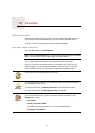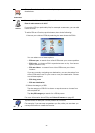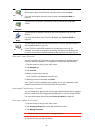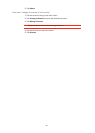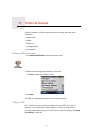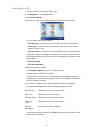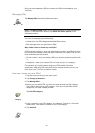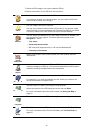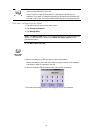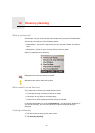25
How can I use a Favorite?
You will normally use a Favorite as a way of navigating to a place without
having to enter the address. To navigate to a Favorite, do the following:
1. Tap the screen to bring up the main menu.
2. Tap Navigate to...
3. Tap Favorite.
4. Select a Favorite from the list.
Your TomTom calculates the route for you.
5. When the route is calculated, tap Done.
Your TomTom will immediately start guiding you to your destination with
spoken instructions and visual instructions on the screen.
How many Favorites can I create?
You can create up to 48 Favorites. If you want to add more than 48, we suggest
that you make some POI categories and add some of your Favorites as POIs.
For more information about POIs, see Points of Interest on page 27.
How can I delete a Favorite?
1. Tap the screen to bring up the main menu.
2. Tap Change preferences to open the Preferences menu.
3. Tap Manage Favorites.
Tip: Tap the arrow to move to the next page buttons.
4. Tap the Favorite you want to delete.
Point on map
Tap this button to create a Favorite using the map browser.
Select the location of the Favorite using the cursor, then tap Done.
For more information about the map browser, see Using the Map on
page 21.
Latitude
Longitude
Tap this button to create a Favorite by entering latitude and longitude
values.
TomTom
Buddy
Tap this button to make a Favorite of the current position of a TomTom
Buddy.
For more information about TomTom Buddies, see TomTom PLUS on
page 52.
Last docked
Tap this button to save the location where your TomTom was last docked in
the windshield dock in your car.
If your TomTom loses GPS reception for the last part of the trip, for
example, if you park in underground parking, the last-known position will
be used. In this case, it would probably be the entrance to the parking lot.