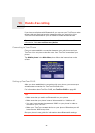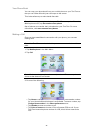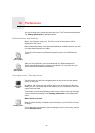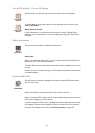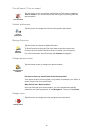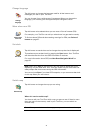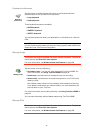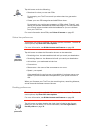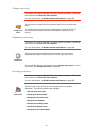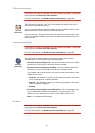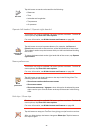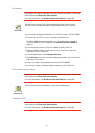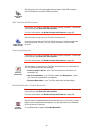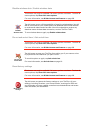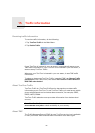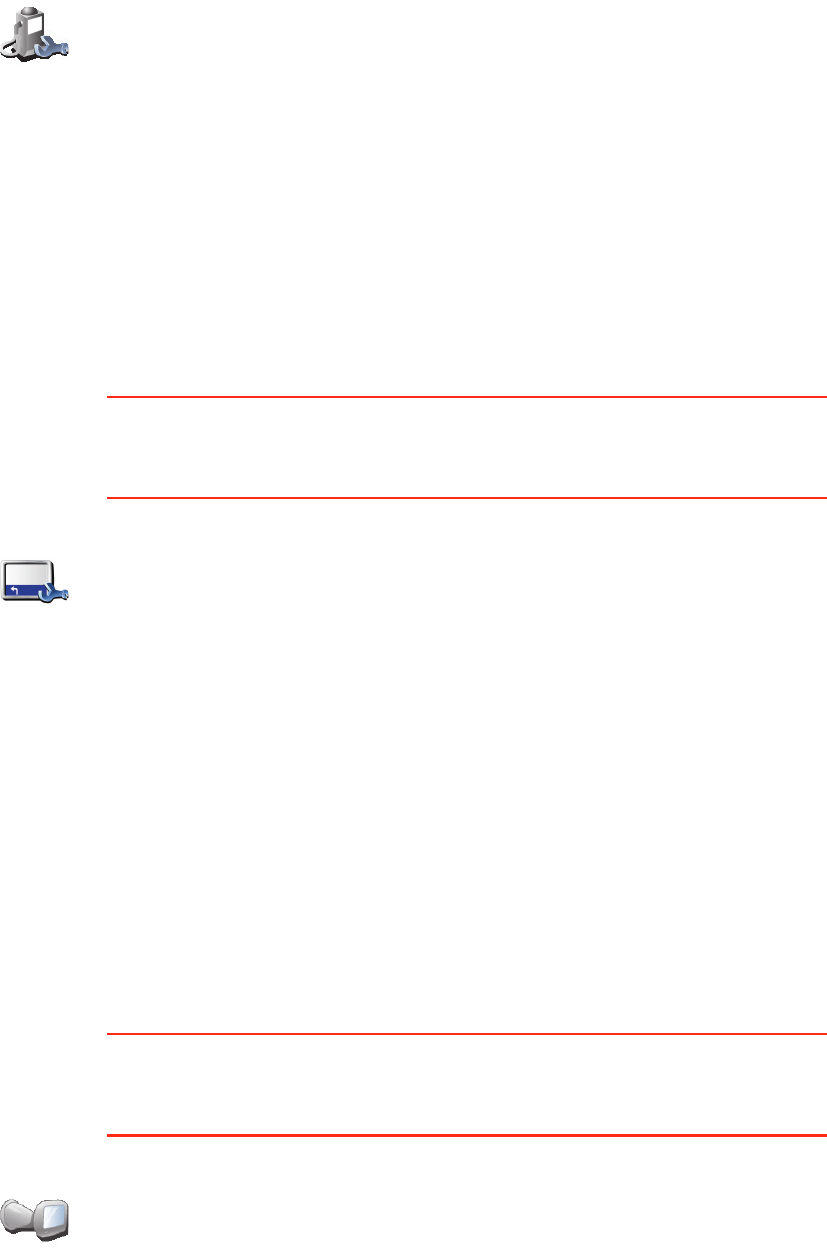
43
Status bar preferences
This button may only be available if all menu options are shown. To show all
menu options, tap Show ALL menu options.
For more information, see Hidden buttons and features on page 38.
When you first start your TomTom, the remaining time, remaining distance,
arrival time and the street name are shown.
Docking preferences
This button may only be available if all menu options are shown. To show all
menu options, tap Show ALL menu options.
For more information, see Hidden buttons and features on page 38.
Manage POIs
Tap this button to do the following:
• Set alerts for when you are near POIs.
For example, your TomTom can tell you when there is a gas station
nearby.
• Create your own POI categories and add POIs to them.
For example, you could create a category of POIs called “Friends”, and
add all your friends’ addresses as POIs in the category. You can even add
your friends’ phone numbers with their address so you can call them
from your TomTom.
For more information about POIs, see Points of Interest on page 27.
Status bar
preferences
Tap this button to select the information shown on the status bar:
• Remaining time - the estimated time left until you reach your destination.
• Remaining distance - the distance left until you reach your destination.
• Arrival time - your estimated arrival time.
• Current time
• Street name - the name of the next street to turn on to.
• Speed - your speed.
If the speed limit for road you are on is available, it is shown next to your
speed. If you drive faster than the speed limit, your speed is shown in
red.
Docking
preferences
Tap this button to select whether the night view is linked to the dimmer
setting on your car stereo. For more information, see Use night colors /
Use day colors on page 38.