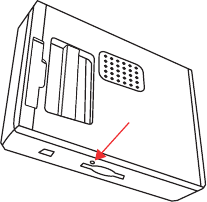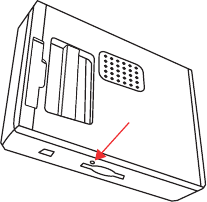
4
Localización de averías
Asegúrese siempre de utilizar la última versión de la aplicación TomTom en
su TomTom. Puede actualizar la aplicación mediante TomTom HOME. Para
más información sobre TomTom HOME, véase Uso de TomTom HOME en la
página 56.
Si tiene problemas para encender el TomTom, pruebe a reiniciarlo.
Para reiniciar el TomTom, emplee un clip de papel desmontado u objeto
similar para empujar el botón de reajuste. El botón de reajuste está situado al
lado de la ranura para tarjeta de memoria, en la parte inferior del TomTom. A
continuación, encienda el TomTom.
Proteja el TomTom
Establezca una contraseña para su TomTom con el fin de que sólo usted
pueda utilizarlo. Cada vez que inicie su TomTom deberá introducir la
contraseña.
Para establecer la contraseña, debe ejecutar su TomTom con ayuda de
TomTom HOME. A continuación, podrá utilizar TomTom HOME para
establecer la contraseña. Para ello, haga lo siguiente:
1. Conecte su TomTom al ordenador y enciéndalo.
2. Inicie TomTom HOME si no se inicia automáticamente.
Si no tiene TomTom HOME instalado, inserte el CD que acompaña al
TomTom para instalarlo.
También puede descargar TomTom HOME de www.tomtom.com.
Asegúrese de tener siempre instalada la última versión de TomTom HOME.
Para más información sobre TomTom HOME, véase Uso de TomTom
HOME en la página 56.
3. En la sección de Planificación, seleccione su TomTom.
Una imagen de su TomTom aparecerá en la sección principal de TomTom
HOME.
4. Haga clic en el botón de activación/desactivación de la imagen de su
TomTom para activarlo en TomTom HOME.
Su TomTom se inicia en TomTom HOME. Ahora ya podrá establecer la
contraseña de su TomTom a través de TomTom HOME. No desenchufe su
TomTom, utilícelo como de costumbre, haciendo clic en los botones que se
muestran en el ordenador.
5. Desde el Menú principal del dispositivo, haga clic en Cambiar preferencias.
6. Haga clic en Establecer propietario. Es posible que deba hacer clic en la
flecha hasta llegar a la página en la que se muestra markstart id="88"
type="SGML" name="uicontrol"/>Establecer propietario.