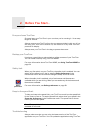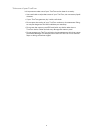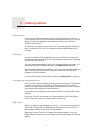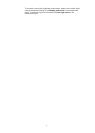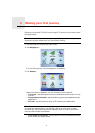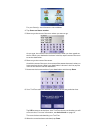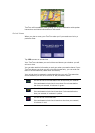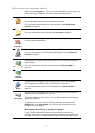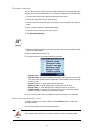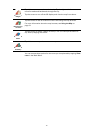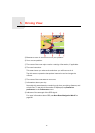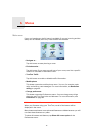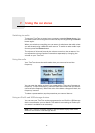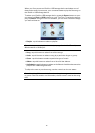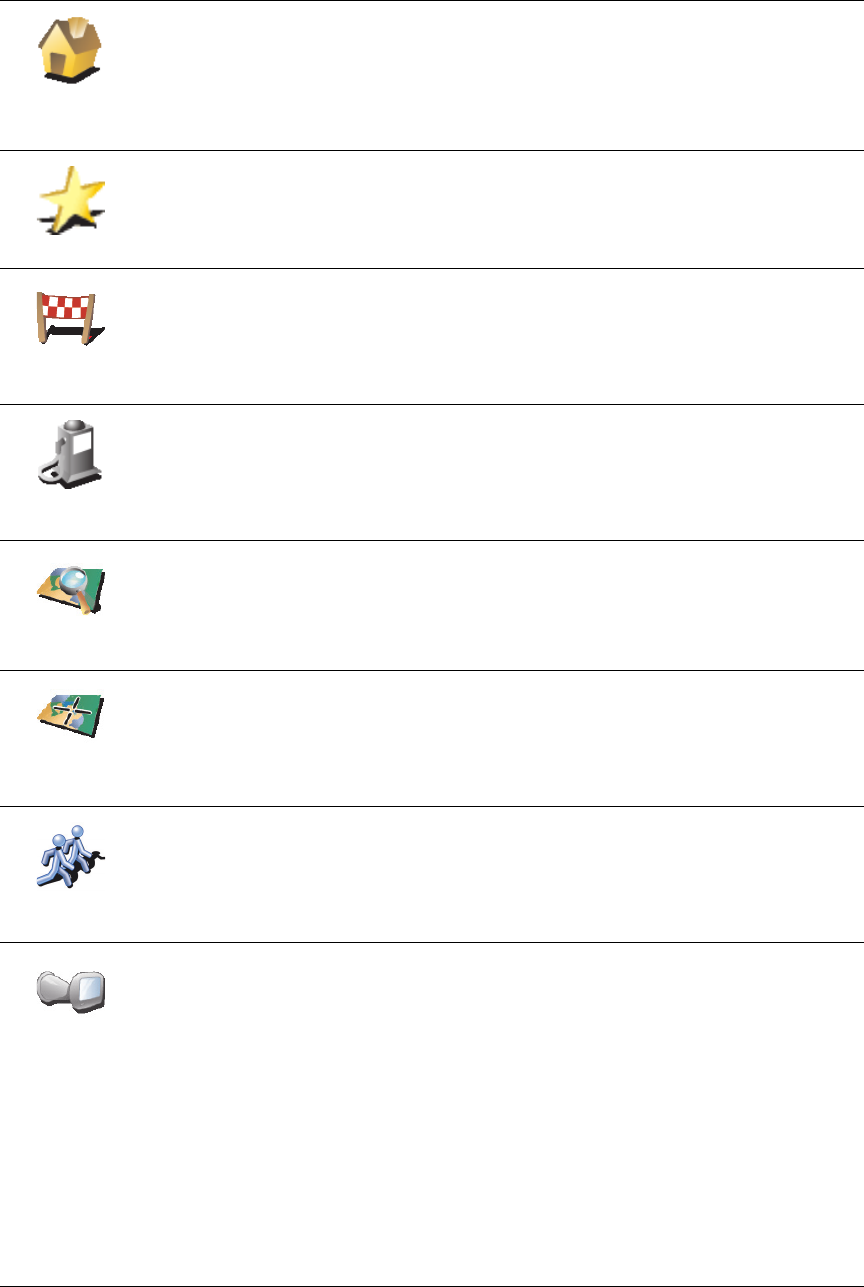
11
What are the other navigation options?
When you tap Navigate to..., you can set your destination in many ways, not
just by entering the address. The other options are listed below:
Home
Tap this button to navigate to your Home location.
You will probably use this button more than any other.
For information about setting your Home location, see Change Home
location on page 40.
Favorite
Tap this button to select a Favorite as your destination.
For more information about Favorites, see Favorites on page 23.
Recent
destination
Tap this button to select your destination from a list of places you have
recently used as destinations.
Point of
Interest
Tap this button to navigate to a Point of Interest (POI).
For more information about POIs and navigating to a POI, see Points of
Interest on page 27.
Point on map
Tap this button to select a point on the map as your destination using the
map browser.
For more information about the map browser, see Using the Map on
page 21.
Latitude
Longitude
Tap this button to enter a destination with latitude and longitude values.
TomTom
Buddy
Tap this button to navigate to the current position of a TomTom Buddy.
Don’t forget that the Buddy may move before you reach him.
For more information about TomTom Buddies, see TomTom PLUS on
page 52.
Last docked
Tap this button to navigate to the location where your TomTom was last
docked in the windshield dock in your car.
This option helps you to find your car if you have problems remembering
where you parked it.
To get back to your car, use your TomTom while you are walking. Tap
Navigate to... then Last docked. You TomTom will navigate you to the
location of your parked car.
What happens if I parked in an underground garage?
If your TomTom loses GPS reception for the last part of the trip, for
example, if you park in underground parking, the last-known position will
be used. In this case, it would probably be the entrance to the parking lot.