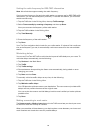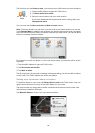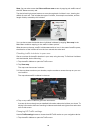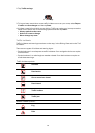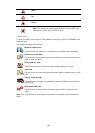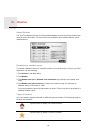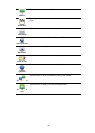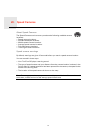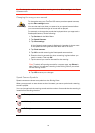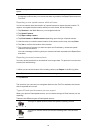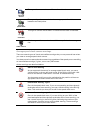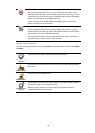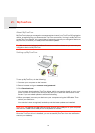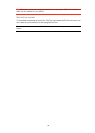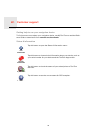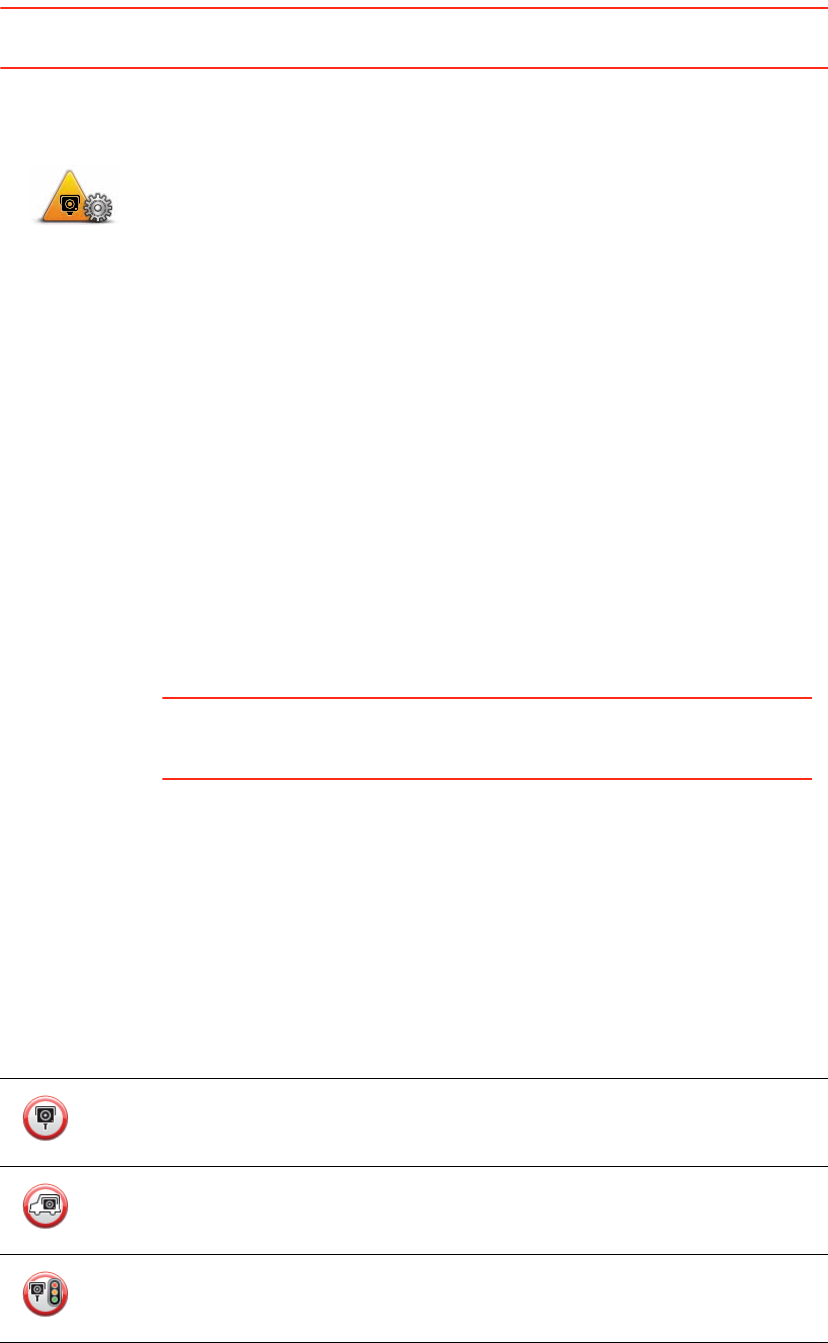
72
Tip: To change the number of seconds or warning sound, tap Alert settings in the Speed
Cameras menu.
Changing the way you are warned
Speed Camera Symbols
Speed cameras are shown as symbols on the Driving View.
When you approach an area where an alert is located, you see a symbol and a warning
sound is played.
You can change both the warning sound and the number of seconds that the warning is
issued before reaching the alert.
Alert settings
To change the way your TomTom GO warns you about speed cameras,
tap the Alert settings button.
You can then set how close you want to be to a speed camera before
you are warned and what type of sound will be played.
For example, to change the sound that is played when you approach a
fixed speed camera, do the following:
1. Tap Services in the Main Menu.
2. Tap Speed Cameras.
3. Tap Alert settings.
A list of speed camera types is displayed. A speaker is shown next
to the speed camera types that have been set for an alert.
4. Tap Fixed cameras.
5. Tap NO to avoid removing the fixed speed camera alerts.
6. Enter the time in seconds for when a warning is given before you
reach a camera. Then tap OK.
7. Tap the sound you want to be used for the warning.
Tips: To switch off warning sounds for a camera type, tap Silence in
step 7 above. You still see a warning in the Driving View if you switch
off the warning sound.
8. Tap YES to save your changes.
Fixed speed camera
Mobile speed camera
Traffic light camera