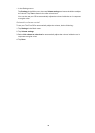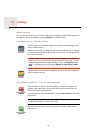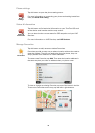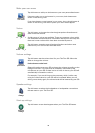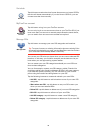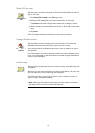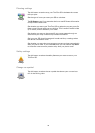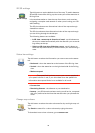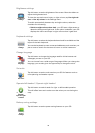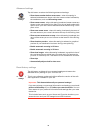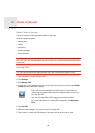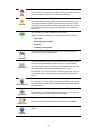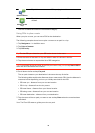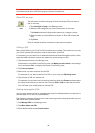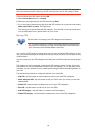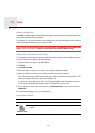44
Brightness settings
Keyboard settings
Change language
Set units
Operate left-handed / Operate right handed
Battery saving settings
Brightness
settings
Tap this button to set the brightness of the screen. Move the sliders to
adjust the brightness level.
To view the map and menus in day or night colours, tap Use night col-
ours or Use day colours in the Settings menu.
To switch automatically between day and night colours, select the
checkbox for this setting:
• Switch to night colours when dark - your GO uses a light sensor to
detect the background light level. If this option is selected, your GO
displays the menus and maps in night colours when it gets dark.
Keyboard
settings
Tap this button to select the keyboards that should be available and the
layout of the Latin keyboard.
You use the keyboard to enter names and addresses, such as when you
plan a route or search for the name of a town or a local restaurant.
Change
language
Tap this button to change the language used for all the buttons and
messages you see on your GO.
You can choose from a wide range of languages. When you change the
language, you are also given the opportunity to change the voice.
Set units
Tap this button to set the units used on your GO for features such as
route planning and weather reports.
Operate left-
handed /
Operate right-
handed
Tap this button to make it easier for right- or left-handed operation.
This will affect items such as the zoom bar when you are viewing the
map.
Battery
saving
settings
Tap this button to set the power saving features on your GO.