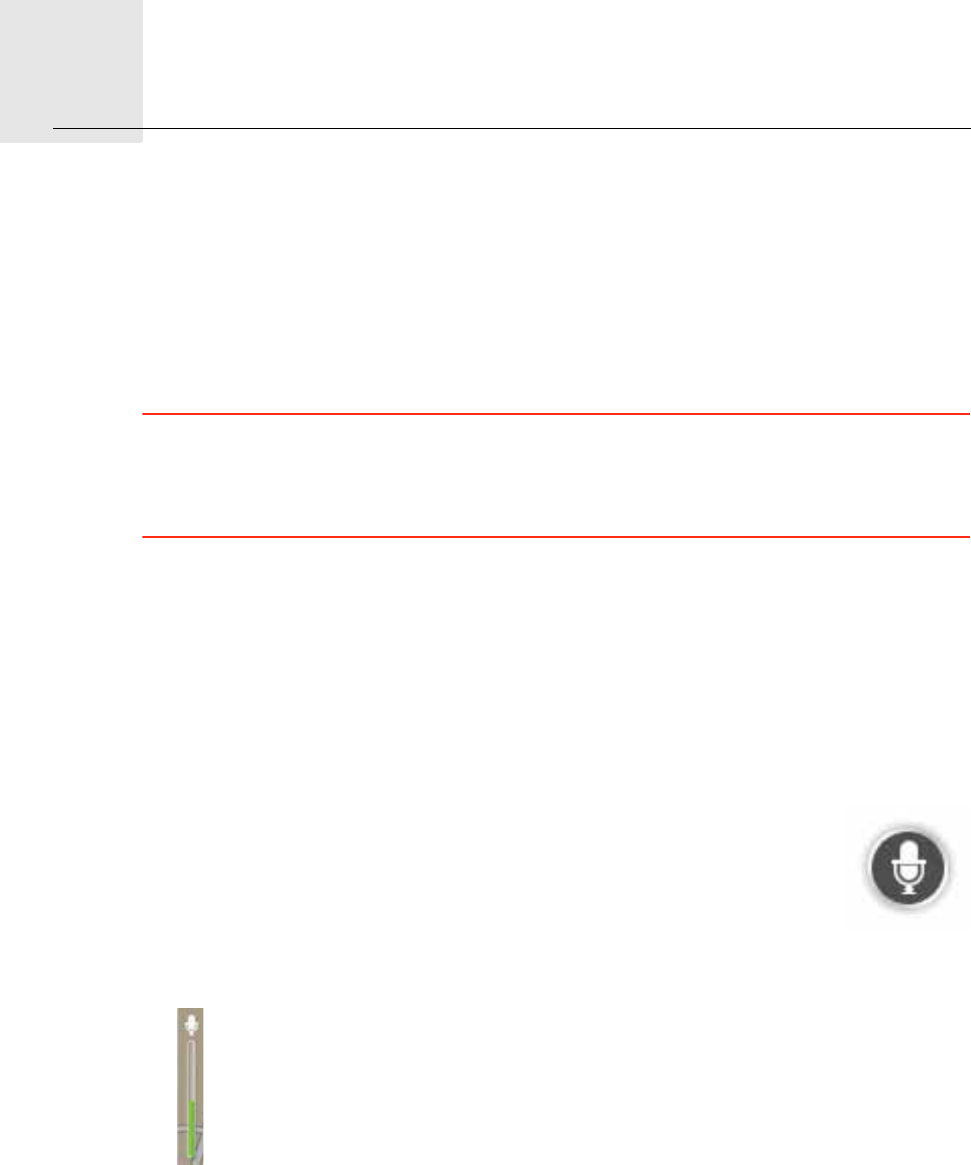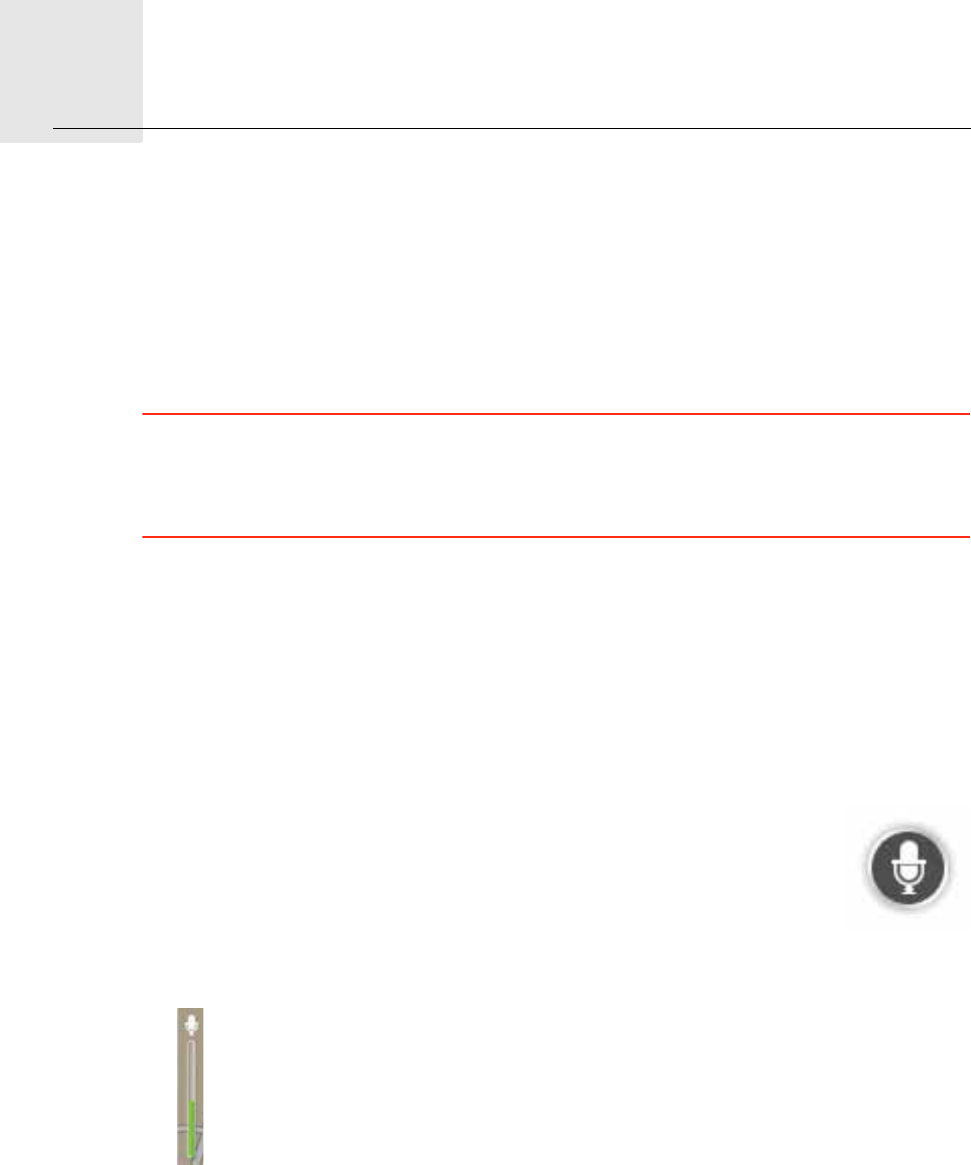
Voice control5.
15
Voice
control
About voice control
Instead of tapping the screen to control your TomTom GO, you can use your voice to con-
trol your GO.
For example, to increase the volume on your GO, you can say, "Increase volume."
To view the list of available commands, tap Help in the Main menu then tap Product man-
uals and then tap What can I say?
Important: Voice control requires a computer voice. When there are no computer voices
installed on your TomTom GO, this feature is not available.
To select a computer voice, tap Voices in the Settings menu, then tap Change voice and
select a computer voice.
Using voice control
To enable voice control and show the button in the Driving view, tap Make your own
menu in the Settings menu and select the checkbox for Voice control.
To switch off voice control and remove the button from the Driving view, tap Make your
own menu in the Settings menu and clear the checkbox for Voice control.
The following example shows how to use voice control to plan a journey to your Home
address.
1. Tap the microphone button in the Driving view to turn on the micro-
phone.
The microphone monitor is shown on the right-hand side of the screen.
2. When you hear the tone, say, "Navigate to Home".
While you are speaking the microphone monitor shows how well the device can hear
your voice:
A green bar means the device can hear your voice.
A red bar means your voice is too loud for the device to recognise individual words
and understand everything you say.
A grey bar means your voice is too quiet for the device to recognise individual
words and understand everything you say.
For some phrases, your GO repeats what you say and asks for confirmation.
3. If the command is correct, say, "Yes."