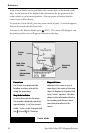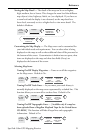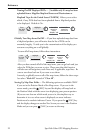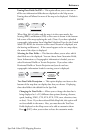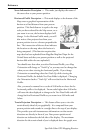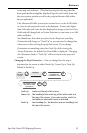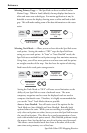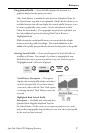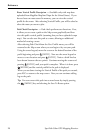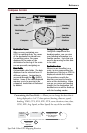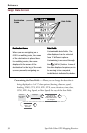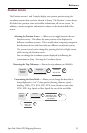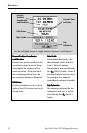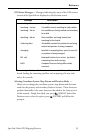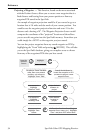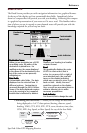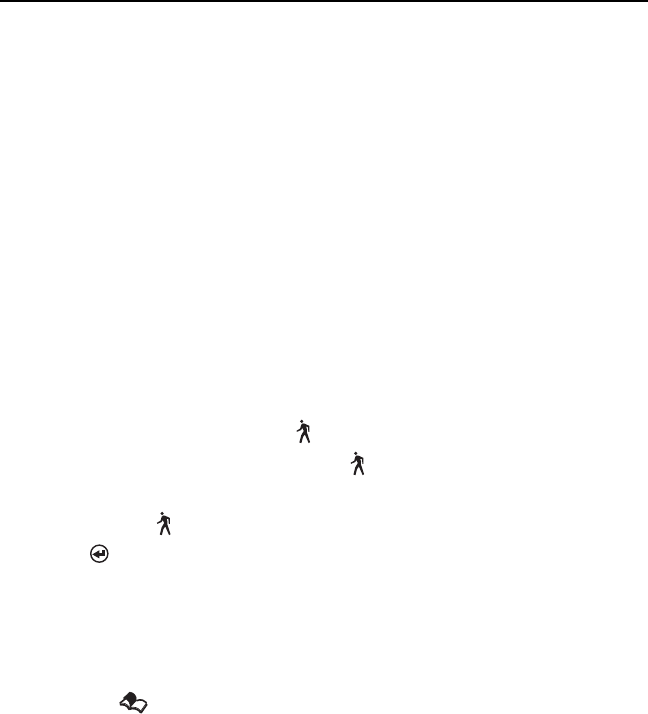
28 SporTrak Color GPS Mapping Receiver
Reference
Route Vertical Profile Description — (Available only with map data
uploaded from Magellan MapSend Topo for the United States.) If you
have at least one route stored in memory, you can view the vertical
profile for the route. After selecting Vertical Profile, you will be asked to
select the route you want to plot.
Path Check Description — Path check performs two functions. First,
it allows you to create a path on the Map screen graphically and then
view this path’s vertical profile (assuming that you have uploaded a topo
map). You can also save this path as a route, allowing an additional
method of creating a route.
After selecting Path Check from the Vert. Profile menu, you will be
returned to the Map screen where you can begin to lay out your path.
Using the arrow keypad, move the cursor to the desired location of the
path’s beginning and press [GOTO]. Now use the arrow keypad to
move to a new location and press [GOTO]. Notice a thick line has
been drawn between the two points. Continue moving the cursor and
pressing [GOTO] until your path is complete. When it is done, press
[ENTER] and the vertical profile for the path is displayed.
When you are done viewing the Vertical Profile of the path you created,
press ESC to return to the map screen. Now you can continue adding
legs to the path.
Tip: You can convert this path into a stored route by simply pressing
the [MENU] key and selecting the Save To Route option.