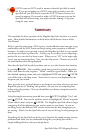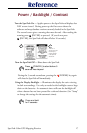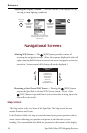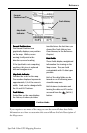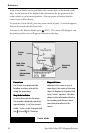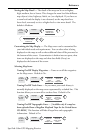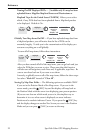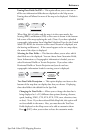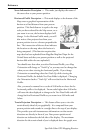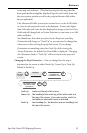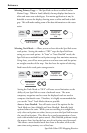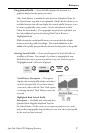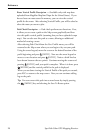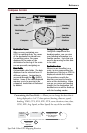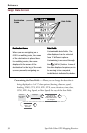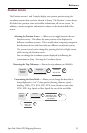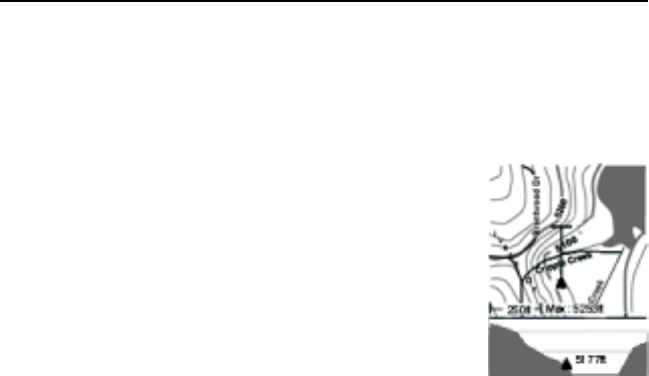
24 SporTrak Color GPS Mapping Receiver
Reference
Street Information Description — This mode just displays the name of
the street close to your present position.
Horizontal Profile Description — This mode displays at the bottom of the
Map screen a graphical representation of the
horizon at a fixed distance from your present
position. This fixed distance is equal to the map
scale you have selected for the Map screen, so as
you zoom in or out, the horizon displayed will
change. In the Horizon Profile mode, you will
also notice a line projected out from your
present position icon to a shorter perpendicular
line. The intersection of the two lines indicates
the location on the map where the horizon is
being computed. (This function requires that
map data has been uploaded from Magellan MapSend Topo for the
United States and that your present position as well as the projected
horizon falls within the area uploaded.)
You should note that when you select Horizontal Profile, your Map
Orientation will change to “Track Up” so you may need to change that
when you are done viewing the horizontal profile. If you change
Orientation to something other then Track Up while viewing the
Horizontal Profile, the default Two Data Fields is displayed. Changing
the Orientation back to “Track Up” will revert back to the Horizontal
Profile.
Also, you must be zoomed in to a scale of 0.80 miles or closer for the
horizontal profile to be displayed. Zoom scales higher then 0.80 miles
will cause the data displayed to change to the Two Data Fields and will
change back to Horizontal Profile as you zoom in to 0.80 miles and
below.
Te rrain Projection Description — This feature allows you to view the
terrain directly ahead of you graphically. It is computed from your
present position and extends in a straight line to the top of your display.
This provides you with instantaneous information on what terrain
elevations are directly in front of you. Your present position and
elevation are indicated at the left side of the display. The maximum
elevation for the terrain ahead of you is displayed above the graph, next