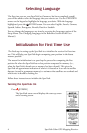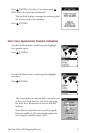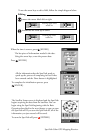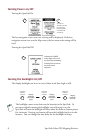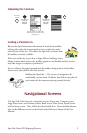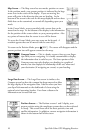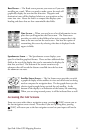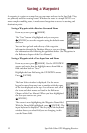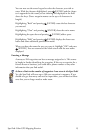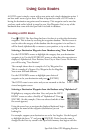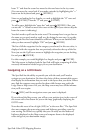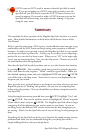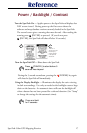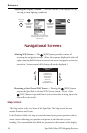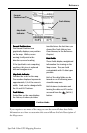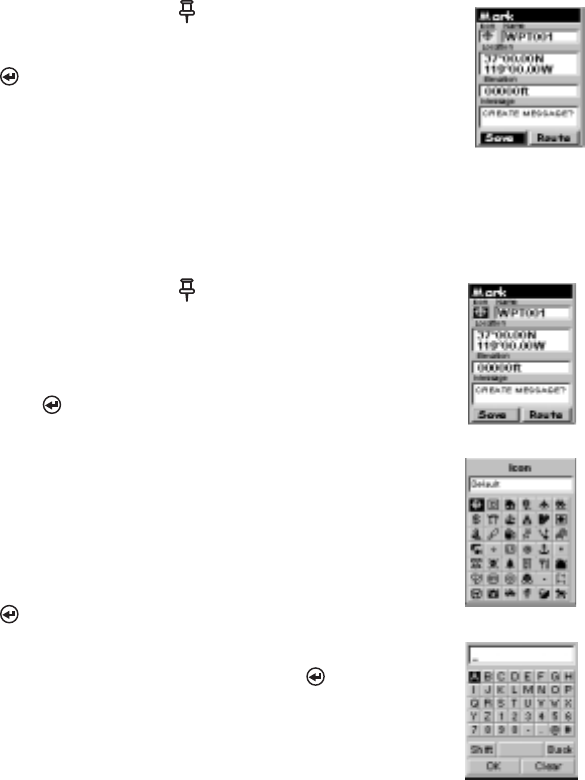
12 SporTrak Color GPS Mapping Receiver
Saving a Waypoint
A waypoint is a point on a map that you can name and save in the SporTrak. They
are primarily used for creating routes. Whether the route is a simple GOTO or a
more complex multileg route, it needs stored waypoints to use as its starting and
destination point.
Saving a Waypoint with a Receiver-Generated Name
From any screen, press [MARK].
The “Save” button is highlighted and you can press
[ENTER] to save the waypoint using the default name
and icon.
You can later go back and edit any of the waypoint
information through the Database Menu or you can change
the information now following the guidelines below. (See Waypoints in
the Reference chapter of the User Manual.)
Saving a Waypoint with a User-Input Icon and Name
From any screen, press [MARK]. Use the UP/DOWN
arrows and notice that the highlight moves from field to
field and then back to “Save.”
Highlight the Icon field using the UP/DOWN arrows.
Press [ENTER].
The Icon Select window is displayed. Use the arrow
keypad to move from one icon to another with the name
of the icon displayed at the top. As a reference tool, all of
the icons and their names are listed in the Reference
Chapter of the User Manual. When you have highlighted
the icon you want to use, press
[ENTER].
The cursor is now highlighting the Waypoint Name field.
With the Name field highlighted, press [ENTER]. The
input keyboard is displayed. The very top of the keyboard
window shows you what field you are changing, in this
case the Name field.