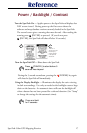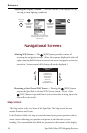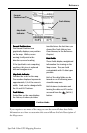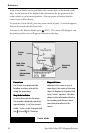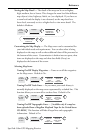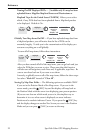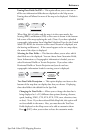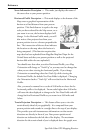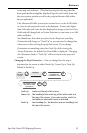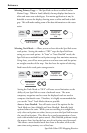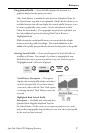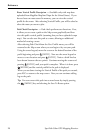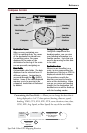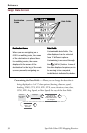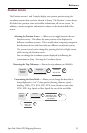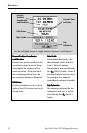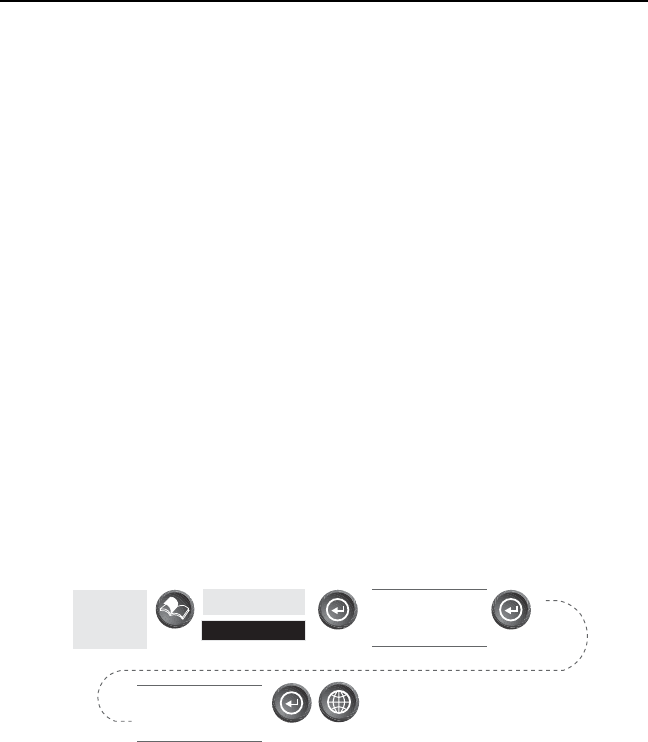
SporTrak Color GPS Mapping Receiver 25
Reference
to the map scale indicator. (This function requires that map data has
been uploaded from Magellan MapSend Topo for the United States and
that your present position as well as the projected horizon falls within
the area uploaded.)
Like Horizontal Profile, you must be zoomed in to a scale of 0.80 miles
or closer for the projected terrain to be displayed. Zoom scales higher
then 0.80 miles will cause the data displayed to change to the Two Data
Fields and will change back to Terrain Projection as you zoom in to 0.80
miles and below.
You should note that when you select Terrain Projection your Map
Orientation will change to “Track Up” so you may need to change that
when you are done viewing the projected terrain. If you change
Orientation to something other then Track Up while viewing the
Terrain Projection, the default Two Data Fields is displayed. Changing
the Orientation back to “Track Up” will revert back to the projected
terrain.
Changing the Map Orientation — You can change how the map is
orientated on the screen to either North Up, Course Up or Track Up.
Default is North Up.
From
the MAP
Screen
Highlight
Map Setup
Use arrows to
highlight the
“Orientation” field
Use arrows to select
the desired Map
Orientation
North Up North is at the top of the screen.
Course Up The heading of the active leg of the active route is at
the top of the screen. If no route is active, North Up
orientation is used until a route is activated.
Track Up Your heading (i.e., the direction you are travelling) is at
the top of the screen.