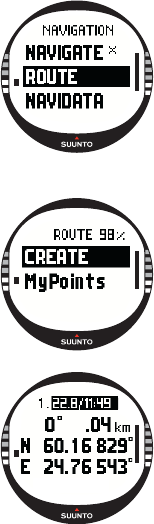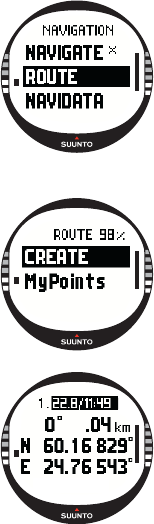
37
3.5.3. Creating a route
Suunto X10 does not include any factory-set routes. So, to be
able to use the route function, you first need to create a route.
You can store up to 50 routes in the memory. Each route can
include 50 waypoints, ten of which can be alarm points.
NOTE: It is easier to create routes on a PC with Suunto Trek
Manager because you do not have to enter the coordinates
manually. You can also import routes from
Suuntosports.com. (For more information on creating routes
with your PC, see Chapter 6. Suunto Trek Manager.)
Creating a new route
To create a new route:
1. In the Set menu, scroll to Route and press ENTER.
2. Create is the first menu item. Press ENTER to activate it.
The waypoint window opens and the field that shows the
waypoint number is highlighted.
NOTE: If the memory already contains 50 routes, the
device displays the message ‘
ROUTE MEMORY FULL’.
NOTE: The information on the waypoint window differs
depending on the chosen Position format. (For more
information, see section 3.2.6. Setting the position format.)
3. Set the waypoint number with UP/DOWN and press
ENTER. The number defines the waypoint location on the
route. The name field is activated
.
4. Choose the waypoint name with UP/DOWN and press
ENTER. The coordinates are activated. If the GPS is on,
Suunto X10 displays the current coordinates. If it is off, it
displays the coordinates of the last GPS location.
5. Change the coordinates with UP/DOWN and press ENTER.
6. The message ‘WAYPOINT STORED’ is displayed and the
waypoint list opens.
7. Scroll to Create WP and repeat the steps 3-6 if you wish to create more waypoints
on this route.