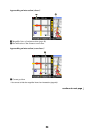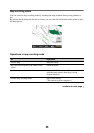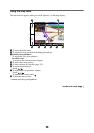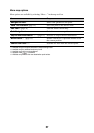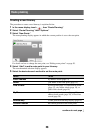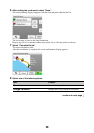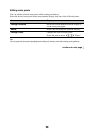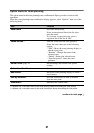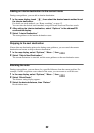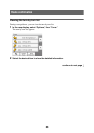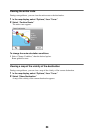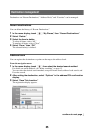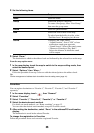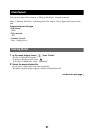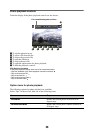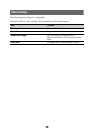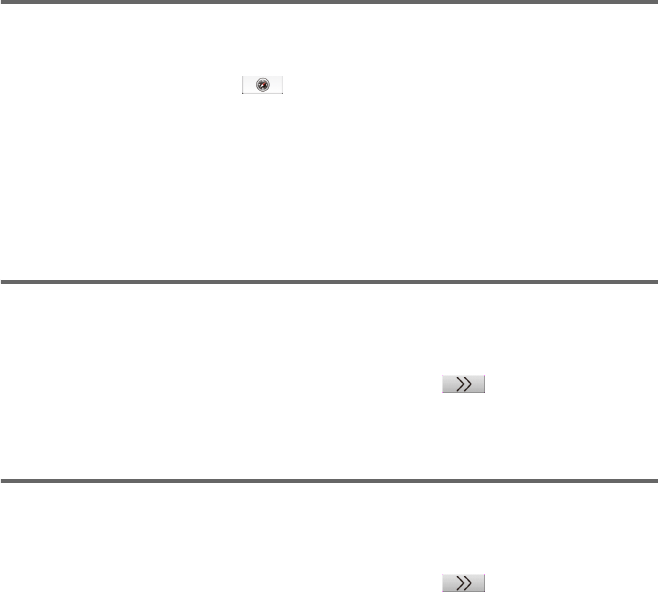
32
Adding an interim destination to the current route
During route guidance, you can add an interim destination.
1 In the menu display, touch , then select the desired search method to set
the interim destination.
For details on search methods, see “Route searching” on page 13.
You can select the desired search method, except for home search and Favorites search.
2 After setting the interim destination, select “Options” in the address/POI
confirmation display.
3 Select “Interim Destination.”
The route guidance to the interim destination starts.
Skipping to the next destination
If more than one destination point exists during route guidance, you can cancel the current
destination and reroute to skip to the next destination.
1 In the map display, select “Options,” “More...,” then .
2 Select “Skip to Next Destination.”
The current destination is canceled, and the route guidance to the next destination starts.
Blocking the route
During route guidance, you can detour for a specified distance from the current position. For
example, if traffic congestion occurs ahead of the route, you can reroute to avoid this area.
1 In the map display, select “Options,” “More...,” then .
2 Select “Block Route.”
The distance setting display appears.
3 Select the desired distance, then “Detour.”
Recalculation starts.