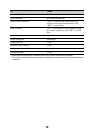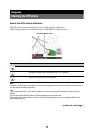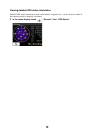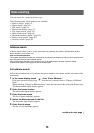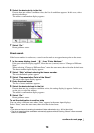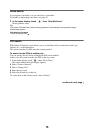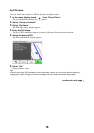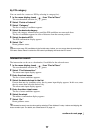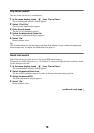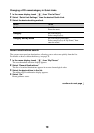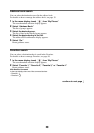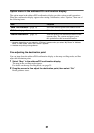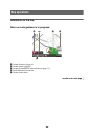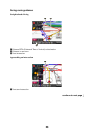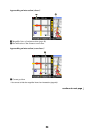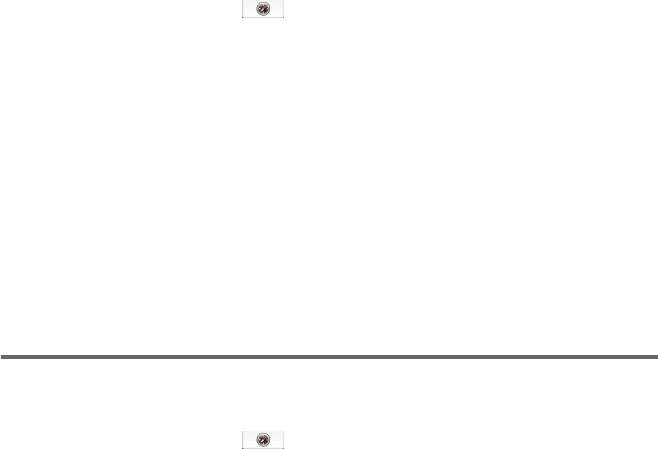
17
By POI category
You can search for a route to a POI by selecting its category(ies).
1 In the menu display, touch , then “Find a Place.”
The search method selection display appears.
2 Select “Points of Interest.”
3 Select “Category.”
The list of category candidates appears.
4 Select the desired category.
Select sub category when necessary until the POI candidates are narrowed down.
The list of candidates appears in order of distance from the current position.
5 Select the desired POI.
The POI confirmation display appears.
6 Select “Go.”
Route guidance starts.
Tip
If there are too many POI candidates in the list after step 4 above, you can narrow down by entering the
POI name. Select “Name” to show the POI name input display, then enter the POI name.
Intersection search
The intersection can be set as a destination, if available for the selected street.
1 In the menu display, touch , then “Find a Place.”
The search method selection display appears.
2 Select “Find Intersection.”
The street name input display appears.
3 Enter the street name.
The list of street candidates appears.
4 Select the desired street in the list.
If more than one city candidate exists, the city name input display appears. In this case, enter
the city name, then select the desired city.
The street name input display appears.
5 Enter the other street name.
The list of street candidates appears.
6 Select the street.
The address confirmation display appears.
7 Select “Go.”
Route guidance starts.
Tip
The intersection search can also be made by selecting “Enter Address” in step 1 above and skipping the
house number input. For details, see “Street search” on page 14.
continue to next page r