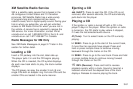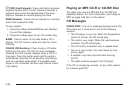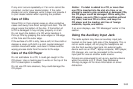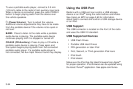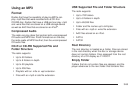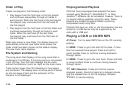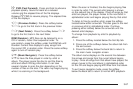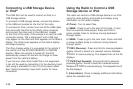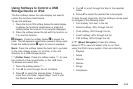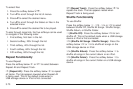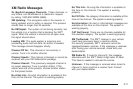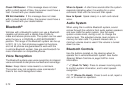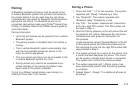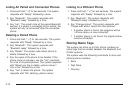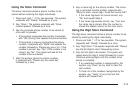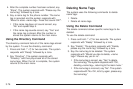Using Softkeys to Control a USB
Storage Device or iPod
The five softkeys below the radio display are used to
control the functions listed below.
To use the softkeys:
1. Press the first or fifth softkey below the radio display
to display the functions listed below, or press the
softkey below the function if it is currently displayed.
2. Press the softkey below the tab with the function on
it to use that function.
j (Pause): Press the softkey below j to pause the
track. The tab appears raised when pause is being used.
Press the softkey below
j again to resume playback.
Back: Press the softkey below the back tab to go back
to the main display screen on an iPod, or the root
directory on a USB storage device.
c (Folder View): Press the softkey below c to view
the contents of the current folder on the USB drive.
To browse and select files:
1. Press the softkey below
c .
2. Turn
f to scroll through the list of folders.
3. Press
f to select the desired folder. If there is
more then one folder, repeat Steps 1 and 2 until
the desired folder is reached.
4. Turn
f to scroll through the files in the selected
folder.
5. Press
f to select the desired file to be played.
To skip through large lists, the five softkeys can be used
to navigate in the following order:
• First softkey, first item in the list.
• Second softkey, 20% through the list.
• Third softkey, 40% through the list.
• Fourth softkey, 60% through the list.
• Fifth softkey, 80% through the list.
h (Music Navigator): Press the softkey
below
h to view and select a file on an iPod,
using the iPod’s menu system. Files are sorted by:
• Playlists
• Artists
• Albums
• Genres
• Songs
• Composers
3-69