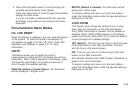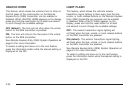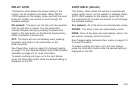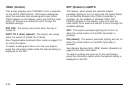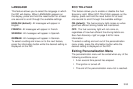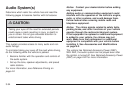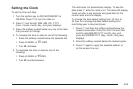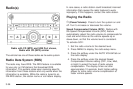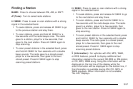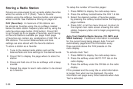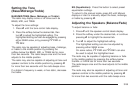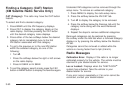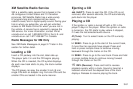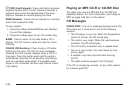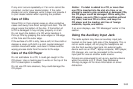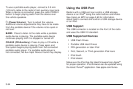Finding a Station
BAND: Press to choose between FM, AM, or XM™.
f (Tune): Turn to select radio stations.
©SEEK: Press to seek or scan stations with a strong
signal in the selected band.
• To seek stations, press and release ©SEEK to go
to the previous station and stay there.
• To scan stations, press and hold ©SEEK for a
few seconds until the radio beeps once. The radio
goes to a station, plays for a few seconds, then
goes to the next station. Press
©SEEK again to
stop scanning.
• To scan preset stations in the selected band, press
and hold
©SEEK for four seconds until a double
beep sounds. The radio goes to a stored preset,
plays for a few seconds, then goes to the next
stored preset. Press
©SEEK again to stop
scanning preset stations.
¨SEEK: Press to seek or scan stations with a strong
signal in the selected band.
• To seek stations, press and release ¨SEEK to go
to the next station and stay there.
• To scan stations, press and hold ¨SEEK for a
few seconds until the radio beeps once. The radio
goes to a station, plays for a few seconds, then
goes to the next station. Press
¨SEEK again to
stop scanning.
• To scan preset stations in the selected band, press
and hold
¨ SEEK for four seconds until a double
beep sounds. The radio goes to a stored preset,
plays for a few seconds, then goes to the next
stored preset. Press
¨ SEEK again to stop
scanning preset stations.
4 (Information): For vehicles with XM, MP3, WMA,
or RDS features, press
4 to display additional text
information related to the current FM-RDS or XM station;
or CD, MP3, WMA song. Song title information will be
displayed on the top line of the display while the
artist information will be displayed on the bottom line, if
the information is available during XM, CD, MP3, or
WMA playback. When information is not available,
“No Info” displays.
3-57