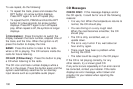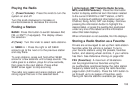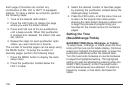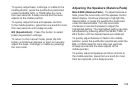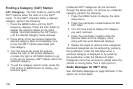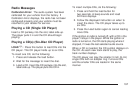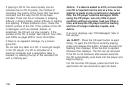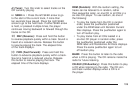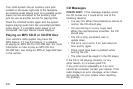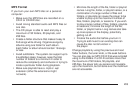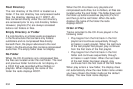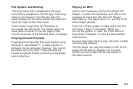If playing a CD-R, the sound quality can be
reduced due to CD-R quality, the method of
recording, the quality of the music that has been
recorded, and the way the CD-R has been
handled. There can be an increase in skipping,
difficulty in finding tracks, and/or difficulty in loading
and ejecting. If these problems occur, check the
bottom surface of the CD. If the surface of the CD
is damaged, such as cracked, broken, or
scratched, the CD will not play properly. If the
surface of the CD is soiled, see Care of Your CDs
and DVDs on page 225 for more information.
If there is no apparent damage, try a known
good CD.
Do not add any label to a CD, it could get caught
in the CD player. If a CD is recorded on a
personal computer and a description label is
needed, try labeling the top of the recorded CD
with a marking pen.
Notice: If a label is added to a CD, or more than
one CD is inserted into the slot at a time, or an
attempt is made to play scratched or damaged
CDs, the CD player could be damaged. While
using the CD player, use only CDs in good
condition without any label, load one CD at a
time, and keep the CD player and the loading
slot free of foreign materials, liquids, and
debris.
If an error displays, see “CD Messages” later in
this section.
Z EJECT: Press the CD eject button to eject
CD(s). To eject the CD that is currently playing,
press and release this button. A beep sounds and
Ejecting Disc displays. Once the disc is ejected,
Remove Disc displays. The CD can be removed.
If the CD is not removed, after several seconds,
the CD automatically pulls back into the player and
begins playing.
For the Six-Disc CD player, press and hold the
eject button for two seconds to eject all discs.
198