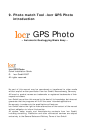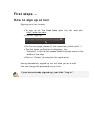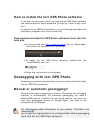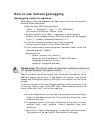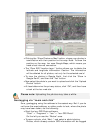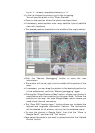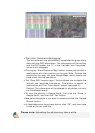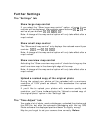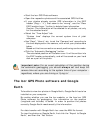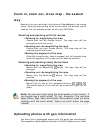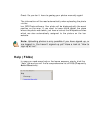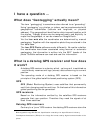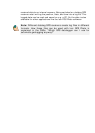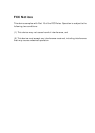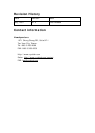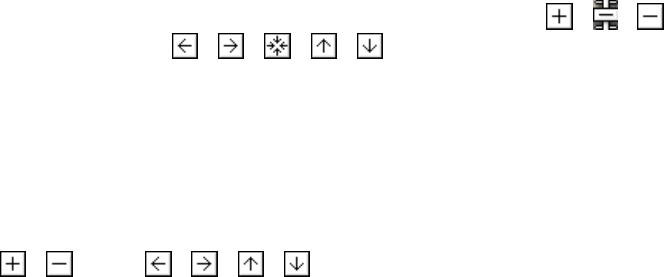
Further Settings
The “Settings” tab
Show large map control
If you select the “Show large map control” option, all zoom & pan
controls will be displayed: the complete zoom buttons ( , , ) as
well as all pan buttons ( , , , , .).
Note: A change of the map control option will only take effect after a
map’s reload.
Show small map control
The “Show small map control” only displays the reduced zoom & pan
controls: , , and , , , .
Note: A change of the map control option will only take effect after a
map’s reload.
Show overview map control
Activating the “Show overview map control” check box brings up the
small overview map in the downright edge of the map.
Note: A change of the map control option will only take effect after a
map’s reload.
Upload a resized copy of the original photo
During the upload your photos will be uploaded with a maximum
resolution of 1024 pixels as default. This accelerates the upload
procedure!
If you’d like to upload your photos with maximum quality and
resolution, you’ll have to de-activate the “Upload a resized copy of
the original photo” option in the “Settings” tab.
The “Time Adjust” tab
You made a lot of shots, used a datalogger, uploaded the photos and
the GPS file, but after the automatic geotagging with the locr GPS
Photo software the displayed positions seem to slightly wrong?
May be you forgot to set your camera time correctly. Before