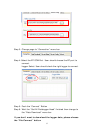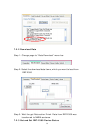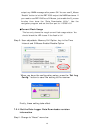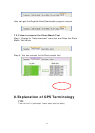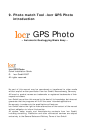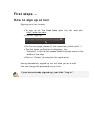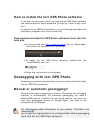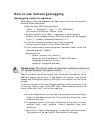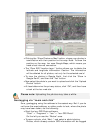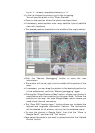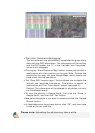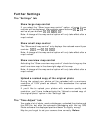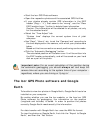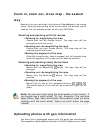How to use manual geotagging
Geotagging using the address
Geotagging using the address is an easy way to find out the position
where a photo was taken.
• Start the locr GPS Photo software:
“Start” > “Programs” > “locr” > “locr GPS Photo”.
On the left you see the “Photos” area.
• To open a photo, click “Add...” and select a photo/photos.
Photos, which already contain GPS information will be flagged
by an “x”, already uploaded photos by a “u”.
• In the list choose the photo/s you’d like to geotag.
You will see the photo in the “Photo Preview”.
• If you know exactly where the photo had been taken, enter the
address and click “Search”.
Address can be:
o Street, number, city, country, ...
Example: Kurfürstendamm 12 Berlin Germany
o Geographic locations, country
Example: Zugspitze Germany
Please note: The correct order is important, whereas a comma is
not needed between the search criteria.
Tip: If a location cannot be found, omit the street information. Or, in
addition, specify the country. If you specify the country, you should
always use the English spelling. Doing so, the location will be found
reliably.
If you are not sure of the right English spelling, there is a simple trick
to find out. Have a look at the FAQ topic “Some address cannot be
found. What can I do?” on the locr web site.
• For final adjustment you can use the mouse to move the map.
Drag it to the desired position. The crosshairs should be in the
middle of the map.
• If necessary, zoom in/zoom out the section of the map, or select
another view: map, satellite, hybrid (satellite view with
locations).
• Then click on “Manual Geotagging” to save the new information.
The marker will be set right in the middle of the map.