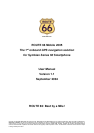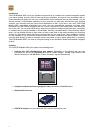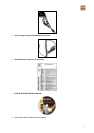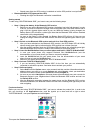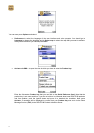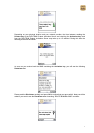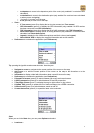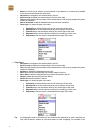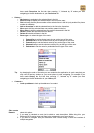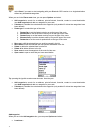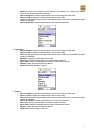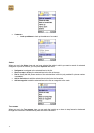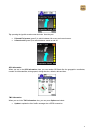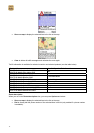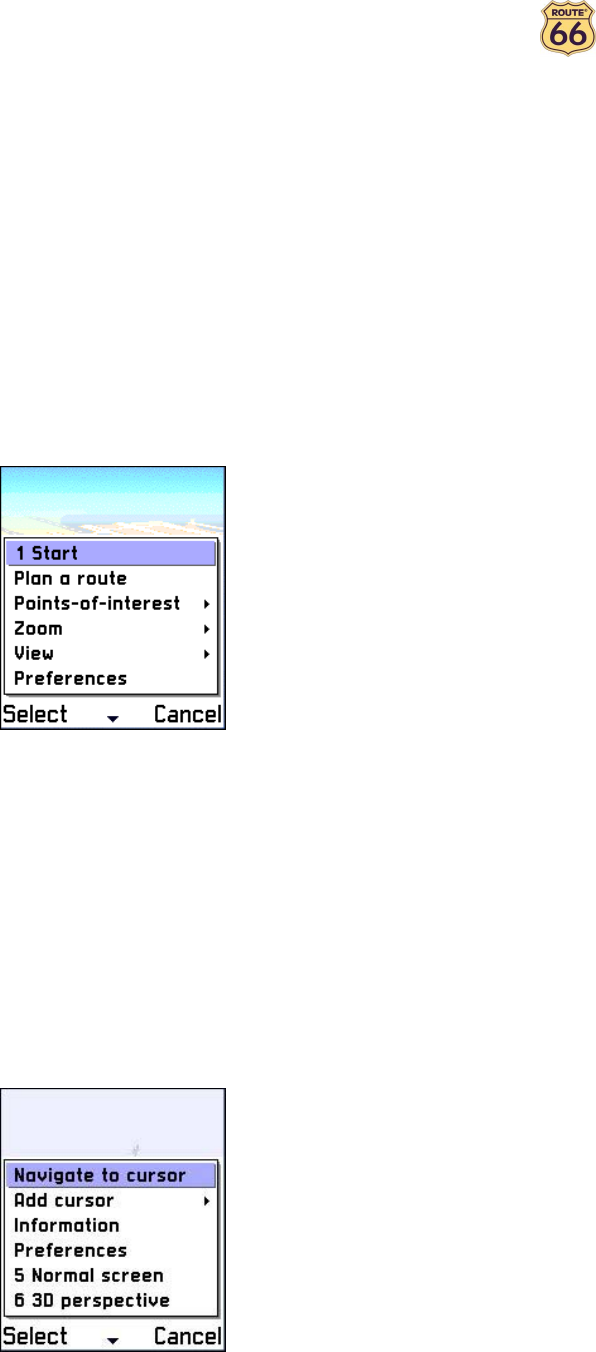
9
o to departure to zoom to the departure point of the route (only enabled if a route has been
calculated).
o to destination to zoom to the destination point (only enabled if a route has been calculated
or when you are navigating).
o * in (press *) to zoom in on the map.
o # out (press #) to zoom out on the map.
• View >
o 2 Turn arrows (press 2) to display the turn-by-turn arrows (see Turn arrows).
o GPS Information (press 3) to display the GPS information (only enabled if a GPS receiver
has been connected, see GPS Information).
o TMC Information (press 4) to display the list of traffic messages (see TMC Information).
o Route description to display the list of driving directions (only enabled if a route has been
calculated, see Route description).
o Legend to display the list of different map items and their colours (see Legend).
o About Mobile 2005 to display the copyright information and version number.
• Preferences to customize the application (see Preferences).
Tip: pressing the joystick reveals some shortcuts. Here they are:
• Navigate to cursor to navigate to the current position of the cursor on the map.
• Add cursor > to add the current position of the cursor on the map to the favourites or to the
waypoints.
• Information to display a label with information about a specific item on the map.
• Preferences to customize the application (see Preferences).
• 5 Normal/Full screen (press 5) to switch between full screen and normal screen.
• 6 2D/3D perspective (press 6) to switch between 2D and 3D perspective.
• 7 Day/Night colours (press 7) to display the map in night colours or day colours.
• 8 Update TMC (press 8) to update the list of traffic messages via a GPRS connection.
• 9 Sound on/off (press 9) to switch between sound on and off.
• 0 Latest instruction (press 0) to repeat the latest voice instruction.
Start
When you are in the Start view, you can press Options and select:
• Locations >