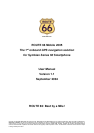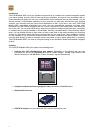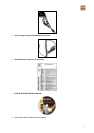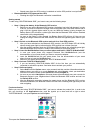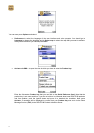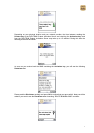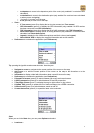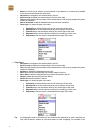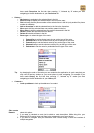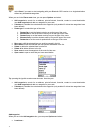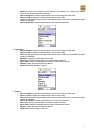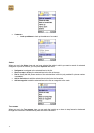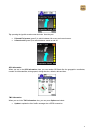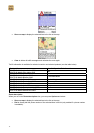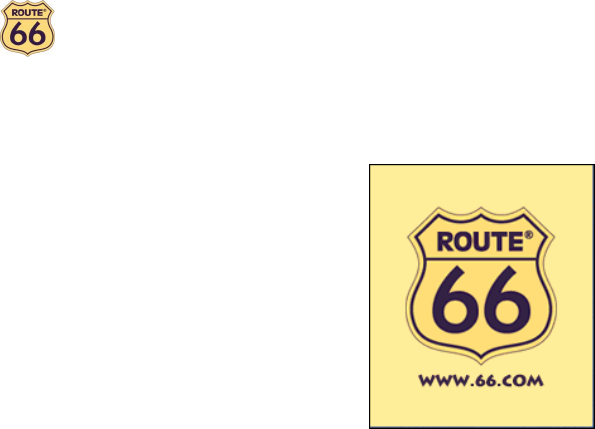
8
Press OK to skip the Disclaimer when launching “ROUTE 66 Mobile 2005” again. After you have
done so you will see the ROUTE 66 splash screen and you will hear the text “Welcome to
ROUTE 66!” at the same time.
This completes the product activation.
Important: please note that the following restrictions apply to the use of the Product key:
• You can use the same Product key on the same smart phone using different SIM cards as many
times as you want.
• You can use the same Product key on a second smart phone using different SIM cards only 1 week
after the first activation.
• You can use the same Product key on a third smart phone using different SIM cards only 1 month
after the first activation.
• It is strongly recommended not to delete the SMS containing the Activation key so that you can use
the same Activation key later again.
Description of the menus
Below you can find a description of the menus of “ROUTE 66 Mobile 2005”.
Map view
When you are in the Map view, you can press Options and select:
• 1 Start* (press 1) to start searching for an address, point-of-interest, favourite, contact or recent
destination on which different operations can be performed (see Start).
* Select this option if you want to start navigating with your Bluetooth GPS receiver to a single
destination without any intermediate waypoints.
• Plan a route** to define a list of waypoints that can be used for navigation or to calculate a route
(see Plan a route).
** Select this option:
1. if you want to calculate a route just to obtain a route description. While doing this, your Bluetooth
GPS receiver does not have to be connected to your smart phone.
2. if you want to navigate with your Bluetooth GPS receiver along a route that consists of multiple
waypoints.
• Points-of-interest > to search for points-of-interest like hotels, restaurants or petrol stations.
o around cursor to search for points-of-interest like hotels, restaurants or petrol stations
around the current position of the cursor on the map.
o around GPS position to search for points-of-interest like hotels, restaurants or petrol
stations around the current GPS position.
o around departure to search for points-of-interest like hotels, restaurants or petrol stations
around the point of departure of the route.
o around destination to search for points-of-interest like hotels, restaurants or petrol stations
around the destination of the route.
• Zoom >
o to GPS position to zoom to the current GPS position (only enabled if a GPS receiver is
connected to the smart phone).
o to entire map to display the entire map.
o to route to zoom to the route (only enabled if a route has been calculated).