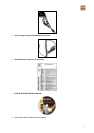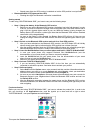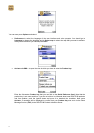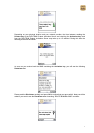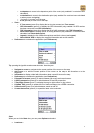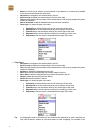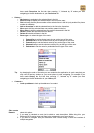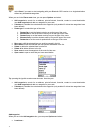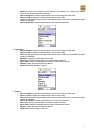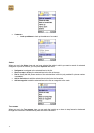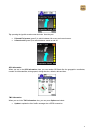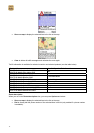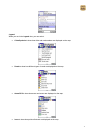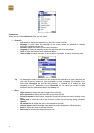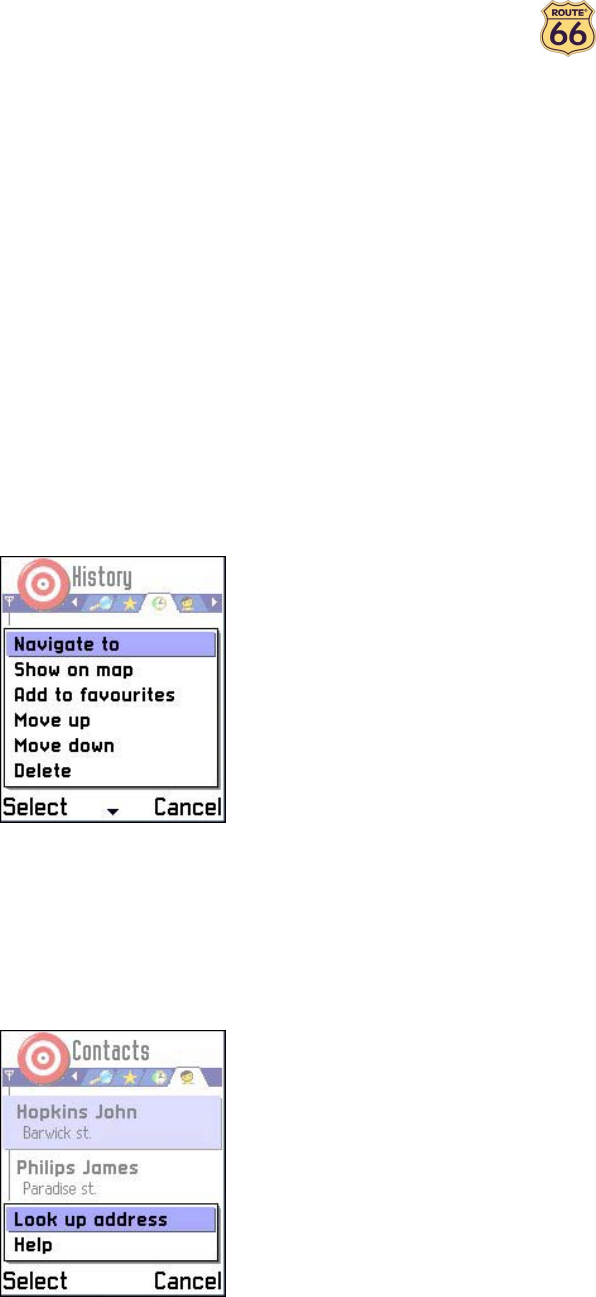
11
have made Favourites the first tab, then pressing “1”, followed by “9” makes you start
navigating to the 9th destination in your Favourites list.
• History >
o Navigate to to navigate to the selected item in the list.
o Show on map to display the selected item in the list on the map.
o Dial to directly dial the phone number of the selected item in the list (only enabled if a phone
number is available).
o Add to favourites to add the selected item in the list to the favourites.
o Move up to shift the selected item one position upward in the list.
o Move down to shift the selected item one position downward in the list.
o Delete to delete the selected item from the list.
o Delete all to delete all items in the list.
o Route type > to select the type of the route.
1. Fastest/Car to set the fastest route by car as the type of the route.
2. Shortest/Car to set the shortest route by car as the type of the route.
3. Fastest/Lorry to set the fastest route by lorry as the type of the route.
4. Shortest/Lorry to set the shortest route by lorry as the type of the route.
5. Pedestrian to set the route for pedestrians as the type of the route.
Tip: by changing the order of the tabs you can customize the application in such a way that you
only need a few key strokes on your smart phone to start navigating. For example if you
have made History the first tab, then pressing “1”, followed by “9” makes you start
navigating to the 9th destination in your History list.
• Contacts >
o Look up address to look up the address of a contact.
Plan a route
Remark: select this option:
1. if you want to calculate a route just to obtain a route description. While doing this, your
Bluetooth GPS receiver does not have to be connected to your smart phone.
2. if you want to navigate with your Bluetooth GPS receiver along a route that consists of
multiple waypoints.