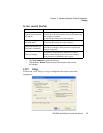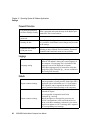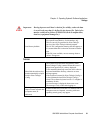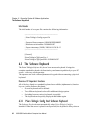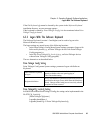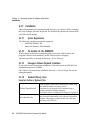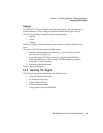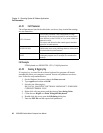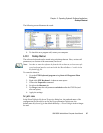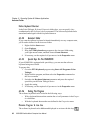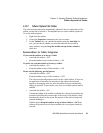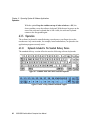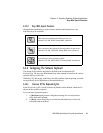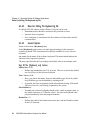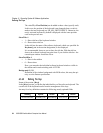8580/8590 Vehicle-Mount Computer User Manual 87
Chapter 6: Operating System & Software Applications
Desktop Shortcut
The following screen illustrates the result:
8. To check the new program call, restart your computer.
6.3.4.3 Desktop Shortcut
The software keyboard can be started using a desktop shortcut. Here, various call
parameters (see section of the same name) can be set.
Note: In order to start the software keyboard with a shortcut, at least one soft-
ware keyboard must be activated with the ShowOnStart=1 switch in the
Keyboard.cfg file.
To create the shortcut:
1. Go to the PTX Keyboard program using Start>All Program>Psion
Teklogix.
2. Right-click PTX Keyboard. A shortcut menu opens.
3. Choose the Properties command.
4. Switch to the Shortcut tab.
5. For Target, enter the call parameter switchview after the EXE file (and
after one space).
6. Apply the settings.
Set path name
In the Psion Teklogix Keyboard Properties dialog box, the path and name of the
configuration file can also be set for the Target parameter. In this case, the
default name Keyboard.cfg in the default directory c:\Psion Teklogix need no longer
be used.