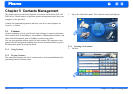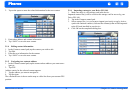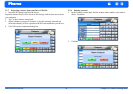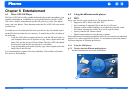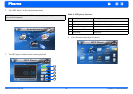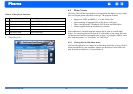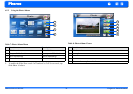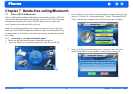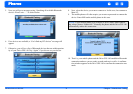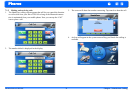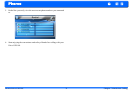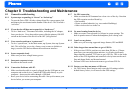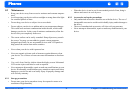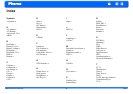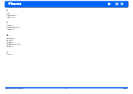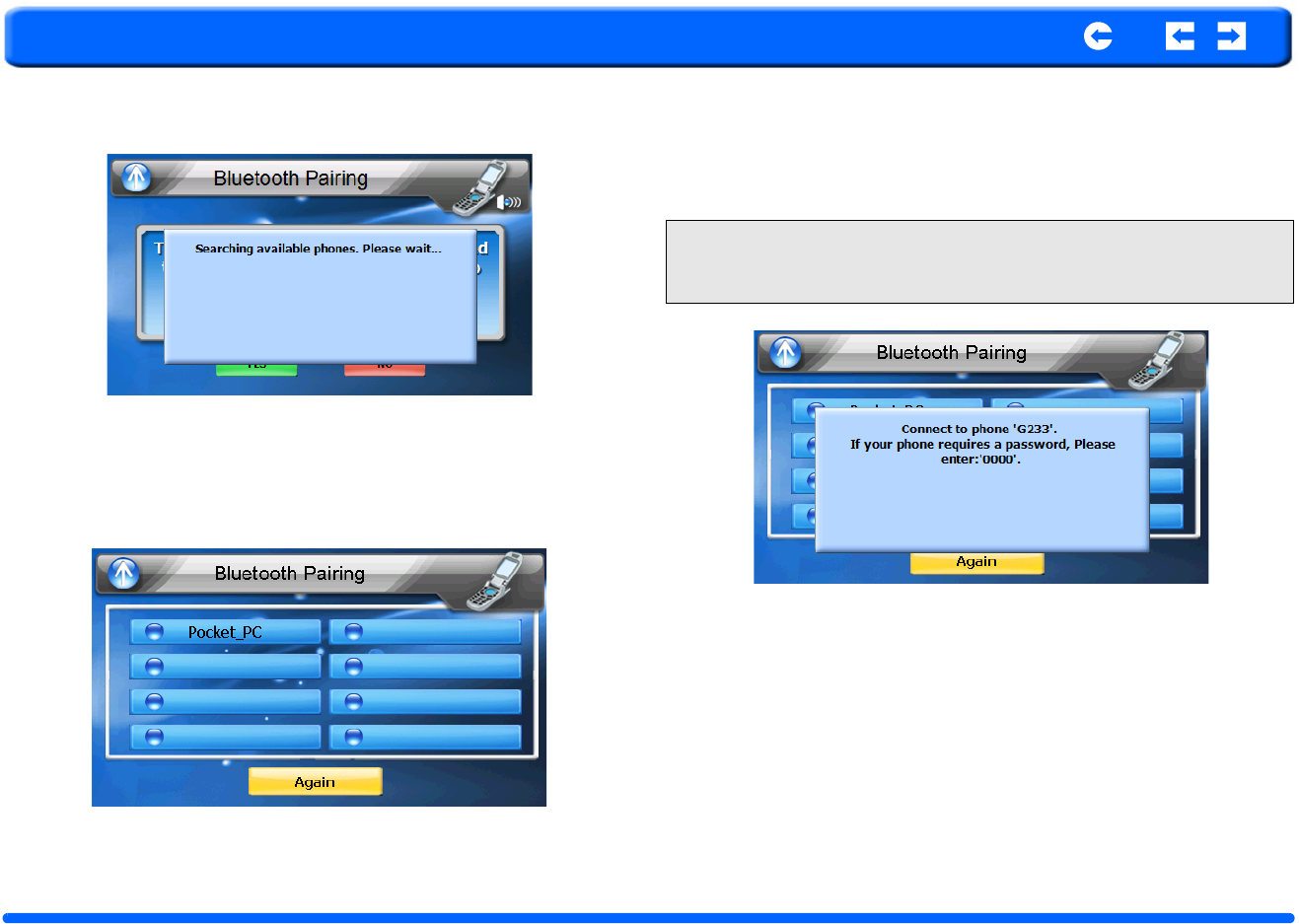
Pharos Drive GPS 140 31 Chapter 7 Hands-free Calling
Pharos
5. Next you will get a message saying “Searching all available Bluetooth
devices. Please wait......” as shown below.
6. If no devices are available, a “Can’t find any BT devices” message will
appear.
7. Otherwise, you will see a list of Bluetooth devices that are within proxim-
ity of your Drive GPS 140. Tap “Again” if you do not see your device.
8. Next, select the device you want to connect to. In this case, lets connect to
Moto V3.
9. The mobile phone will often require you to enter a password to connect the
device. Enter 0000 on the mobile phone in this case.
10. That’s it, your mobile phone and the Drive GPS 140 establish a Bluetooth
connection and now you are ready to make and receive calls. A confirma-
tion window appears in the Drive GPS 140 to confirm the connection was
made.
NOTE: If your mobile phone gives a choice of device states when connect-
ing, always choose “Hands-free.” Normally the phone and the Drive GPS 140
automatically makes this connection.