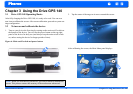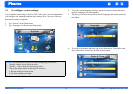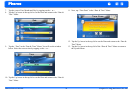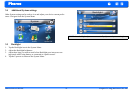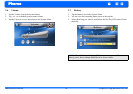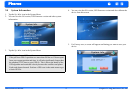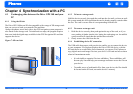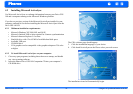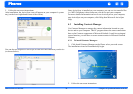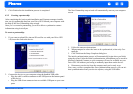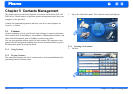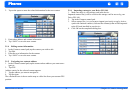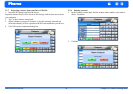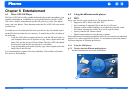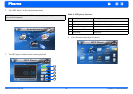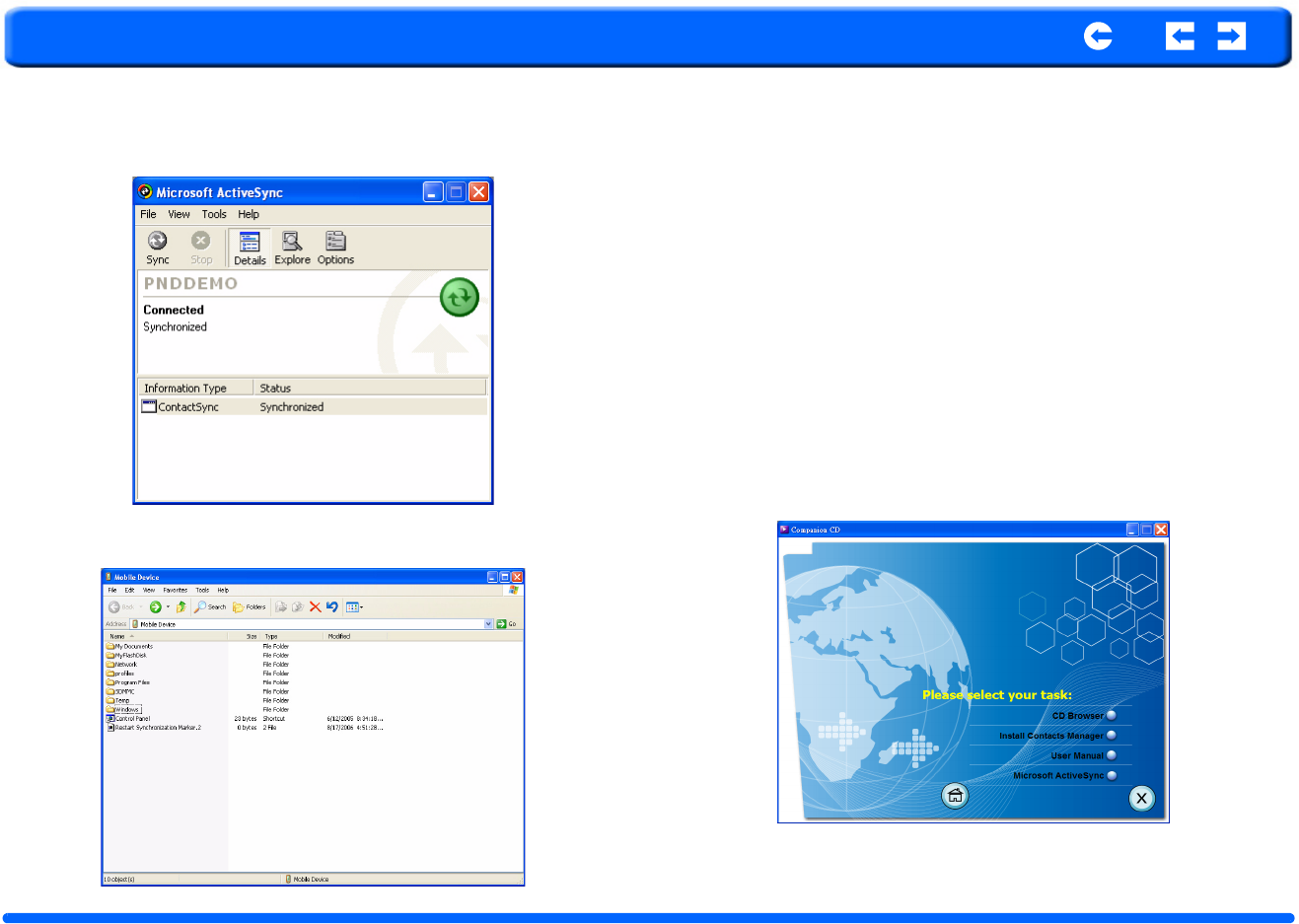
Pharos Drive GPS 140 20 Chapter 4 Synchronization with PC
Pharos
5. Follow the on-screen instructions.
After installation, the ActiveSync icon will appear on your computer’s system
tray (on the lower right-hand corner of the screen).
You can also use Explore in Activesync to look at all the content on your device
(as shown below).
Once ActiveSync is installed on your computer, you can use it to transfer files
(i.e. MP3 files/photos/videos) between your device and your computer.
For more detailed information on how to use ActiveSync on your computer,
start ActiveSync on your computer, click Help, then Microsoft ActiveSync
Help.
4.3 Installing Contacts Manager
Use Contacts Manager to manage the contact information located on your
device and on your computer. This PC program shares the same contact data-
base as the Contacts component of Microsoft Outlook. It only has an import/
export function; you still have to create contact entries in Microsoft Outlook
Contacts.
4.3.1 To install Contacts Manager:
1. Click Install Contacts Manager on the Please select your task screen.
The installation wizard will automatically begin.
2. Follow the on-screen instructions.